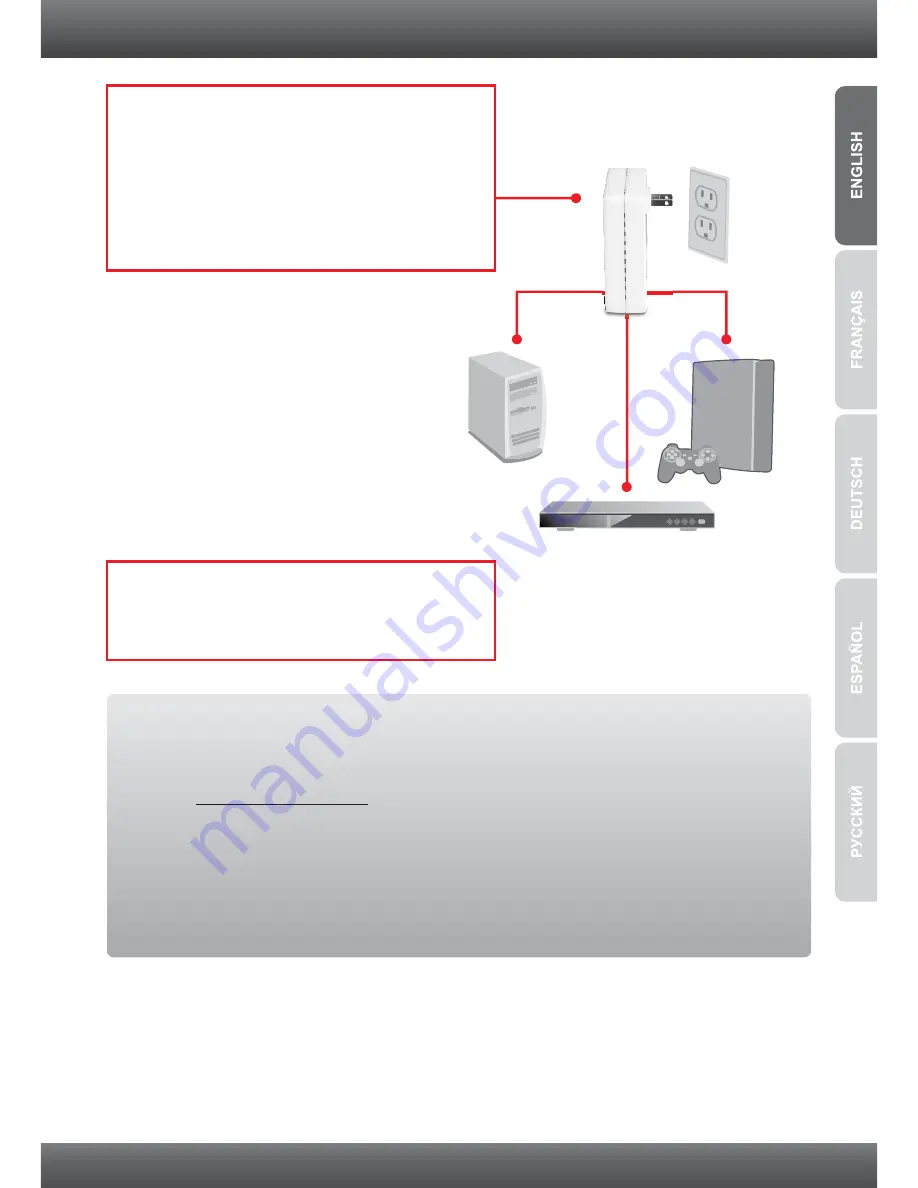
4
5.
Verify that the PWR (Power), PL (Powerline),
and the active ports 1-3 (Ethernet) LEDs are
on for both TPL-305E adapters.
Your installation is now complete
Register Your Product
To ensure the highest level of customer service and support, please take a moment to
register your product Online at:
www.trendnet.com/registe
r
Thank you for choosing TRENDnet
For detailed information regarding the
TPL-305E
configuration and advanced settings, please
refer to the Troubleshooting section, User's Guide on the Utility CD-ROM, or TRENDnet's
website at http://www.trendnet.com.
Outlet
4.
Connect a network cable from one of the
second TPL-305E network ports (1-3) into the
network port on your remote computer or
network appliance (e.g. Game Console, Blu-ray
player, IP Set box, network enabled TV, etc.).
You can connect up to three network
appliances/computers to the TPL-305E.
Содержание TPL-305E
Страница 1: ...Quick Installation Guide TPL 305E 1 01 ...
Страница 7: ...5 3 LEDs and Buttons 1 3 Ethernet PWR Power Reset Button Sync PL Powerline ...
Страница 11: ......
Страница 13: ...Copyright 2011 All Rights Reserved TRENDnet ...































