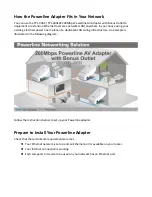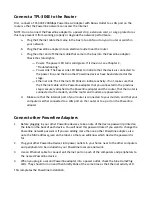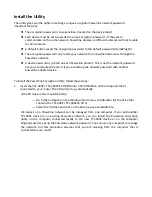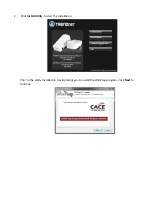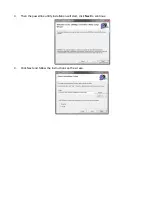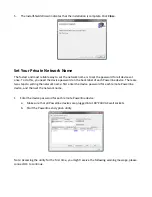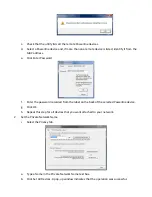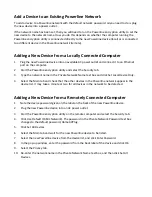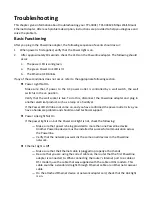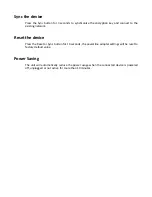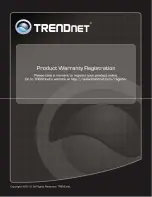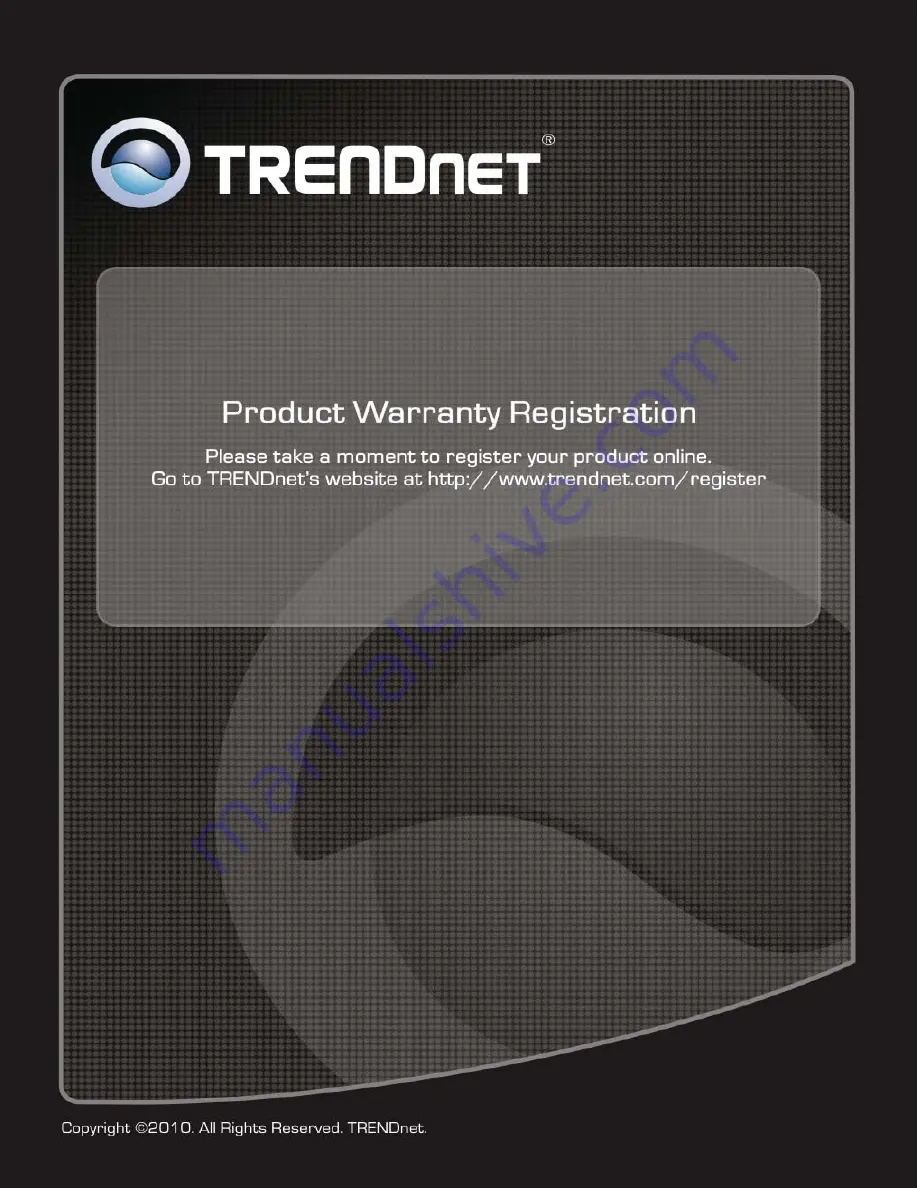Отзывы:
Нет отзывов
Похожие инструкции для TPL-304E

WUA-1340
Бренд: D-Link Страницы: 43

MTB-22
Бренд: DOREMIDI Страницы: 4

U3-C53-DS10
Бренд: SUNRICH TECHNOLOGY Страницы: 5

Connectware Series
Бренд: Digi Страницы: 2

XAVB1301
Бренд: NETGEAR Страницы: 2

Asynchronous Communications Adapter...
Бренд: Quatech Страницы: 39

WL108G-PCI
Бренд: Lantech Страницы: 14

ZUC2400
Бренд: Zonet Страницы: 9

vLoc3-5000
Бренд: Vivax Metrotech Страницы: 72

UltraAV DisplayPort
Бренд: Accell Страницы: 2

SVID2USB22
Бренд: StarTech.com Страницы: 9

500S BT
Бренд: Dension Страницы: 2

iQ3-LM
Бренд: Tailwind Страницы: 3

550536
Бренд: Unex Страницы: 41

F5D7050ceE
Бренд: Belkin Страницы: 25

DWM-110
Бренд: D-Link Страницы: 23

AirPro DWL-AB650
Бренд: D-Link Страницы: 19

DFB-A5
Бренд: D-Link Страницы: 13