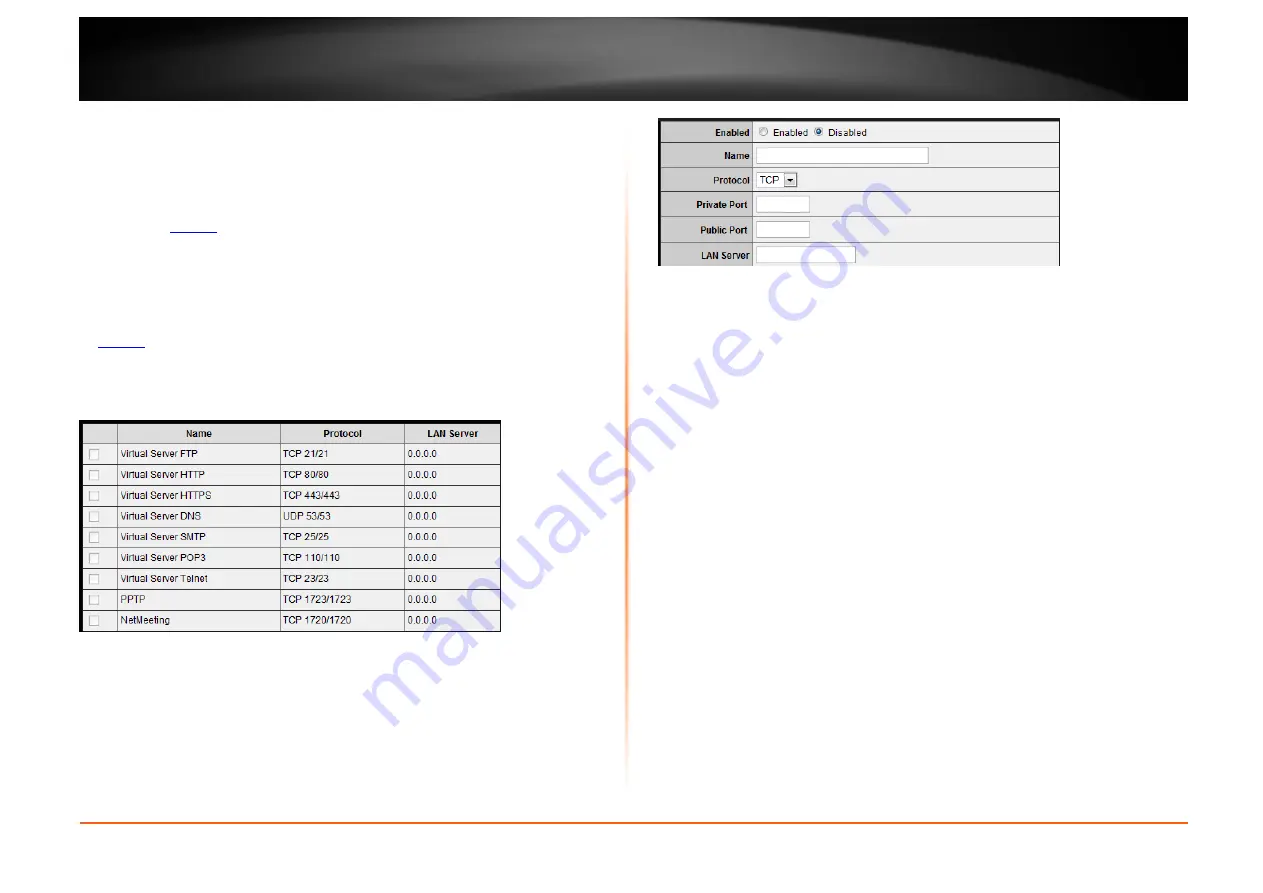
© Copyright 2012 TRENDnet. All Rights Reserved.
TRENDnet User’s Guide
TEW-734GR
34
Virtual Server
Access > Virtual Server
Virtual Server (also called port forwarding) allows you to define specific ports (used or
required by a specific application) and forward them to a single IP address (a computer
or device) on your network. Using this feature is more secure compared to using DMZ
(see “DMZ” on
page 33
) in which DMZ forwards all ports instead of only specific ports
used by an application. An example would be forwarding a port to an network/IP
camera (typically on TRENDnet IP cameras use HTTP TCP port 80 for remote access web
requests) on your network for to allow remote access to it.
1. Log into your router management page (see “Access your router management page”
on
page 26
).
2. Click on
Access
, and click on
Virtual Server
.
To simplify configuration, there is a list of commonly used pre-defined virtual server
entries to modify, otherwise, you can choose to manually add a new virtual server.
3. Review the virtual server settings.
•
Enabled
– Selecting
Enabled
turns on the virtual server
and selecting
Disabled
turns off the virtual server.
•
Name
– Enter a name for the virtual server.
•
Protocol
– Select the protocol required for your device.
TCP
,
UDP
, or you can
select
Both
to choose both TCP & UDP.
Note:
Please refer to the device documentation to determine which ports and
protocols are required.
•
Private Port
– Enter the port number required by your device.
•
Public Port
– Enter the port number used to access the device from the
Internet.
Note:
The
Public Port
can be assigned a different port number than the
Private Port
(also known as port redirection), however it is recommended to use the same port
number for both settings.
Please refer to the device documentation to determine
which ports and protocols are required.
•
LAN Server
– Enter the IP address of the device to forward the port. (e.g.
192.168.10.101)
.
Note:
You should assign a static IP address to the device or use DHCP reservation to
ensure the IP address of the device does not change.
•
Add
– Saves
a new virtual server entry.
•
Delete
– Removes an existing virtual server.
•
Update
– Modifies an existing virtual server.
•
Cancel
– Discard changes to an existing virtual server.
Содержание TEW-734GR
Страница 1: ...TRENDnet User s Guide Cover Page TEW 734GR User Guide...
Страница 60: ......






























