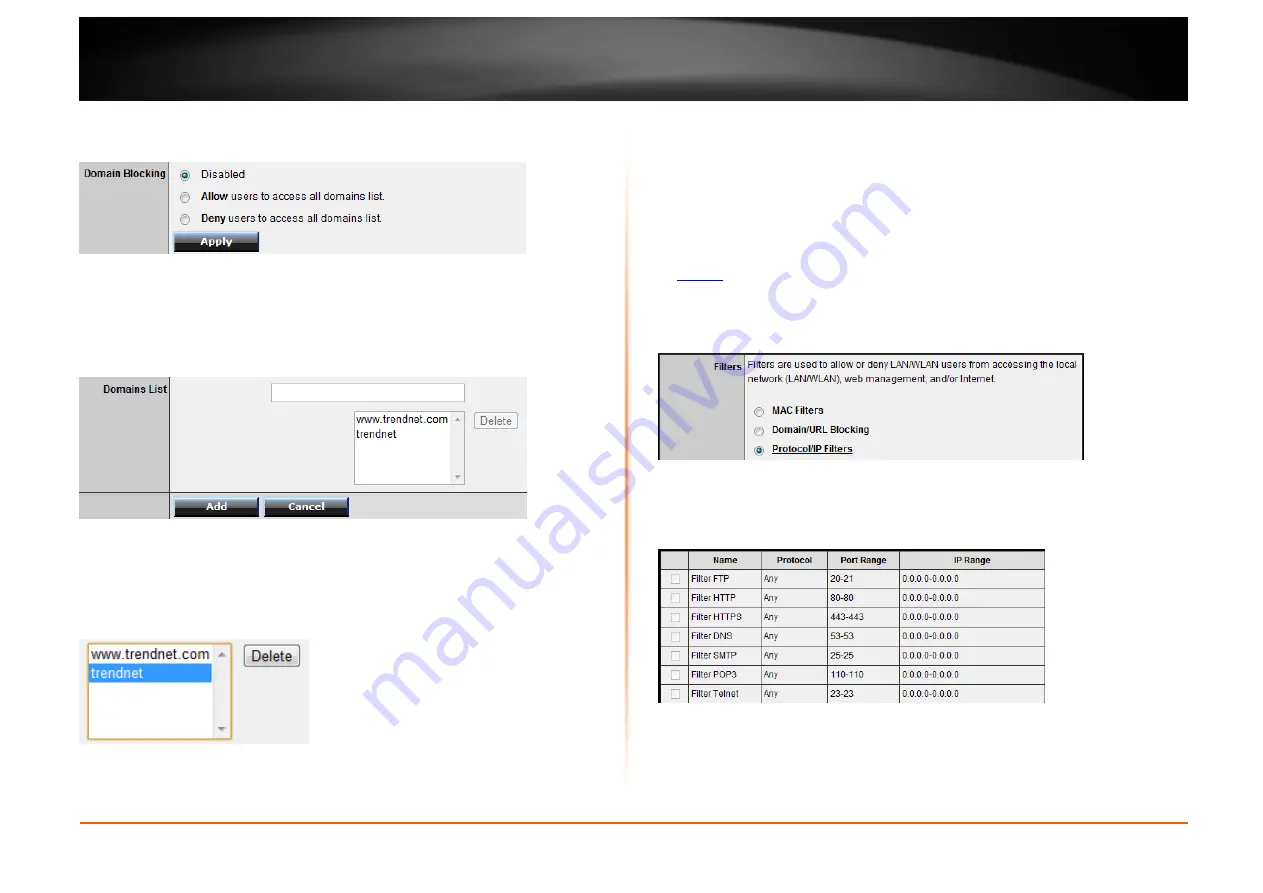
© Copyright 2012 TRENDnet. All Rights Reserved.
TRENDnet User’s Guide
TEW-734GR
23
Click
Apply
to save the changes.
4. Next to
Domains List
, enter the website/URL/domain (e.g.
www.trendnet.com)
or
keyword (e.g.
trendnet
) to allow or block access and click
Add
to add this to the domains
list. The entry will be listed below. Repeat for each additional website or keyword
added.
•
Cancel
- Discard changes to the domains list.
•
Delete
-
Delete an existing website/URL/domain or keyword entry, click on the
entry in the Domains List. When selected, the entry will be highlighted. Click
Delete
to remove it from the list.
Protocol/IP filters
Access > Filter > Protocol/IP Filters
You may want to block computers or devices on your network access to specific ports
(used or required by a specific application) to the Internet.
1. Log into your router management page (see “Access your router management page”
on
page 26
).
2. Click on
Access
, click on
Filter
, and click on
Protocol/IP Filters
.
To simplify configuration, there is a list of commonly used pre-defined protocol/IP filters
to modify otherwise, you can choose to manually add a new protocol/IP filter.
3. Review the protocol/IP filter settings.
•
Enabled
– Selecting
Enabled
turns on the protocol/IP filter
and selecting
Disabled
turns it off.
•
Name
– Enter a name for the protocol/IP filter.
Содержание TEW-734GR
Страница 1: ...TRENDnet User s Guide Cover Page TEW 734GR User Guide...
Страница 60: ......






























