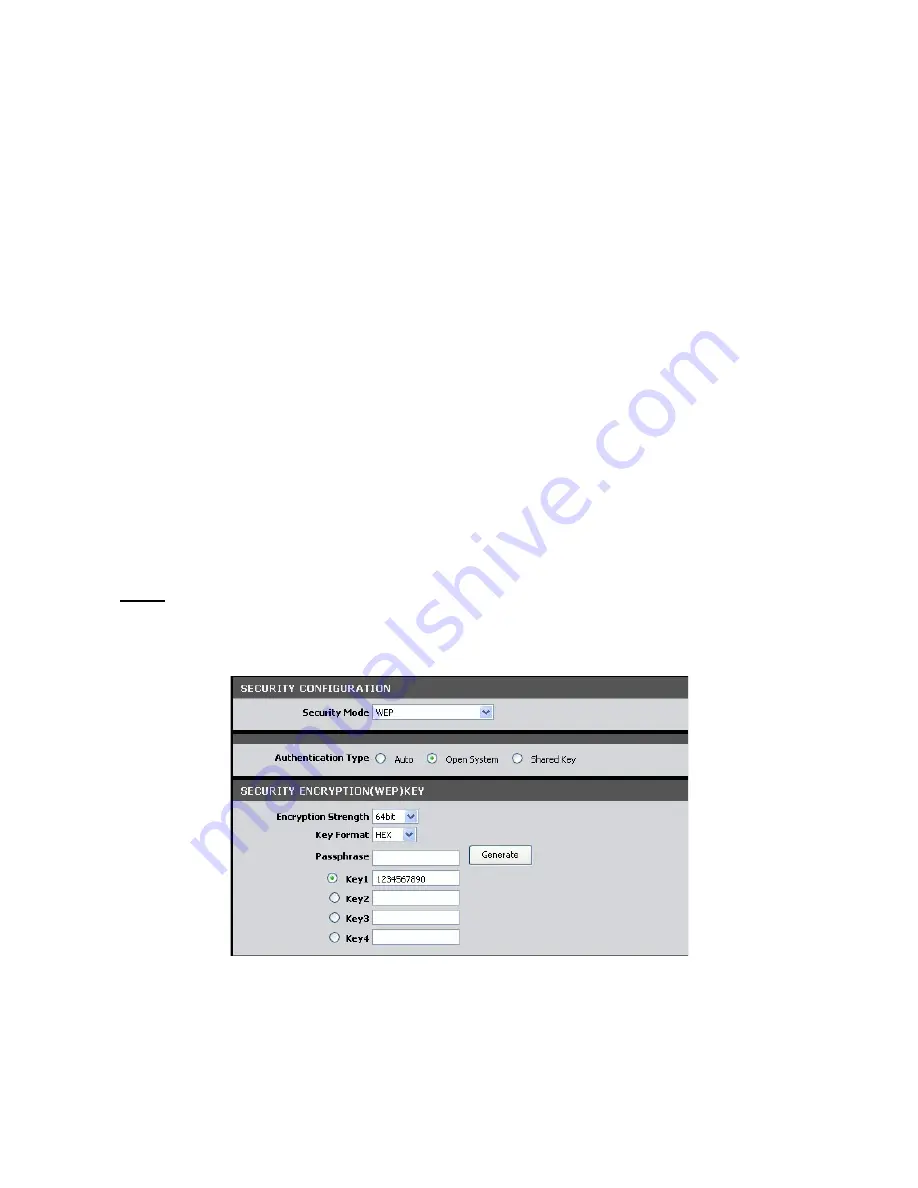
Wireless Mode
— Select the wireless mode to limit the type of wireless devices that
can connect to the network. Options are:
•
802.11b only
: Only 802.11b wireless devices can connect to the network.
•
802.11g + 802.11b
: Only 802.11g and 802.11b wireless devices can
connect to the network.
•
802.11g only
: Only 802.11g wireless devices can connect to the network.
•
802.11n + 802.11g + 802.11b
: All 802.11n, 802.11g, and 802.11b wireless
devices can connect to the network.
Security Setting
It is strongly recommended to enable the security settings to secure your network
from unauthorized access. Use the Security Setting page to configure the type of
security and encryption of your wireless network.
To access the Security Setting page, click
SETUP
>
Wireless Settings
>
Security
Setting
or click the
Security Setting
button.
Name (SSID)
— Select the wireless network to configure from the drop-down list.
Security Mode
— Select the security and the encryption type to use. Select
None
if
you do not want to use any security mode.
WEP
WEP (Wired Equivalent Policy) is the basic security method. With WEP security, all
wireless devices must enter the same key to connect to the network.
Authentication Type
— Select an authentication type. Options are:
•
Auto
: Select Auto if you are unsure which authentication is suitable for
your wireless devices.
•
Open System
— Open System allows public access to the Modem Router
via wireless communications.






























