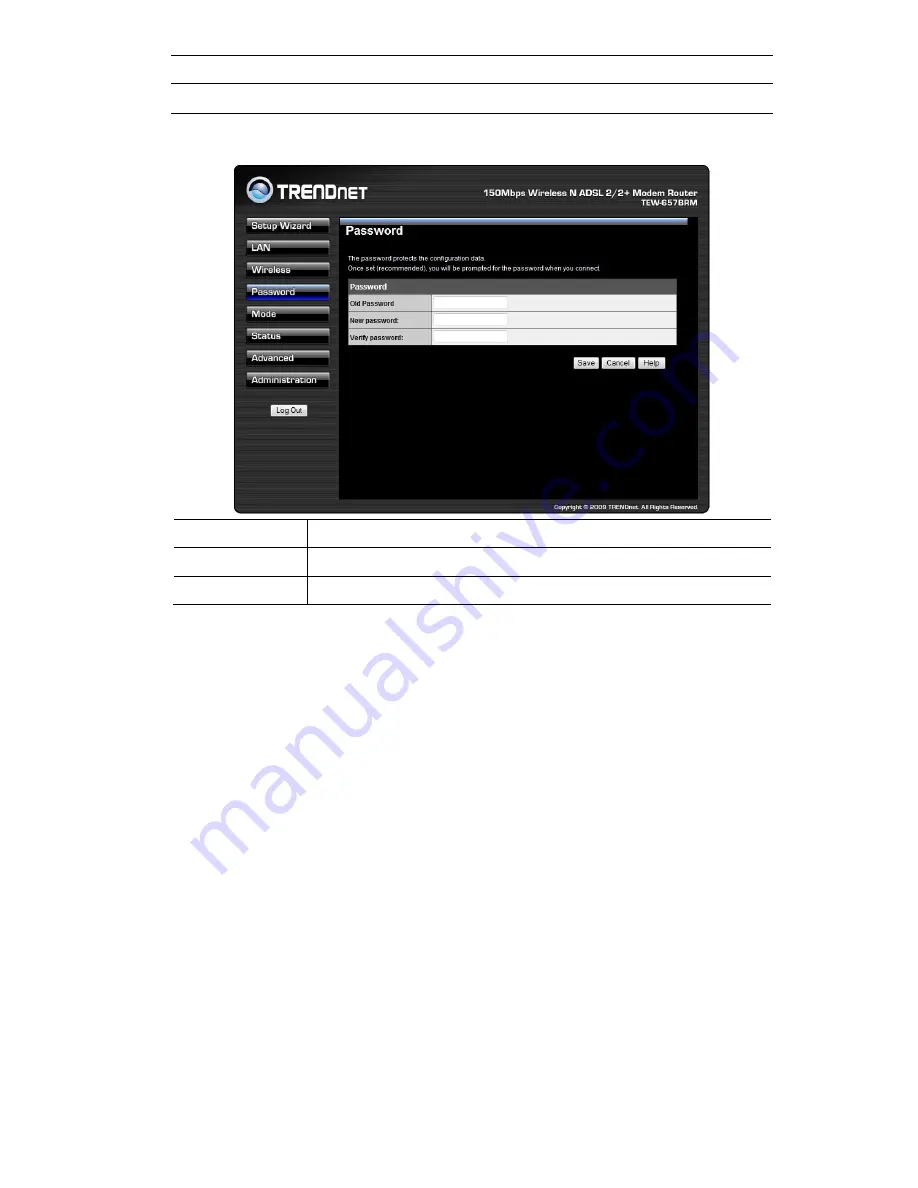
Password Screen
The password screen allows you to assign a password to the Wireless ADSL Router.
Old Password
Enter the existing password in this field.
New password
Enter the new password here.
Verify password
Re-enter the new password here.
You will be prompted for the password when you re-connect. The "User Name" is always
admin
and enter the new password applied.
Содержание TEW-657BRM
Страница 1: ...i ...
Страница 25: ...Click OK to establish a connection to the Wireless ADSL Router 22 ...
Страница 86: ......
Страница 109: ...106 ...
















































