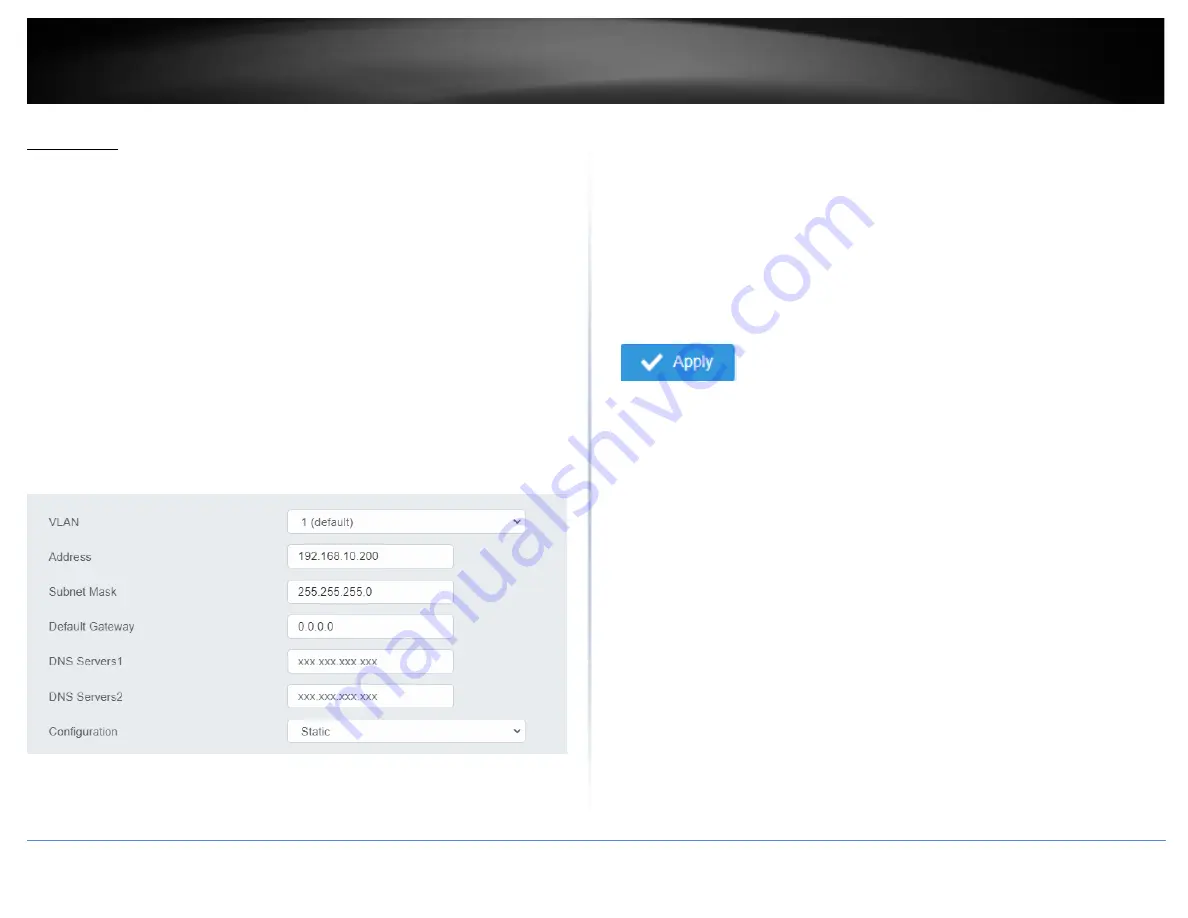
© Copyright 2022 TRENDnet. All Rights Reserved.
23
TRENDnet User’s Guide
Multi-Gig Web Smart Switch Series
L3 Feature
IPv4 Interface
System > System Settings > IP Settings
This section allows you to change your switch IPv4 address settings and additionally
create and assign the aforementioned address to VLANs. Typically, the IP address
settings should be changed to match your existing network subnet in order to access the
switch management page on your network.
Default Switch IPv4 Address: 192.168.10.200
Default Switch IPv4 Subnet Mask: 255.255.255.0
1. Log into your switch
management page (see “
Access your switch management page
on page 5).
2. Click on
System
,
System Settings
, and then
IP Settings
.
4. To change the IPv4 IP address associated with a specific VLAN, select the VLAN ID
from the drop down menu under
VLAN
.
5. Review the settings. When you have completed making changes, click
Apply
to save
the settings.
•
VLAN
: Select the VLAN ID you wish to configure. .
•
Address
: Enter the new switch IP address you would like to statically assign.
(e.g.
192.168.200.200
)
•
Subnet Mask
: Enter the new switch subnet mask. (e.g.
255.255.255.0
)
•
Default Gateway
: Enter the IP address of your gateway device (ie: router)
•
DNS Servers 1 / DNS Servers 2
: Enter the IP address of a DNS server to use. (ie:
8.8.8.8.8 for Google’s DNS server)
•
Configuration
: Select
Static
to statically assign an IP address and subnet mask,
select
DHCP
to automatically request one from your networks DHCP server.
6. At the top right of the screen, click
Apply
.
Note:
This step saves all configuration changes to the NV-RAM to ensure that if the
switch is rebooted or power cycled, the configuration changes will still be applied.
Содержание TEG-3102WS
Страница 1: ...TRENDnet User s Guide Cover Page...
Страница 95: ......






























