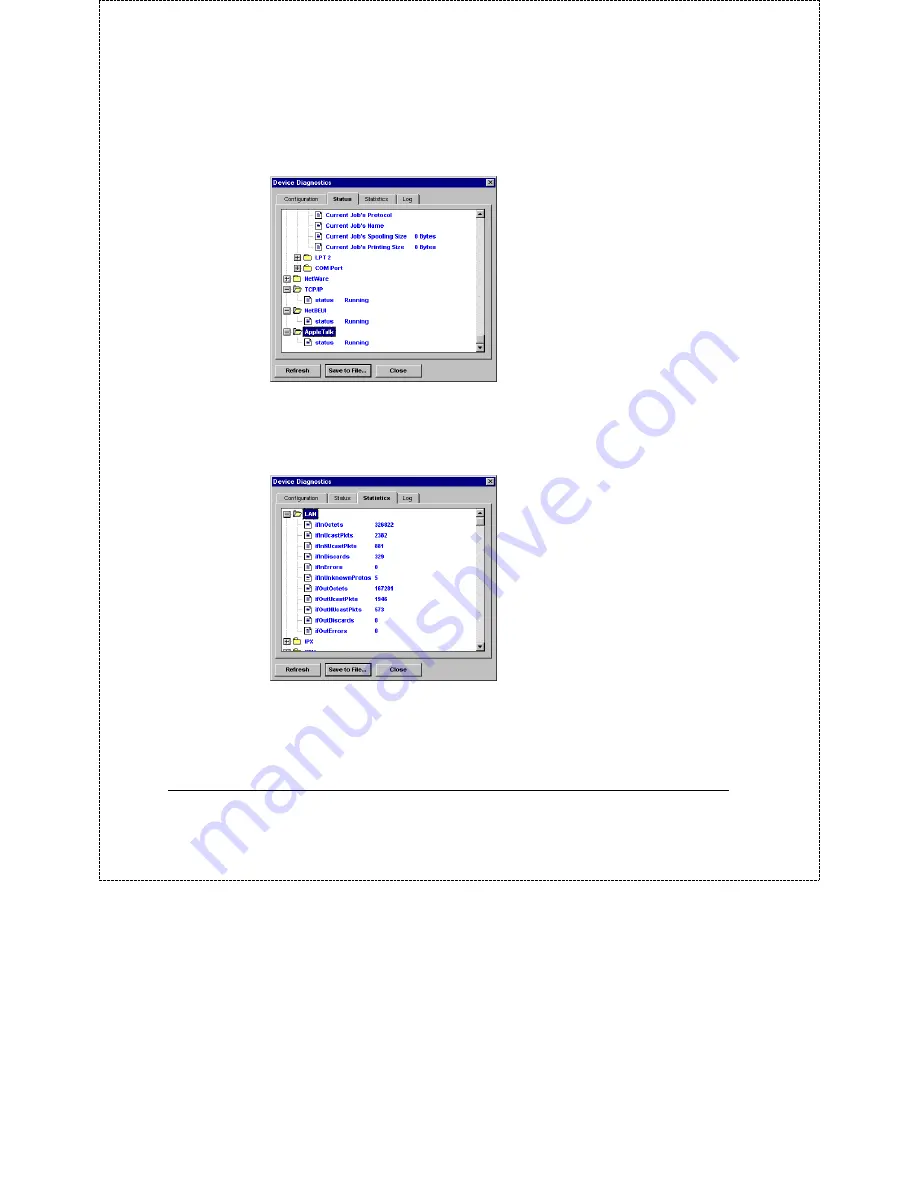
Print Server Administration User’s Guide
Troubleshooting Print Server Problems
109
The
Status
tab shows the status of the print server’s various
subsystems.
The
Statistics
tab shows collected statistics, also divided into
various categories. (Many of these categories correspond to
standard SNMP management information base categories.)
The
Log
tab contains a tree branch for each error that occurs.
Error log entry branches contain detailed information about the
problem, which should be able to assist your or technical support
representative to locate the problem.
Содержание TE100-PS3
Страница 6: ......
















































