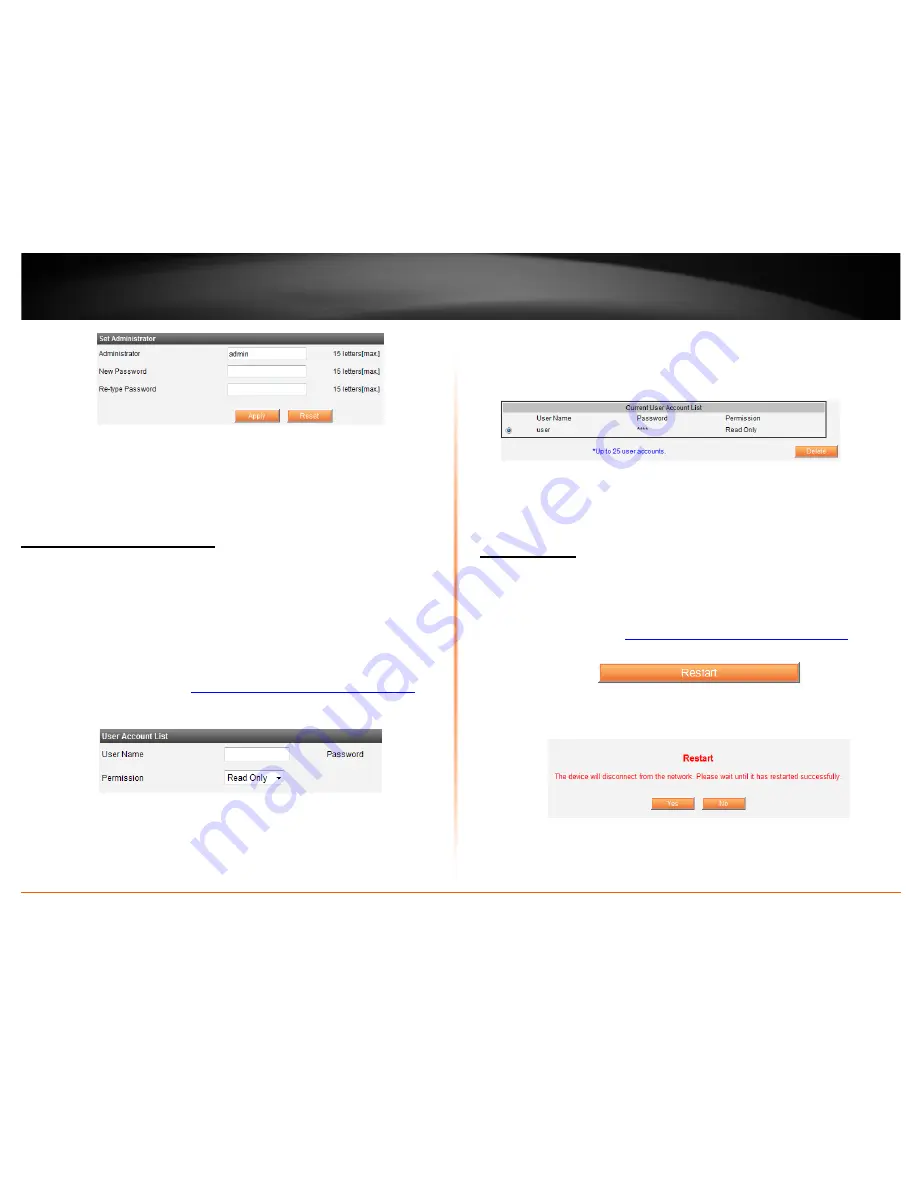
© Copyright 2011 TRENDnet. All Rights Reserved.
14
TRENDnet User’s Guide
TE100-MFP1
3.
Under Administrator section enter your new username information.
4.
Under New Password and Re-Type Password section, enter your new password
information.
5.
Click
Apply
to save settings.
Change User Account Setting
Administrator
A user account does not have the ability to make changes to the device settings. You can
assign a user account’s password information by following the steps below. You can add
a user account and assign both username and password for each user accounts by
following the steps below.
Note:
Changes to these settings are case sensitive and should be written down
somewhere and stored.
1.
Log into the management page
see “Access the management page” on page 11
).
2.
Click on
Administrator
tab and scroll down to the Set Administrator
Set
Administrator
section
3.
Under User Name section enter the new login username you would you would like
to assign to the user account.
4.
Under the password section enter the new login password you would you would
like to assign to the user account.
5.
Under Permission section select the type of access you would like to permit user
accounts with; Read
Only
or
Read-Write
.
6.
Click Add to create the new user account information.
7.
To delete a user account, select the user account you would like to delete.
8.
Click the
Delete
button to permanently remove selected user account.
Maintenance
Restart device
Maintenance
A device restart is similar to power cycling the unit using but using the management
screen. A device restart can be a useful tool when troubleshooting your network. The
steps below shows you how to perform a device restart.
1.
Log into the management
see “Access the management page” on page 11
).
2.
Click on
Maintenance
tab
3.
Click the Restart button
4.
Click Yes to confirm the device restart
5.
The home page will automatically appear once the device has completed restarting.
Содержание TE100-MFP1
Страница 1: ...TRENDnet User s Guide Cover Page...
Страница 25: ......
























