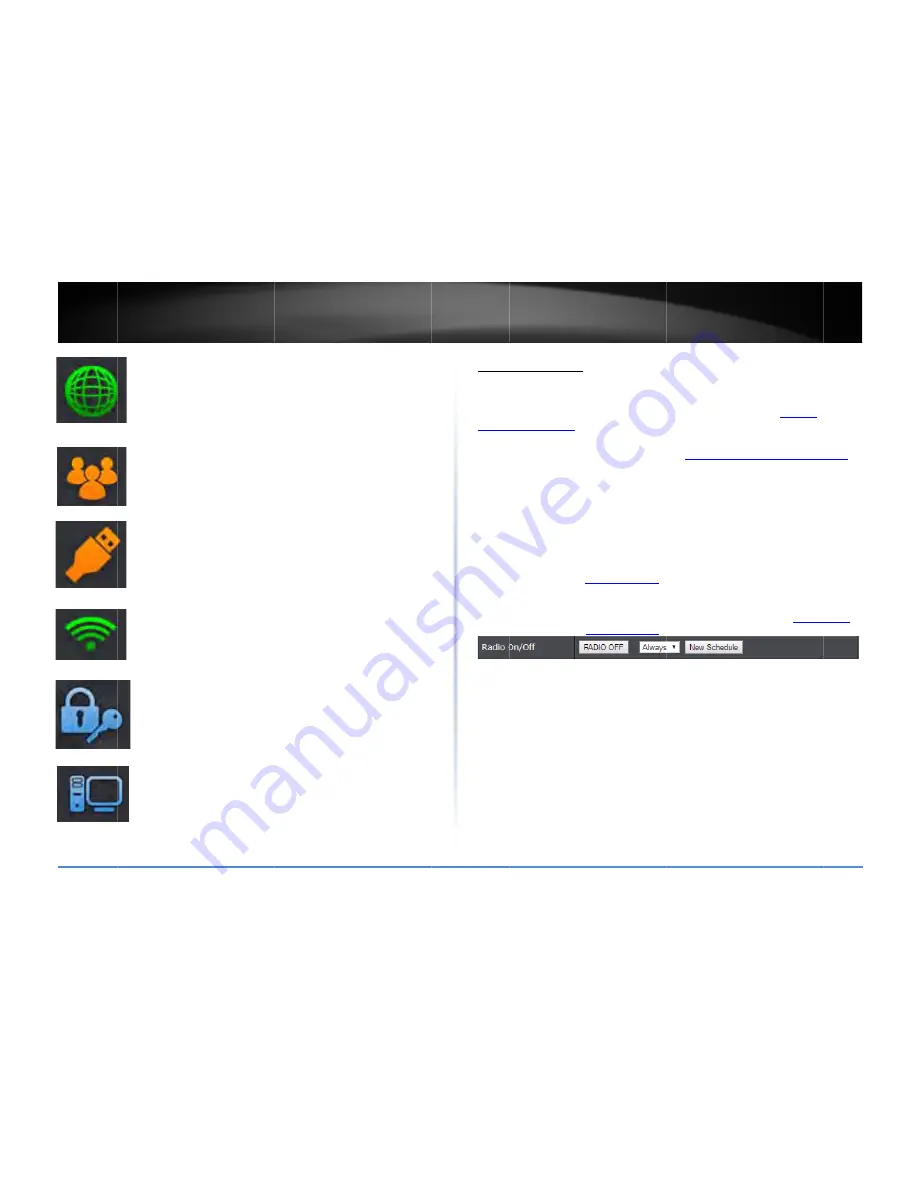
©
Copyright
2
TRENDn
2014
TRENDnet.
All
net
User’s
Gu
Internet:
The
I
has
successfull
displays
orang
established
on
Internet
conne
red
to
indicate
Guest
Networ
that
there
are
Guest
Networ
least
one
wire
USB:
The
USB
devices
conne
indicate
that
a
Wireless:
The
enabled
on
bo
orange
to
indic
The
wireless
ic
on
both
2.4GH
Wireless
Secu
current
secur
strongly
recom
Connected
De
network
devic
l
Rights
Reserved.
uide
nternet
icon
displa
ly
established
an
In
e
to
indicate
that
a
n
the
Internet
port
ection
has
been
est
e
that
the
Internet
rk:
The
Guest
Netw
no
wireless
guest
k
icon
will
display
g
less
guest
network
icon
displays
orang
ct
to
the
USB
port(
are
USB
devices
con
wireless
icon
displ
oth
2.4GHz
and
5GH
cate
that
only
wire
con
will
display
red
Hz
and
5GHz
bands
urity:
The
wireless
ity
settings
configu
mmended
to
enab
evices:
The
connec
ces
currently
conne
ays
green
to
indica
nternet
connection
a
physical
connecti
of
the
router
but
w
tablished.
The
Inte
is
physically
discon
work
icon
displays
o
networks
currently
green
to
indicate
th
k
currently
enabled
ge
to
indicate
that
(s).
The
USB
icon
d
nnected
to
the
USB
ays
green
to
indica
Hz
bands.
The
wire
eless
band
is
enable
d
to
indicate
that
w
.
security
section
w
ured
for
your
wirele
le
security
on
your
ted
devices
section
ected
to
your
route
te
that
your
router
n.
The
Internet
icon
on
has
been
with
no
successful
rnet
icon
displays
nnected.
orange
to
indicate
y
enabled.
The
hat
you
have
at
d.
there
are
no
USB
isplays
green
to
B
port(s).
ate
that
wireless
is
eless
icon
displays
ed
(2.4GHz
or
5GH
wireless
is
disabled
ill
display
the
ess
networks.
It
is
r
wireless
networks
n
displays
the
list
o
er.
r
n
Hz).
s.
of
Wirel
Basic
>
This
sec
both
2.4
Networ
1.
Log
in
on
pa
2.
Click
or
5GHz
3.
To
sa
Rad
No
N
w
r
c
B
c
a
Wireles
followin
Wir
wir
Wir
wir
Con
sup
Con
sup
Allo
net
per
less
Settings
Wireless
(2.4GHz
o
ction
outlines
avail
4GHz
and
5GHz
wi
rking
&
Security
to
nto
your
router
ma
age
9).
on
Wireless
and
c
z)
ave
changes
to
this
dio
On/Off
–
Click
te:
It
is
recommend
New
Schedule
–
Th
wireless
should
be
refer
to
page
33
“
C
click
the
drop
‐
down
Before
applying
sch
correct
and
you
hav
and
see
page
33
“
C
ss
Mode:
When
ap
ng:
reless
devices
that
relessly
at
802.11g
reless
devices
that
relessly
at
802.11n
nnecting
at
802.11
pported
wireless
de
nnecting
at
802.11
pported
wireless
de
owing
802.11b
or
8
twork
may
degrade
rformance
and
dat
or
5GHz)
able
management
reless
sections.
Yo
configure
your
wir
anagement
page
(s
lick
on
Basic
scroll
section,
click
Appl
the
radio
on/off
b
ded
to
keep
wireles
he
schedule
functio
turned
on.
To
defi
Create
Schedules
”.
n
list
and
the
new
heduling,
please
en
ve
defined
a
schedu
Create
Schedules
”
t
plying
the
Wireless
support
802.11n
a
or
802.11b.
support
802.11ac
or
802.11a.
b
or
802.11g
will
li
evices
from
obtain
a
or
802.11n
will
li
evices
from
obtain
802.11g
devices
to
e
the
wireless
netw
a
rates
of
802.11n
options
under
bas
u
can
refer
to
the
p
reless
security
sett
see
“
Access
your
ro
down
to
Wireless
ly
when
finished.
button
to
enable/di
ss
radios
enabled.
on
allows
you
to
de
ne
a
new
schedule
After
you
have
cre
schedule
will
be
av
nsure
your
Time
set
ule.
See
page
32
to
to
create
a
schedul
s
Mode
setting,
ple
are
backwards
com
are
backwards
com
mit
the
capability
ing
higher
perform
imit
the
capability
ing
higher
perform
connect
to
an
802
work
performance
.
TEW
‐
828D
sic
wireless
sub
tab
page
15
Wireless
ings.
outer
management
Network
Settings
isable
the
wireless
efine
a
schedule
wh
e,
click
New
Schedu
eated
a
new
sched
vailable
for
selectio
ttings
are
configure
o
configure
Time
Se
le.
ease
keep
in
mind
t
mpatible
and
can
co
mpatible
and
can
c
of
your
802.11n
mance
and
data
rat
of
your
802.11ac
mance
and
data
rat
2.11n
capable
wirel
below
the
higher
DRU
10
b
for
t
page
”
(2.4GHz
radio.
hen
the
ule
and
ule,
on.
Note:
ed
ettings
the
onnect
connect
es.
es.
less
Содержание AC3200
Страница 1: ...TRENDnet User s Guide Cover Page ...
Страница 64: ......














































