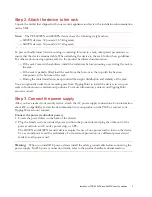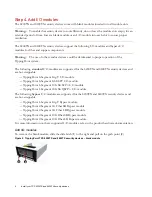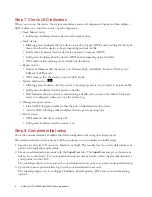6
Install your TPS 8200TX and 8400TX security devices
Step 7. Check LED indicators
When you turn on the device, the system completes a series of component checks and then displays
LED indicators to show the status of each component:
— Stack Master status
• Solid green: Indicates that the device is the stack master.
— Stack status
• Flashing green: Indicates that the device is ready to inspect (RTI) and is waiting for the stack
master to allow the device to begin inspecting network traffic.
• Solid amber: Indicates that the device is not ready to inspect (NRTI).
• Solid green: Indicates that the device is RTI and is inspecting network traffic.
• Off: Indicates that stacking is not enabled on the device.
— Bypass status
• Solid red: Indicates that the device is in Intrinsic High Availability (Intrinsic HA) Layer-2
Fallback (L2FB) mode.
• Off: Indicates that the device is not in L2FB mode.
— System health status
• Flashing green: Indicates that the system is booting up, and is not yet ready to inspect traffic.
• Solid green: Indicates that the system is healthy.
• Red: Indicates that the system is experiencing a health alert, such as a fan failure. This state
resets to solid green when you view the system log.
— Management port status
• Link LED: Solid green indicates that the port is linked and ready for data.
• Activity LED: Flashing amber indicates that the port is passing data.
— Power status
• Off: Indicates that the system is off.
• Solid green: Indicates that the system is on.
Step 8. Complete initial setup
From the console terminal, complete the initial configuration by using the setup wizard.
The wizard performs system checks, and then prompts you to complete the initial setup.
1. Specify a security level (None, Low, Medium, or High). The security level you select determines your
password complexity requirements.
2. Create an administrative account with the
SuperUser
role. The
SuperUser
role gives the account
full access to the device. For more information about user accounts, review the documentation for
your product on the TMC.
The wizard prompts you to log in with your administrative account so you can continue initial setup.
3. From the console port terminal, log in with your administrative account.
The wizard prompts you to configure IP address, default gateway, DNS server, and timekeeping
options.