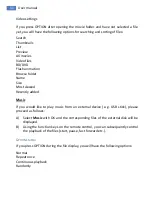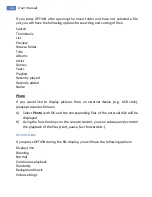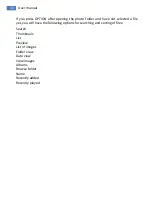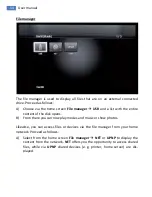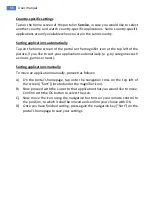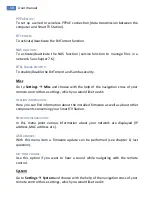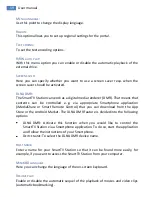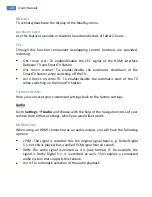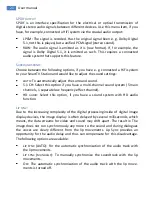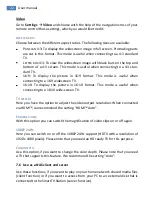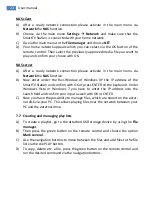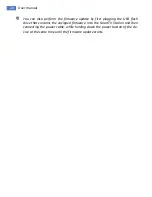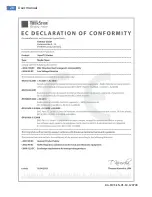25
User manual
3)
Make sure that no firewalls are activated, which might disturb the access to
the Wi-Fi network.
4)
Unplug the WLAN Adapter N for SmartTV Station from the SmartTV Station
and connect it again or connect it to another USB port.
5)
Make sure that the WLAN Adapter N for SmartTV Station gets an adequate
signal from your network router.
Why does an application in the portal not work properly?
1)
If an application in the portal is not working properly, please try to access
again at a later date.
2)
If a reproduced video stream does not run smoothly, a slow Internet connec-
tion might be the cause.
What is a firmware? And what is a firmware update?
The firmware is the program, which is responsible for the control of the SmartTV
Station. A firmware update is designed to transfer upgrades onto your SmartTV
Station. In case of problems with your SmartTV Station please make sure that you
have installed the latest firmware version.
When should I perform a firmware update?
A firmware update is advisable when the functions of the SmartTV Station are
disturbed. A firmware update can as well provide new functions or improve the
already existing functions. Therefore it is useful, always to use the latest firmware.
You find the version number of the installed firmware, if you go via the start
screen to
Settings
and afterwards to the menu items
Misc
Version
information
.
Where can I find the newest firmware for my SmartTV Station?
If there is a new firmware available for SmartTV Station, you can find it in the
download area of the device on our website www.trekstor.de.
How can I perform a firmware update?
1)
Copy the unzipped firmware file in the root directory of an USB stick.
2)
Now plug the USB stick to one the USB ports.
3)
Choose then
Settings
Misc
USB upgrade
to start the firmware update.
Содержание SmartTV Station
Страница 1: ......
Страница 28: ...28 User manual BA STVS EN V1 10 120703...