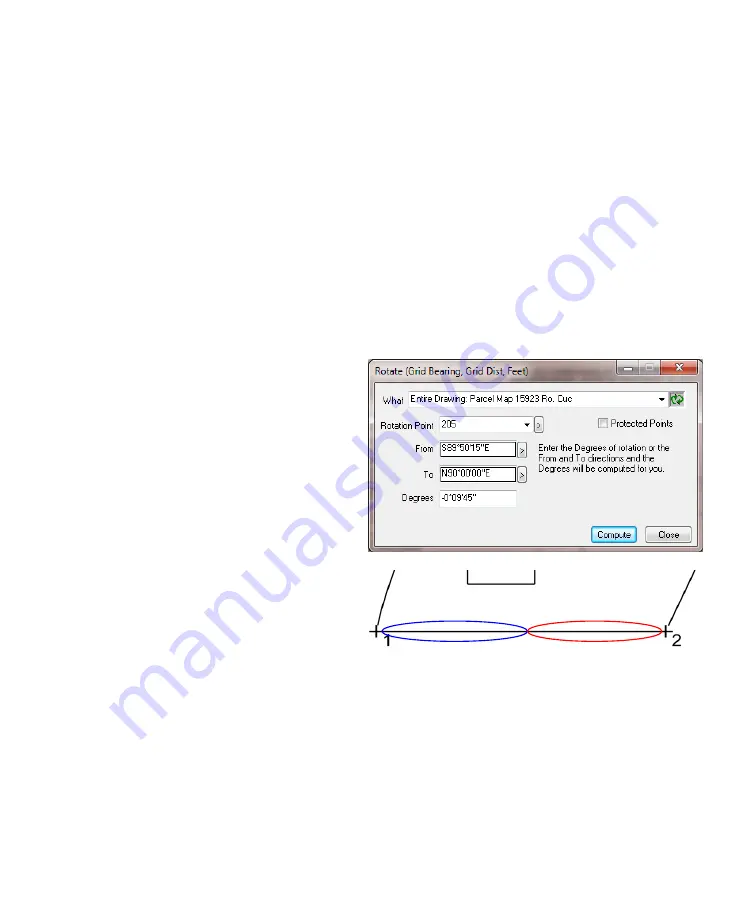
22 TPC Desktop Introduction
Introducing COGO
You’ll find lots of coordinate geometry (COGO) tools available in TPC Desktop. Most of the
COGO tools have a dialog box that pops up, allowing you to enter the information you know, and
comp
ute the information you don’t know. Everything is built right in and you can press F1 from
any dialog box to get on-line help about the tool and each of the fields in the dialog box.
TPC lets you select the COGO tools you want to use at the time you want to use them. Many of
them, like horizontal curves, can be used right in the Traverse View as you are entering data (if
you choose). Others are available as commands in the COGO menu.
Some of the COGO tools, like extending the tangent coming out of a curve or spiral or inserting a
mid-point happen without any special COGO commands, saving you lots of time and effort.
Recalling Data Using Equations
To recall data that can be defined by any currently existing points, use an equation. For instance,
to recall the bearing between points 11 and 12, type 11..12 in the bearing field and press Enter.
To recall the elevation of point BM14, type BM14 in the elevation field and press Enter.
Picking COGO Points, Lines and
Bearings
The pick buttons [>] circled here in the
Rotate
dialog let you pick COGO points, lines and
bearings from the current drawing.
Instead of entering a
Rotate Point
to recall,
click the [>] pick button then left-click the
point you want in the current drawing.
To pick a point in the current drawing, left-
click the point’s symbol, label or any survey
line that connects to the point.
If you pick a survey line, be sure to click
the end of the line nearest the point you
want, like the blue section for point 1 or
the red section for point 2 as shown here.
Predictive Data
You can also just start entering point labels and TPC will list all the points that match
–
automatically. We call it
Predictive Data Entry
and it’s great for COGO



















