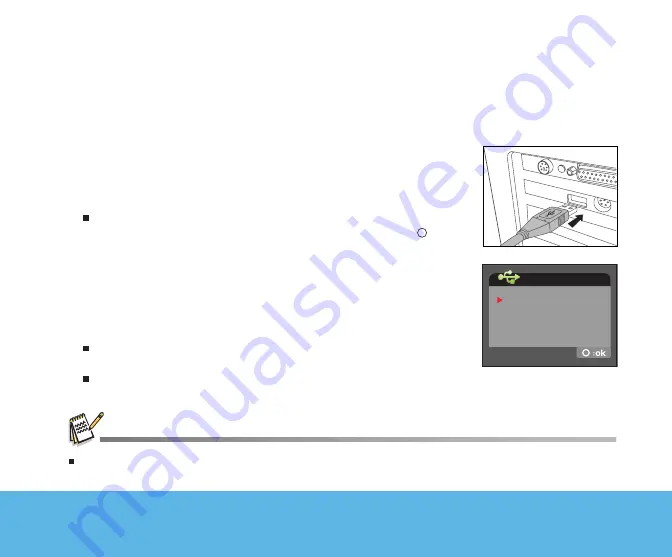
51
Helpline No. UK/Ireland 00800 / 7877 2368
Web Support www.Traveler-service.com/uk
Model Number:DV5070
10.TRANSFERRING RECORDED FILES TO YOUR
COMPUTER
Step 2: Connect the digital video camera to your computer
1. Connect one end of the USB cable to the USB connector on the
digital video camera.
2. Connect the other end of the USB cable to an available USB port
on your computer.
3. Turn on your digital video camera.
The [USB MODE] screen appears on the screen.
4. Select [MASS STORAGE] with the zoom lever, and press the
button.
5. From the Windows desktop, double click on "My Computer".
6. Look for a new "Removable disk" icon. This "Removable disk" is
actually the memory or memory card in your digital video camera.
7. Double click on the removable disk and locate the DCIM, MP3 and
AUDIO folders.
8. Double click on the folders to open them to find more folders.
Your recorded images, video clips and audio files will be inside
these folders.
Copy, Paste or Drag-N-Drop images, videos, and audio to a
folder on your computer.
When the USB power supply is used while transferring images to your computer, the other buttons on your digital
video camera will not operate.
USB MODE
WEBCAM
PICTBRIDGE
MASS STORAGE


























