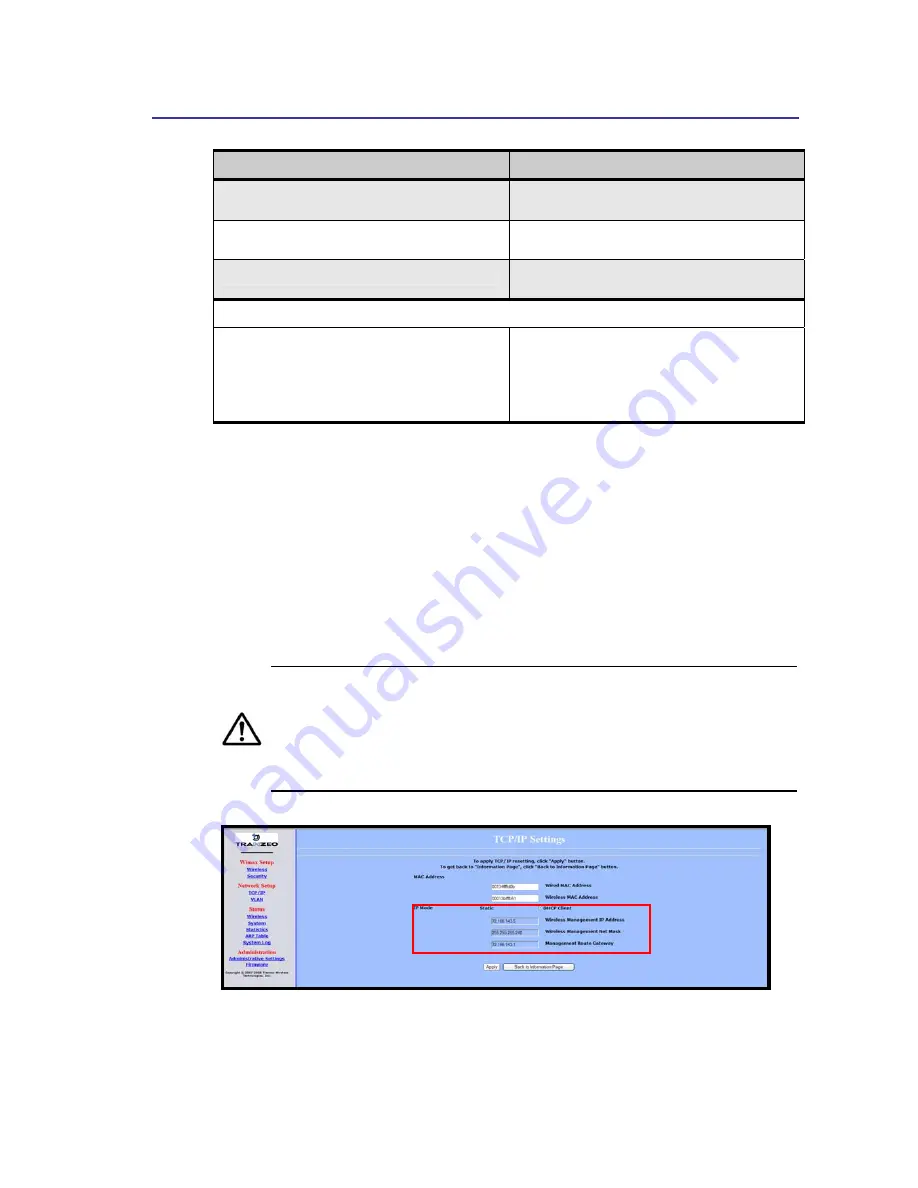
I
nstallation des TR-WMX-3.5
19
Parameter
Choose This Setting
QoS Admitted Bit
Confirm that the default setting (Disable) is selected. If not,
select it.
QoS Tx Policy Checking
Confirm that the default setting (Disable) is selected. If not,
select it.
Enable 0 Symbol HDD Patch
Confirm that the default setting (Disable) is selected. If not,
select it.
Group
÷
Parameters in Figure 1-10
BSID and Mask
Use the standard format for MAC addresses (six 2-digit
hexadecimal numbers separated by colons) to enter the base
station ID. Example: “12:34:56:78:9a:bc”. You can enter up to
8 base station addresses, separating each by pressing the
Enter key. To match all BSIDs, mask out the lower 3 bytes.
"00:00:00:00:00:00 00:00:00:00:00:00" .
1.5.3 Specifying Network Setup Settings
After specifying wireless settings, use the following procedure to specify the network
setup settings.
1.
In the left pane, under Network Setup, click TCP/IP. The TCP/IP Settings page
appears (see Figure 1-11).
2.
If the TR-WMX-3.5 is set to unmanaged mode (No Secondary Management), set the
parameters in Table 1-4 (these parameters are highlighted in orange in Figure 1-11).
Otherwise, skip to step 3 below.
By default, the TR-WMX-3.5 is set to use secondary managed mode. In this
mode, the settings in Table 1-4 are set automatically and the fields are
unavailable. If you switch to unmanaged mode (No Secondary Management),
you can specify the settings in Table 1-4 manually. To change between the
two modes, use Secondary Management Connection Support on the Wireless
Settings page (see section 2.2.1).
Figure 1-11. TCP IP Settings






























