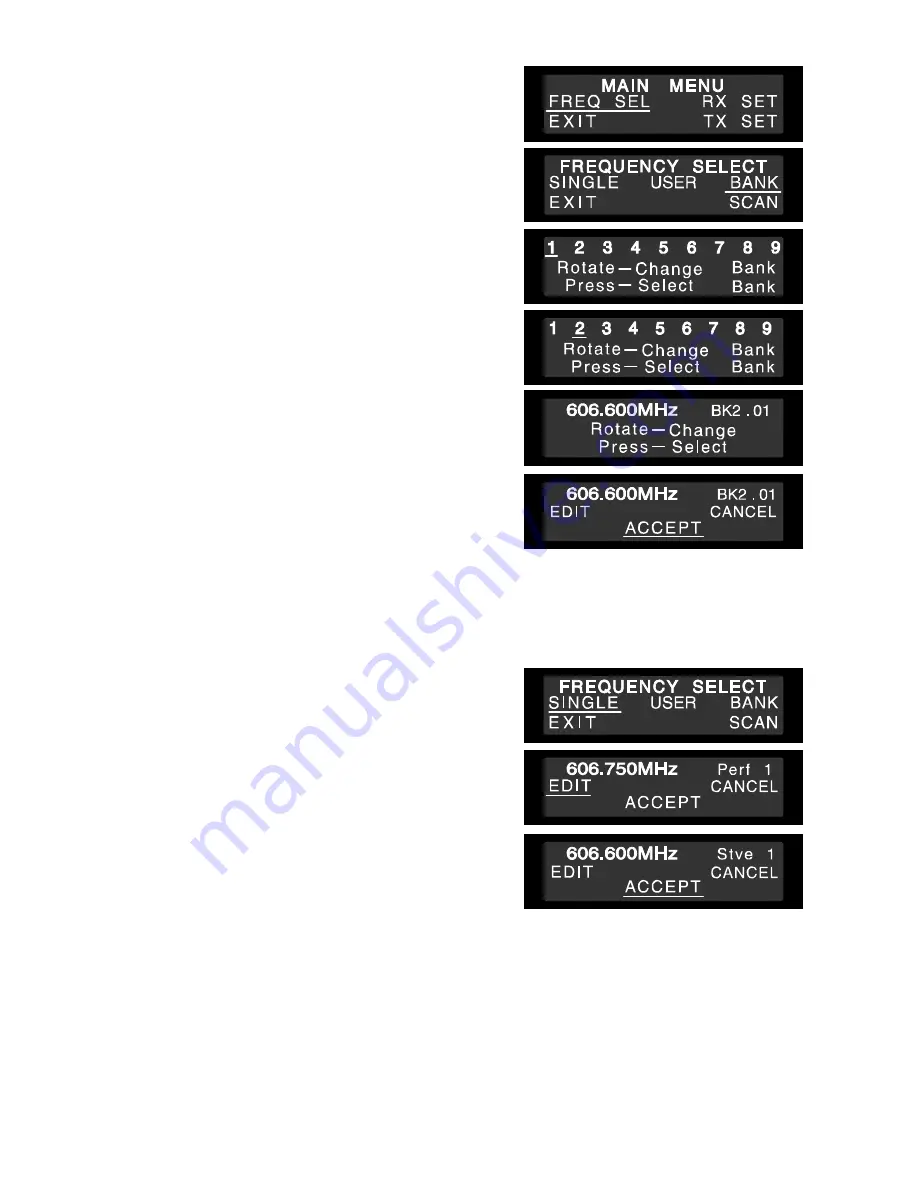
9
6. RECEIVER FREQUENCY SELECTION
6-1. To change the selected channel in BANK
Step 1.
Press and hold the “Jog-wheel” for approximately 3
seconds if the receiver is not in mute to enter the
MAIN MENU
. You will enter the
MAIN MENU
immediately if the receiver is in mute.
Step 2.
With
FREQ SEL
(Frequency selection) underlined
press the “Jog Wheel”. This will give you the next
menu.
Step 3.
Rotate the “Jog Wheel” untill
BANK
is underlined and
press to give you the Bank selection screen below
right.
Step 4.
Rotate the “Jog Wheel” to underline the number of a
new bank, then press to select.
Step 5.
Rotate the “Jog-wheel” to change the channel within
this bank, and press to select the frequency shown.
Step 6.
Rotate and press again with
ACCEPT
underlined to
accept the new bank and frequency, and return to
the normal display state.
Note
Make sure that the transmitter is identical to the
receiver in the channel number. Should the
microphone's setting differ from that of the receiver,
the receiver does not receive the radio signal from the
transmitter.
6-2. To change the selected channel to a Custom single frequency
Step 1.
This option allows the customer to select 1 of over 1400 available channels. Press and hold the “Jog-
wheel” for approximately 3 seconds if the receiver is not in mute to enter the
MAIN MENU
. You will
enter the
MAIN MENU
immediately if the receiver is in mute.
Step 2.
With
FREQ SEL
(Frequency selection) underlined
press the “Jog Wheel”. With
SINGLE
underlined press
the “Jog-wheel”.
Step 3.
With
EDIT
underlined press the “Jog- wheel”. The first
part of the frequency will be flashing. Rotate the “Jog-
Wheel” to select this section of a new frequency and
press to accept. The second part of the frequency will
now start flashing. Change the second part of the new
frequency as above.
Step 4.
You can then change each letter of the user name in
the same way. All ASCII characters are available for
the user name.
If you wish to exit this menu at any time, press and
hold the “Jog-Wheel”.
Step 5.
Press the “Jog-Wheel” for 1 second to exit then rotate till
ACCEPT
is underlined and press to select the
new custom frequency and user name.
Note
In the case of the S5.5 it will be added to the Custom
USER
bank. You can download
USER
banks via
the TRANTEC software. Please refer to the software manual on this CD for more information.




















