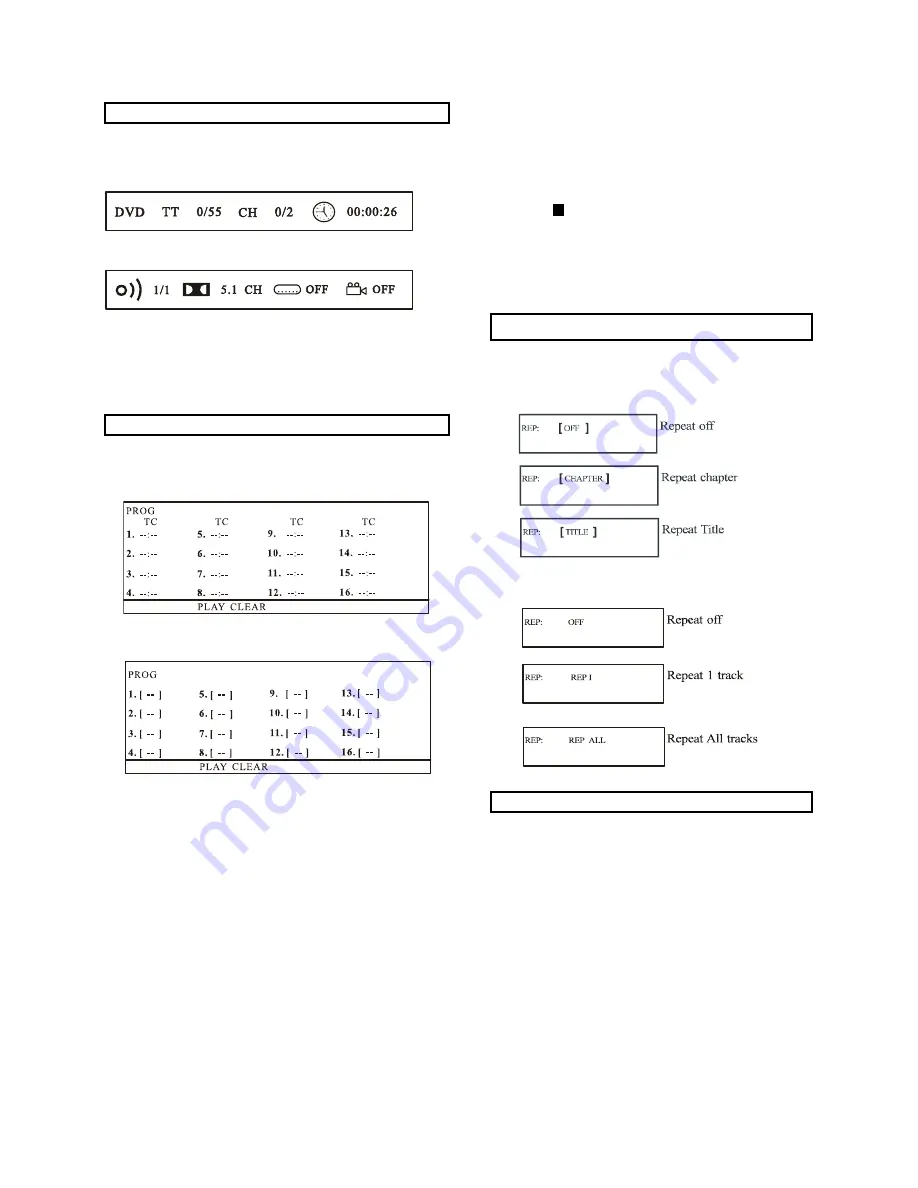
On Screen Display information
Examples: Track 3, press “3”
Track 12, press “10+” then “2”
Track 21, press “10+” twice then “1”
3. To start program play, select PLAY on the menu or select
“STOP
”
button to exit without program play.
4. To clear programmed items. Scroll the navigation button
to the items to be cleared and press the “CLEAR” button
on the remote control, the selected items will be deleted.
Repeat Play
When the player is under operation, press the “OSD” button
continuously on the remote control, the screen will display
sequent parts of information, all information and clear information.
Press once more, it will show
Press the “OSD” button continuously to show more information
until the screen display is cleared.
Advanced Operations:
Program Play
Press the “REPEAT” button during play, it will repeat play one
chapter or one title (for DVD), or repeat play track (for CD).
For DVD:
For CD disc (In the PBC OFF mode)
A-B Repeat play
The player plays the tracks in the disc in an order you desired.
1. Press the “PROG” button and the screen will display the
program menu.
For DVD
For VCD
2. Press navigation buttons to choose memory index and then
press the desired Titles/Chapters number by using the
numeric buttons. The selected Titles and Chapters are stored
into the memory. Up to 16 memories can be stored.
Note: Leading zero is not necessary. If the track number is
more than 10, press the “10+” key first and then the unit digit.
Repeating sections between two specified points (A-B
repeat)
1. Press the “A-B” button during play at the point where
repeat play is to be started (A).
2. Press “A-B” button at the point where repeat play is to be
ended (B). Repeat play of the selection between points A
and B starts.
3. Press “A-B” button to return to normal play.
--12--






































