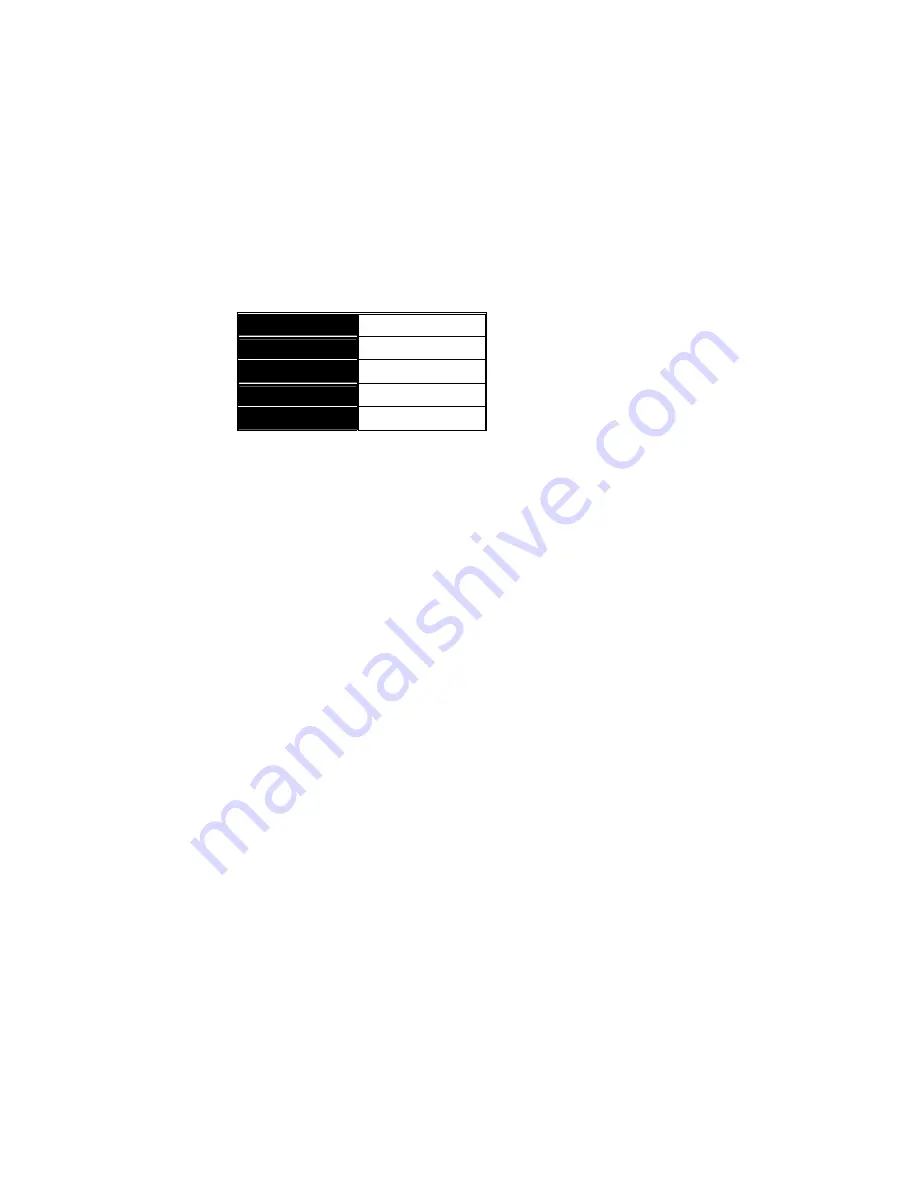
Rev.A0
1-May-11
31
3.
Operation of Web-based
Management
This chapter instructs you how to configure and manage the SM8T2DPA
through the web user interface it supports, to access and manage the 6-Port
10/100/1000Mbps TP and 2-Port Gigabit TP/SFP Fiber management Ethernet
switch.
With this facility, you can easily access and monitor through any one port of
the switch all the status of the switch, including MIBs status, each port activity,
Spanning tree status, port aggregation status, multicast traffic, VLAN and priority
status, even illegal access record and so on.
The default values of the managed switch are listed in the table below:
IP Address
192.168.1.77
Subnet Mask
255.255.255.0
Default Gateway
192.168.1.254
Username
admin
Password
admin
Table 3-1
After the managed switch has been finished configuration in the CLI via the
switch’s serial interface, you can browse it. For instance, type http://192.168.1.77 in
the address row in a browser, it will show the following screen (see Fig.3-1) and ask
you inputting username and password in order to login and access authentication.
The default username and password are both “admin”. For the first time to use,
please enter the default username and password, then click the
<Login>
button.
The login process now is completed.
Just click the link of “Forget Password” in WebUI (See Fig. 3-1) or input
“Ctrl+Z” in CLI’s login screen (See Fig. 4-1~4-2) in case the user forgets the
manager’s password. Then, the system will display a serial No. for the user. Write
down this serial No. and contact your vendor, the vendor will give you a temporary
password. Use this new password as ID and Password, and it will allow the user to
login the system with manager authority temporarily. Due to the limit of this new
password, the user only can login the system one time, therefore, please modify
your password immediately after you login in the system successfully.
In this login menu, you have to input the complete username and password
respectively, the switch will not give you a shortcut to username automatically. This
looks inconvenient, but safer.
In the switch, it supports a simple user management function allowing only
one administrator to configure the system at the same time. If there are two or more
users using administrator’s identity, the switch will allow the only one who logins first
to configure the system. The rest of users, even with administrator’s identity, can
only monitor the system. For those who have no administrator’s identity, can only
monitor the system. There are only a maximum of three users able to login
simultaneously in the switch.
Содержание SM8T2DPA
Страница 1: ...SM8T2DPA 6 Port 10 100 1000Base T plus 2 RJ 45 100 1000 SFP Combo Ports Managed Switch User Guide...
Страница 2: ......
Страница 7: ...Rev A0 1 May 11 v Revision History Date Revision 05 01 2010 A0...
Страница 90: ...Rev A0 1 Mar 11 88 Fig 3 36 Fig 3 37 Fig 3 38...
Страница 91: ...Rev A0 1 May 11 89 Fig 3 39 Fig 3 40 Fig 3 41 Fig 3 42...
Страница 104: ...Rev A0 1 Mar 11 102 Fig 3 61 Set up VLAN Tag Priority Mapping...
Страница 105: ...Rev A0 1 May 11 103 Fig 3 62 Set up VLAN Tag Priority Mapping Finish...
Страница 113: ...Rev A0 1 May 11 111 Fig 3 69 Frame Type Fig 3 70...
Страница 114: ...Rev A0 1 Mar 11 112 Fig 3 71 Fig 3 72 Fig 3 73 ARP...
Страница 115: ...Rev A0 1 May 11 113 Fig 3 74 ARP Fig 3 75 ARP Fig 3 76 ARP Fig 3 77 ARP...
Страница 116: ...Rev A0 1 Mar 11 114 Fig 3 79 ARP Fig 3 80 ARP Fig 3 81 ARP...
Страница 117: ...Rev A0 1 May 11 115 Fig 3 82 ARP Fig 3 83 ARP Fig 3 84 ARP Fig 3 85 ARP Fig 3 86 ARP...
Страница 118: ...Rev A0 1 Mar 11 116 Fig 3 87 ARP Fig 3 88 IPv4...
Страница 119: ...Rev A0 1 May 11 117 Fig 3 89 IPv4 Fig 3 90 IPv4 Fig 3 91 IPv4 Fig 3 92 IPv4 Fig 3 93 IPv4...
Страница 120: ...Rev A0 1 Mar 11 118 Fig 3 94 IPv4 Fig 3 95 IPv4 Fig 3 96 IPv4 Fig 3 97 IPv4 Fig 3 98 IPv4...
Страница 121: ...Rev A0 1 May 11 119 Fig 3 99 IPv4 Fig 3 100 IPv4 Fig 3 101 IPv4 Fig 3 102 IPv4...
Страница 122: ...Rev A0 1 Mar 11 120 Fig 3 103 IPv4 Fig 3 104 IPv4 Fig 3 105 IPv4...
Страница 123: ...Rev A0 1 May 11 121 Fig 3 106 IPv4 Fig 3 107 IPv4 Fig 3 108 IPv4...
Страница 124: ...Rev A0 1 Mar 11 122 Fig 3 109 IPv4 Fig 3 110 IPv4 Fig 3 111 IPv4...
Страница 125: ...Rev A0 1 May 11 123 Fig 3 112 IPv4 Fig 3 113 IPv4 Fig 3 114 IPv4...
Страница 126: ...Rev A0 1 Mar 11 124 Fig 3 115 IPv4 Fig 3 116 IPv4 Fig 3 117 IPv4...
Страница 127: ...Rev A0 1 May 11 125 Fig 3 118 Action Fig 3 119 Rate Limiter...
Страница 128: ...Rev A0 1 Mar 11 126 Fig 3 120 Port Copy Fig 3 121 DMAC Filter...
Страница 129: ...Rev A0 1 May 11 127 Fig 3 122 VLAN ID Filter Fig 3 123 VLAN ID Filter Fig 3 124 Tag Priority...
Страница 141: ...Rev A0 1 May 11 139 Fig 3 126 Set up Policy Rules Fig 3 127 Set up Policy Rules Fig 3 128 Set up Policy Rules...
Страница 142: ...Rev A0 1 Mar 11 140 Fig 3 129 Set up Policy Rules Finish Fig 3 130 Set up Port Policies Fig 3 131 Set up Port Policies...
Страница 218: ...Rev A0 1 Mar 11 216 Fig 4 1...
Страница 321: ...10900 Red Circle Drive Minnetonka MN 55344 Tel 1 952 941 7600 techsupport transition com...
















































