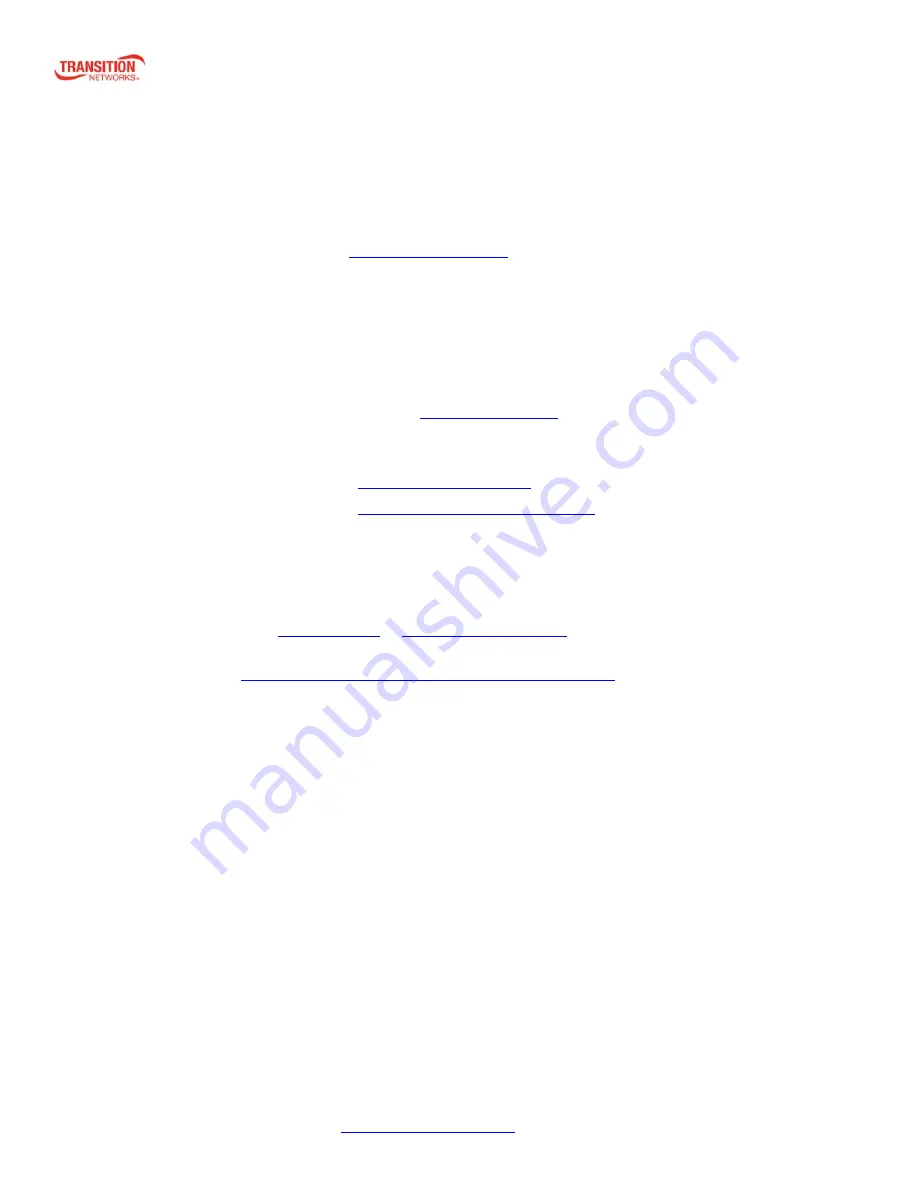
NM2-GXE-2230-xx-01 Install Guide
33724 Rev. C
https://www.transition.com
Page
12
of
15
For More Information
To
view
the
Dell™
OptiPlex™
User’s
Guide
at
Microsoft
Windows
Help
and
Support
Center:
1.
Click
Start
→
Help
and
Support
→
Dell
User
and
System
Guides
→
System
Guides.
2.
Click
the
User’s
Guide
for
your
computer.
The
User’s
Guide
is
also
available
on
the
optional
Drivers
and
Utilities
media.
Support
for
Wyse
7020
Thin
Client
is
on
the
Dell
Wyse
support
page
.
Troubleshooting
This section lists some common problems, their causes, and potential recovery steps.
1
. Confirm the
Pre-Installation Checklist
items on page
8
.
2
. Verify the
Hardware Installation Procedure
on page
9
.
3.
Check the LEDs; see
Specifications on page
3
.
4
. Check that the cabling is securely attached. See the
FOA troubleshooting
guide or the SFP manual. Check for a
mismatch of speed, duplex, protocol, or cable type.
5
. Use the troubleshooting procedures in the
Dell™ OptiPlex™ User’s Guide
.
6
. Use the troubleshooting procedures on the
PXE Boot Loader webpag
e as required.
7
. Use the troubleshooting procedures on the
Intel i210 PROSet Drivers webpage
as required.
8
. Verify that the link partner is active and can send/receive traffic; make sure partner settings match; verify that the port is
enabled; try connecting to another port or link partner. Check for incompatible or conflicting devices / settings.
9
. Run Windows Device Manager and scan for changes.
10
. Check if the PC’s BIOS version is appropriate and update to the latest. See the PC documentation.
11
. Run the PC diagnostics
(e.g.,
Dell Quick Test
or
Dell pre-boot diagnostics
).
12
. Automatically detect and update drivers and software if you are connected to the Internet from the computer that
needs updated drivers from
http://www.intel.com/support/network/sb/CS-031482.htm
.
13
.
Record information and contact TN Technical Support. See
Recording Model and System Information
below.















