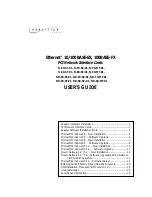21.
When the system comes up open Netowok Neighborhood by right clicking
22.
Click on " Properties"
23.
Highlight "Transition \ LANart …." And , Click on "Properties"
24.
Click on Advanced
25.
Chose the properties as required by Network Administrator
26.
To access your network, protocols will need to be configured. Please see your network
administrator for details.
27.
If your computer is not Plug and Play compatible, open the control panel by clicking
"Start," then "Settings," then "Control Panel."
28.
Open the Network control panel by double clicking the "Network" icon.
29.
Click "Add" inside the Network control panel, then select "Adapter", and click "Add" inside
the Select Network Component Type window. Select "Have Disk."
30.
For the NDIS3 MAC driver, type at the prompt:
"A:\Win95\Mac3" and click "OK."
For the NDIS4 MINIPORT driver, type at the prompt:
"A:\Win95\Mini4" and click "OK."
31.
Select "OK" to exit the Network control panel.
32.
You will be prompted to insert your original Windows 95 CD. Insert the CD, and click
"OK" to begin copying files.
33.
Restart the computer to and follow steps below.
34.
When the system comes up open Netowok Neighborhood by right clicking
35.
Click on " Properties"
36.
Highlight "Transition \ LANart …." And , Click on "Properties"
37. Click
on
Advance
38.
Chose the properties as required by Network Administrator
39.
Restart the computer. Your Transition \ LANart adapter is now configured. To access your
network, protocols will need to be configured. Please see your network administrator for
details.
5