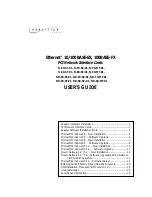MICROSOFT WINDOWS NT 4.0 - PERMANET SERVER
The PermaNet Server feature allows users to configure a pair of LANart PCI device based NIC as
primary and secondary, and provides the ability to automatically fail-over from primary adapter to
the secondary adapter should the link status of the primary go down
1.
Shutdown Windows NT and power-off the machine.
2.
Install the two identical Transition / Lanart (EFA020X) Adapter card in accordance with
your personal computer user's manual. Again, follow all handling procedures to avoid
electro-static discharges.
3.
Start Windows NT, and open the control panel by clicking "Start," then "Settings," then
"Control Panel."
4.
Double click on "Network."
5.
Click on the Adapters tab.
6.
Click "Add" inside the Network control panel, then select "Adapter", and click "Add" inside
the Select Network Component Type window. Select "Have Disk."
7.
Insert the Transition Networks Driver Disk into the drive
8.
For the Permanet Server driver, type at the prompt:
"A:\Winnt_PS4" and click "OK."
9. Select
"OK."
10.
Click on "Properties." For each of the network cards and select properties as required by
the Network Administrator
Click on "Grouping."
Select the appropriate adapter as Primary or Secondary.
Click "OK"
Do same for the next adapter.
Click "Close"
11.
Select "OK" to exit the Network control panel, and Select "OK" when prompted to restart
your machine. Remove the Transition Driver Disk.
12.
If this is your first adapter installation, you will be prompted to insert your original
Windows NT CD. Insert the CD, and click "OK" to begin copying files.
13.
Restart the computer. Your Transition / LANart adapter is now configured. To access your
network, protocols may need to be configured. Please see your network administrator for
details.
14