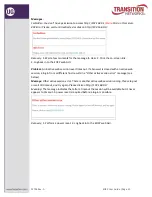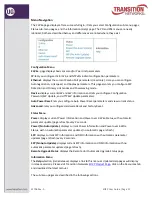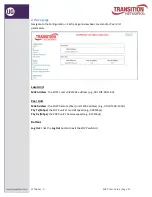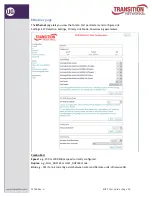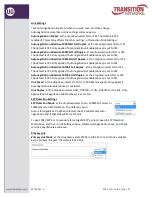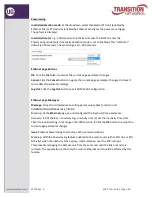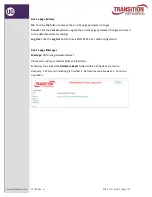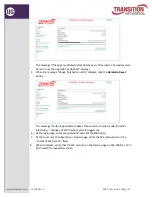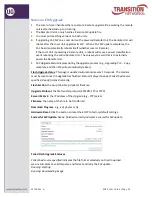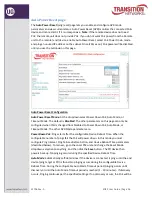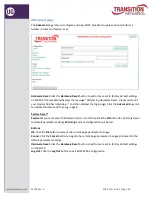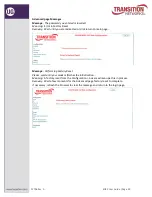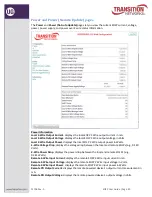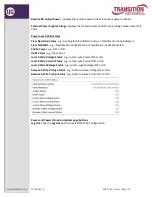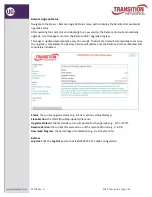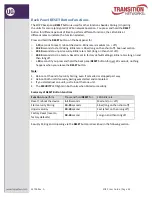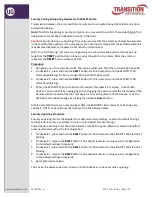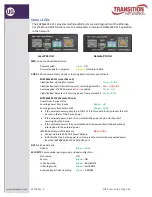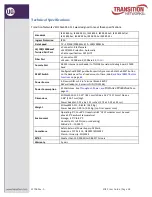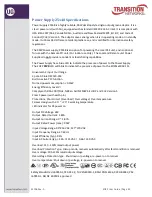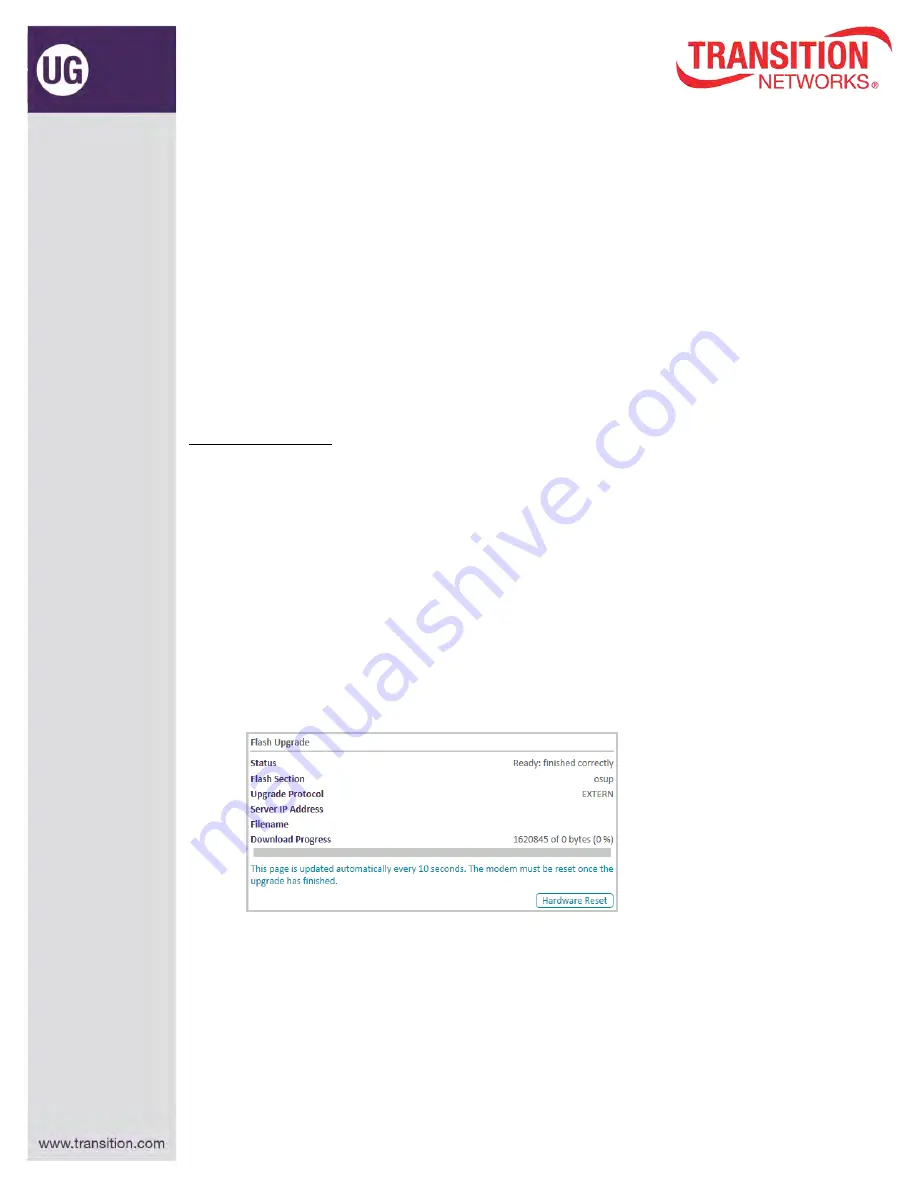
EO2P User Guide |Page 34
33706 Rev. A
Notes on FW Upgrade
1.
The Local Unit can handle either a Local or a Remote upgrade file, assuming the remote
unit is attached and up and running.
2.
The Remote Unit can only handle a Remote FW update file.
3.
You must put matching versions on both units.
4.
If upgrading PoC FW on a Local Unit with a powered Remote Unit, the Remote Unit will
reboot after the Local Unit upgrades its FW. When a PoC FW update completes, the
PoC board automatically reboots itself (whether Local or Remote).
If the Local Unit is powering a Remote Unit, a reboot will cause a power classification
event rebooting the entire Remote Unit. The only way to avoid this is to externally
power the Remote Unit.
5.
PoC Upgrade Status displays during the upgrade process (e.g.,
Upgrading PIC...
,
Copy
complete.
and then
PIC will automatically reboot
).
Flash Upgrade status
: This page is updated automatically every 10 seconds. The modem
must be reset once the upgrade has finished. Status displayed includes
Failed: bad source
specified
,
Ready: finished correctly
,
Flash Section
: the osup (One-Step-Update) filename.
Upgrade Protocol:
the file transfer protocol (EXTERN, FTP or TFTP).
Server IPv4/v6
: the IP address of the Upgrade (e.g., FTP) server.
Filename
: the name of the file to be transferred.
Download Progress
: e.g.,
x of y bytes (z %)
.
Hardware Reset
: click the button to reset the EO2P to factory default settings.
Successful SW Update:
Ready: finished correctly
indicates a successful SW update.
Failed Flash Upgrade Statuses
Failed: bad source specified
indicates the file format selected you tried to upload
was invalid. Select a valid filename and format and retry the SW update.
Running: starting
Running: downloading image