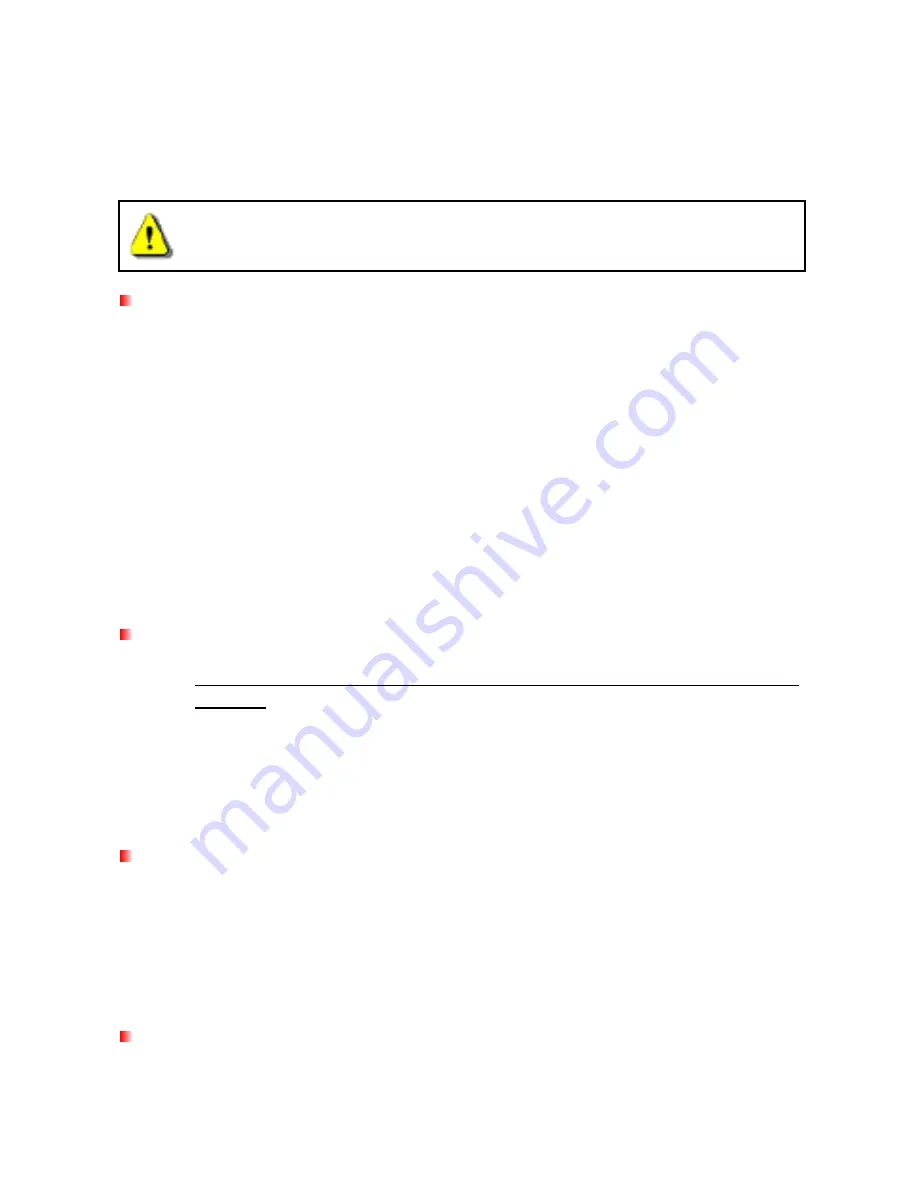
4
Safety Precautions
︱
These usage and safety guidelines are
IMPORTANT!
Please follow them carefully.
Please ensure that you connect the USB cable to the StoreJet 25 and your
computer correctly (small end
StoreJet 25, large end
PC)
General Use
•
Carefully unpack the contents of the StoreJet 25 package.
•
During operation, avoid exposing your StoreJet 25 to extreme temperatures above 55
℃
,
or below 5
℃
.
•
Do not drop your StoreJet 25.
•
Do not allow your StoreJet 25 to come in contact with water or any other liquids.
•
Do not use a damp/wet cloth to wipe or clean the exterior case.
•
Do not store your StoreJet 25 in any of the following environments:
o
Direct sunlight
o
Next to an air conditioner, electric heater or other heat sources
o
In a closed car that is in direct sunlight
o
In an area with strong magnetic fields or excessive vibration
Backing Up Data
•
Transcend does NOT take any responsibility for data loss or damage during
operation
. If you decide to store data on your StoreJet 25 we strongly advise that you
regularly backup the data to a computer, or other storage medium.
•
To ensure High-Speed USB 2.0 data transfer rates when using your StoreJet 25 with a
computer, please check that the computer has the relevant USB drivers. If you are
unsure about how to check this, please consult the computer or motherboard User’s
Manual for USB driver information.
Transporting
•
Do not pack your StoreJet 25 into luggage without the proper padded support. Other
items in the luggage may damage your StoreJet 25 if it does not have the proper
protection.
•
Avoid squeezing or compressing the StoreJet 25.
•
Do not place objects on top of your StoreJet 25.
Power
•
The StoreJet 25 is powered directly via a computer USB port. However, the power
Содержание StoreJet 25M2
Страница 1: ...User s Manual 2 5 External Hard Drive StoreJet 25M2 Version 1 0 0...
Страница 4: ...2...
Страница 8: ...6 Product Overview Figure 1 StoreJet 25M2 One Touch Auto Backup Button Mini USB Port...
Страница 11: ...9 Figure 4 D and G above are example drive letters the letter in your My Computer window may differ...





















