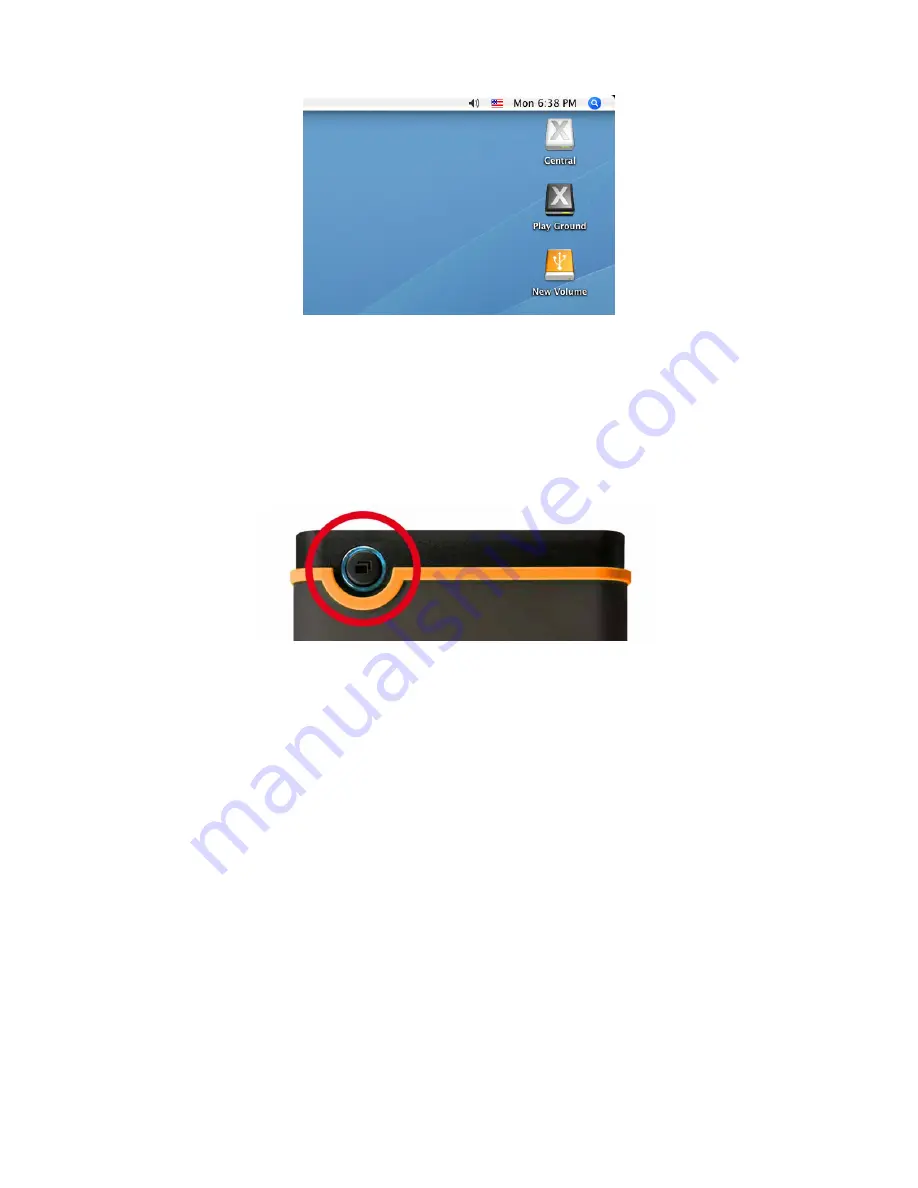
10
Note: “New Volume” is an example drive. The drive name on your Mac computer may differ
4.
Once connected, you can use the StoreJet 25 as an external hard drive to transfer data to
and from your computer. Simply drag and drop files or folders onto the
Local Disk
drive
letter that represents the StoreJet 25.
5.
If you have installed the bundled StoreJet elite software, you can press the StoreJet 25’s
OneTouch “Backup Button” to instantly backup your data (see the StoreJet elite Software
User’s Manual for details).
One Touch Auto-Backup Button
Содержание StoreJet 25M2
Страница 1: ...User s Manual 2 5 External Hard Drive StoreJet 25M2 Version 1 0 0...
Страница 4: ...2...
Страница 8: ...6 Product Overview Figure 1 StoreJet 25M2 One Touch Auto Backup Button Mini USB Port...
Страница 11: ...9 Figure 4 D and G above are example drive letters the letter in your My Computer window may differ...












































