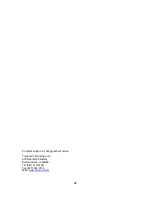23
Digital Zero/Span Calibration (F16 and F17)
1. Switch off the RF digital indicator by pressing and holding the ZERO/OFF key for about 5
seconds.
2. Enter the Setup mode by pressing and holding the ON/PRINT key for about 20 seconds or
until the screen shows “F”.
3. Scroll down once using the ZERO/OFF key to enter the “Setup” menu. Scale shows “F 1”.
4. While in the Setup mode, scroll to "
F 16
", and then scroll down once using the
ZERO/OFF key to enter zero calibration menu. The display will momentarily show "
C 0
" fol-
lowed by a value. This value is the internal A/D count and can prove useful when trying to
troubleshoot setup problems.
5. Remove all items from the weighing platform and press the ZERO/OFF key to zero out the
displayed value.
6. Press the NET/GROSS key to save the zero point value. The display will show "
EndC0
"
momentarily, and then revert back up to F16.
7. Press the ON/PRINT key to progress to the F17 menu.
8. While at the "
F 17
" screen, scroll down once using the ZERO/OFF key to enter span calibra-
tion menu. The display will momentarily show "
C 1
" for the span calibration point, followed
by a value with one flashing digit.
9. Place the test weight on the weighing platform.
10. Use the four directional keys to adjust the displayed value to the actual test weight value.
Increase the flashing digit by pressing the UNITS key. Decrease the flashing digit by press-
ing the ZERO/OFF key. Pressing the TARE key or the ON/PRINT key will change the posi-
tion of the flashing digit.
11. After entering the exact value, press the NET/GROSS key to save the value. If the calibra-
tion was successful, the display will show "
EndC1
" momentarily, followed by "
C 2
" for the
second calibration point.
12. Repeat steps 8-10 for C2 and C3. At the conclusion of C3, the indicator displays the current
gravity settings, e.g. “9.800”.
13. If the local gravity factor is known, then use the up/down and left/right keys to adjust the
displayed value. Otherwise, just press the NET/GROSS key. The display will show “-donE”.
14. Press the NET/GROSS key to revert back up to “F17”.
15. If the calibration was
not
successful, one of the error messages below will appear. Take the
indicated action to correct the problem, and then perform a new calibration.
•
"
Err0
" - The calibration test weight or the keyed-in weight is larger than the full capacity
of the scale. Change the calibration test weight or check the input data.
•
"
Err1
" - The calibration test weight or the keyed-in weight is smaller than 1% of the full
capacity of the scale. Change the calibration test weight or check the input data.
•
"
Err2
" – There is not enough signal from the load cells to establish a proper calibration.
Most commons causes include incorrect load cell wiring, a mechanical obstruction or a
faulty (damaged) load cell.
In order to save all parameter settings, it is imperative to exit all menus in the following
manner: At the parameter level, press the UNITS (up) key twice (two times) to exit the Setup
Menu. The indicator displays ‘SAvE’ and then automatically powers off.