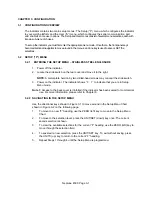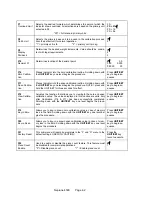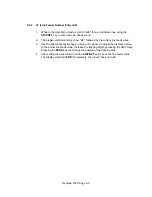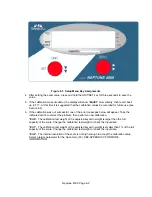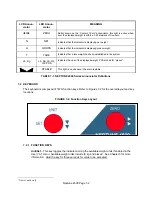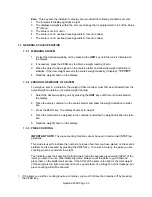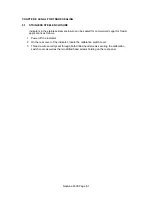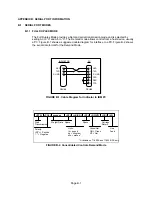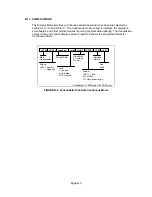CHAPTER 6: CALIBRATION
6.1 CALIBRATION
OVERVIEW
The indicator is calibrated by following the procedures embedded in F16 (Zero) and F17 (Span) of
the Setup Menu. Each procedure enters a value into the indicator's non-volatile memory - F16 the
zero value (deadweight) and F17 the span value (test weight). The minimum test weight that can be
used is 1% of full-scale capacity. After the two calibration procedures are executed successfully,
you should record both calibration values in Table 6-1 using the F18 View procedure.
In the unlikely event that either value is lost while in the field, the setup menu makes provisions for
re-entering these values via F19 and F20, thus eliminating the need for re-calibration with test
weights.
NOTE:
This chapter assumes that the indicator is in Setup (“F”) Menu mode. If the indicator is not
in Setup Menu mode, refer to Chapter 3 for instructions.
6.2
ZERO CALIBRATION (F16)
1. While in the Setup mode, scroll to "
F 16
", then scroll down once using the UNIT/SET key to
enter zero calibration menu. The display will momentarily show "
C 0
" followed by a value. This
value is the internal A/D count and can prove useful when trying to troubleshoot setup
problems.
2. After making sure that there are no test weights on the platform, press the ZERO key again to
zero out the displayed value.
3. Press the UNIT/SET key to save the zero point value. The display will show "
EndC0
"
momentarily, then revert back up to F16. At this time, proceed to the F17 span calibration to
complete indicator calibration.
6.3
SPAN CALIBRATION (F17)
1. While in the Setup mode, scroll to "
F 17
", then scroll down once using the UNIT/SET key to
enter span calibration menu.
2. The display will momentarily show "
C 1
" for the span calibration, followed by a value with one
flashing digit. This value will be zero with the Decimal Point parameter selected in F10. Place
the test weight on the weighing mechanism.
3. Use the directional keys (shown in Figure 6-1 below) to adjust the displayed value to the actual
test weight value. Change the flashing digit by pressing the UNIT/SET key. Pressing the ZERO
key will change the position of the flashing digit.
Neptune 4500 Page 6-1