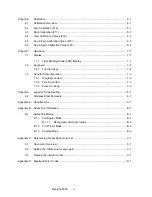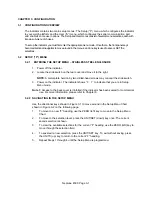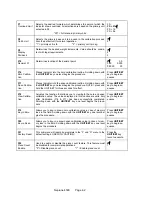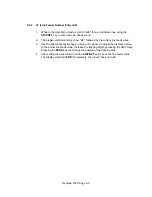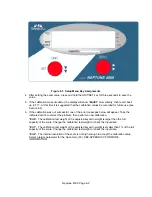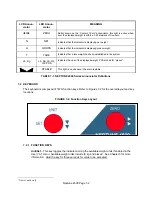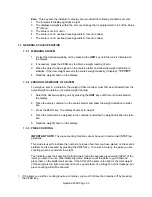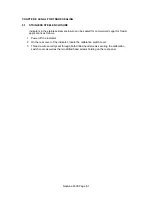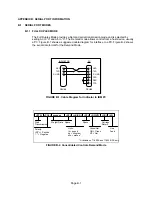CHAPTER 4: SETUP MENU DESCRIPTIONS AND PROCEDURES
4.1
SETUP MENU DESCRIPTIONS
This section provides more detailed descriptions of the selections found in the Setup Menu Chart.
Factory-set defaults are shown in bold with a checkmark (
√
).
Table 4-1 shows the selections that are not allowed for “Legal-for-Trade” applications:
NAME/CODE DESCRIPTION CODE/VALUE
F1
Graduations
Specifies number of full-scale graduations. Value should be consis-
tent with legal requirements and environmental limits on the useful
system resolution.
500 1,000
1,500 2,000
2,500 3,000
4,000
5,000
√
6,000 8,000
10,000 12,000
20,000 30,000
40,000 50,000
F2
Span Gain
Span Gain is related to A/D integration time. The larger the span
gain, the higher the internal resolution, but the slower the update
speed. Note that the scale must be re-calibrated whenever this pa-
rameter is altered. See Appendix C for more information.
25 50
75
√
100
150 200
F3
Zero Track
Band
Selects the range within which the scale will automatically zero. Note
that the scale must be in standstill to automatically zero. Selections
are in Display Divisions.
0d
0.5d
√
1d
3d
5d
F4
Zero Range
Selects the range within which the scale may be zeroed. Note that the
indicator must be in standstill to zero the scale.
100%
√
1.9%
F5
Motion Band
Sets the level at which motion is detected by comparing the present
display update with the previous one. If motion is not detected for two
seconds or more, scale is in standstill and can process a Print or Zero
command. Maximum value varies depending on local regulations.
0.25d (TI-500-SL)
1d
√
3d
5d
10d
F6
Digital Filter
Averages weight readings to produce higher stability. The higher the
filter setting, the greater the stability but the slower the indicator’s
response time. Choose 8 unless a very fast response is needed.
1 2
4
8
√
Page 4-1
Neptune 4500