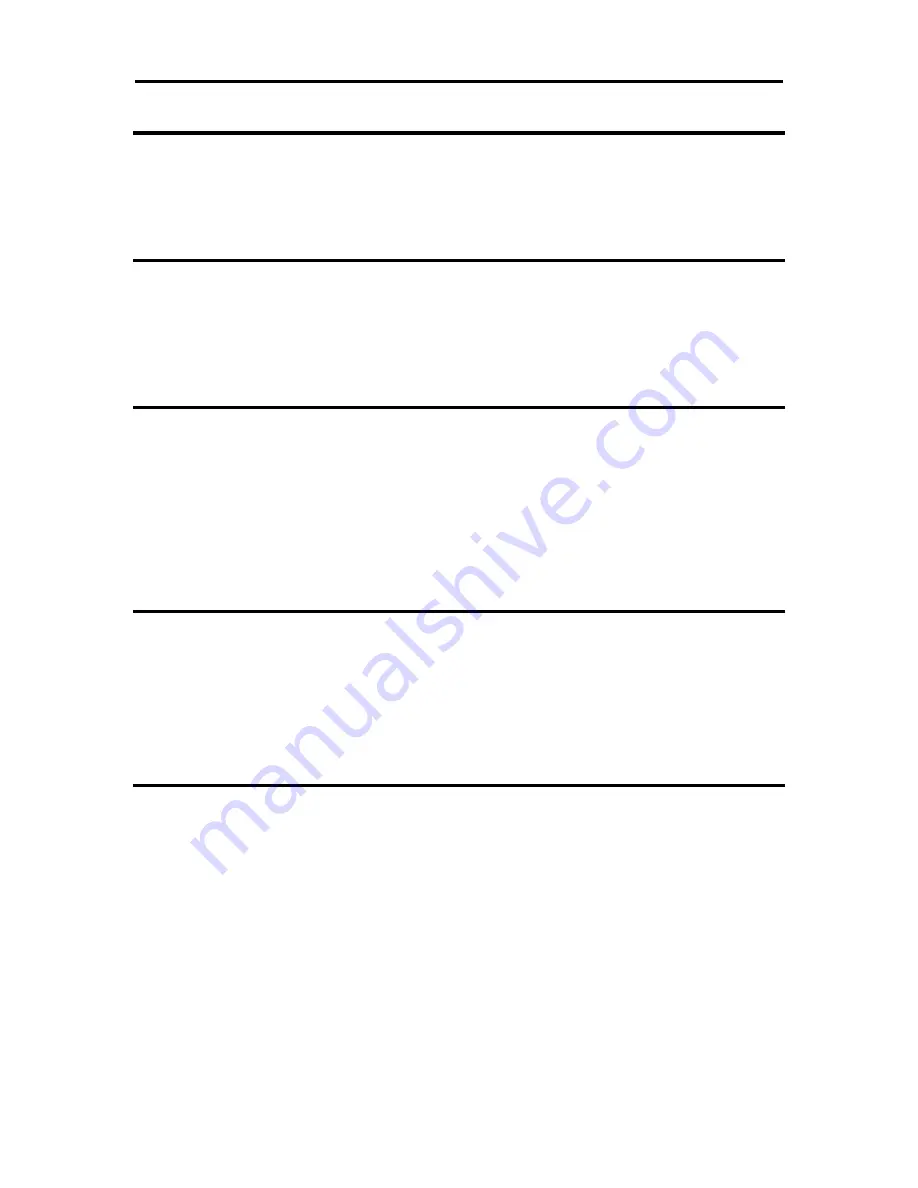
Programming Codes
Ithaca
®
8000
Programmer’s Guide
Page 122
Rev D
100-06908
Function
Define user-defined characters
ASCII
[ESC] = <y> <c
1
> <c
2
> [x
1
d
1
… d(y
x
x
1
)] … [xk d
1
… d(y
x
xk)]
Second, save the definition in the nonvolatile flash memory with the
appropriate command.
Save the definition. Note the "Save user-defined characters" command
saves all three character definitions.
Function
Save user-defined characters
ASCII
[ESC] [US] c <Name..> <0>
Third, load the character set or load and run the macro.
To restore the character definitions, issue a load item command with the
name of the character set to be loaded.
The terminating <0> may be replaced with an & or redefined. See [ESC]
[EM]T<n> or &%UT<n> on page 127.
Function
Load item from user store
ASCII
[ESC] [US] l <Name..> <0>
If the item referenced is a user-defined character set, it is loaded into the
current definition. If it is a macro, it is loaded into the macro buffer. It is
not processed or printed.
To help maintain the user-store area, the following commands can be
used.
The terminating <0> may be replaced with an & or redefined. See [ESC]
[EM]T<n> or &%UT<n> on page 127.
Function
Flag as a start-up macro
ASCII
[ESC] [US] s <Name..> <0>
The [ESC] [US] s <Name..> <0> command flags the referenced item to
be processed at startup. No more than one user character definition and
user data item may be flagged.
The terminating <0> may be replaced with an & or redefined. See [ESC]
[EM]T<n> or &%UT<n> on page 127.
Function
Remove item from user store
ASCII
[ESC] [US] e <Name..> <0>
The [ESC] [US] e <Name..> <0> command removes an item from user
store and frees up its space. The terminating <0> may be replaced with
an & or redefined. See [ESC] [EM]T<n> or &%UT<n> on page 127.
Содержание Ithaca 8000
Страница 1: ...Ithaca 8000 Programmer s Guide PN 100 06908 Rev D November 2010...
Страница 2: ...This page intentionally left blank...
Страница 13: ...100 06908 Rev D Page xi...
Страница 14: ......
Страница 15: ...100 06908 Rev D Page 1 chapter 1 Introducing your Ithaca 8000 Printer...
Страница 16: ...Page 2 Rev D 100 06908 This page intentionally left blank...
Страница 22: ......
Страница 23: ...100 06908 Rev D Page 9 chapter 2 Ithaca 8000 Specifications and Requirements...
Страница 24: ...Page 10 Rev D 100 06908 This page intentionally left blank...
Страница 42: ...Page 28 Rev D 100 06908 chapter 3 Setup Procedures...
Страница 43: ...100 06908 Rev D Page 29 This page intentionally left blank...
Страница 51: ...100 06908 Rev D Page 37 chapter 4 How to Operate the Ithaca 8000 Printer...
Страница 52: ...Page 38 Rev D 100 06908 This page intentionally left blank...
Страница 60: ......
Страница 61: ...100 06908 Rev D Page 47 chapter 5 Configuring Your Ithaca 8000 Printer...
Страница 62: ...Page 48 Rev D 100 06908 This page intentionally left blank...
Страница 68: ......
Страница 69: ...100 06908 Rev D Page 55 chapter 6 Programming Codes...
Страница 70: ...Page 56 Rev D 100 06908 This page intentionally left blank...
Страница 251: ...100 06908 Rev D Page 237 chapter 7 Ithaca 8000 Color Graphics...
Страница 252: ...Page 238 Rev D 100 06908 This page intentionally left blank...
Страница 267: ...100 06908 Rev D Page 253 chapter 8 Unicode...
Страница 268: ...Page 254 Rev D 100 06908 This page intentionally left blank...
Страница 272: ......
Страница 273: ...100 06908 Rev D Page 259 chapter 9 Ithaca 8000 Extended Printer Control...
Страница 274: ...Page 260 Rev D 100 06908 This page intentionally left blank...
Страница 280: ......
Страница 281: ...100 06908 Rev D Page 267 chapter 10 Communications...
Страница 282: ...Page 268 Rev D 100 06908 This page intentionally left blank...
Страница 306: ......
Страница 310: ......
Страница 312: ......






























