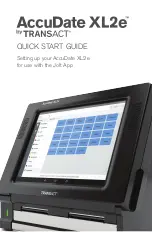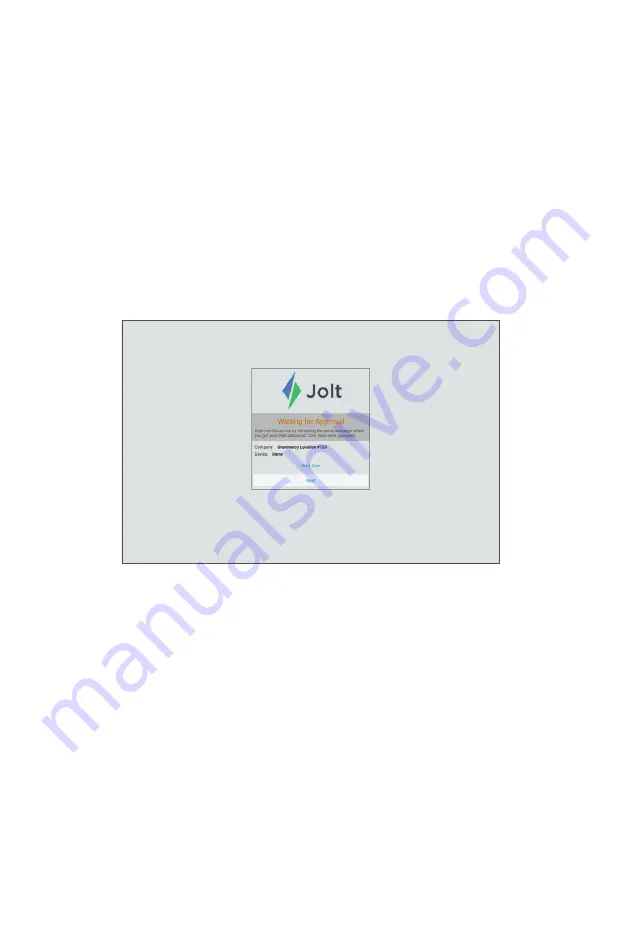
13
4 . The AccuDate XL2e™ will then need device approval from your Jolt web
administrator . Contact your administrator for approval, or if you are the
administrator, this can by done from any PC by logging into your Jolt account
(we recommend using Google Chrome):
https://app.joltup.com
Once you are logged in click on
Settings > Devices
in the left menu .*
Find the terminal name you entered in step #3 in the table called “My
Devices” (Click the
Refresh Devices Table
button if you can’t find it) and
then click the blue button on the right side that says “
Approve
.” Once the
terminal is approved on the web, press the
Next
button on the terminal .
You have now successfully connected this terminal to your Jolt account .
*If your Jolt for TransAct setup has more than one Content Group, be sure
to select the appropriate Content Group by clicking the Content Group
Mode button; only then will the correct list of locations be displayed for
your selection.