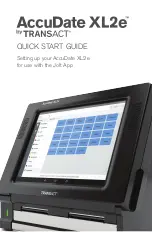11
Now you’re ready to open the Jolt for TransAct App .
1 . Select the Jolt for TransAct App icon .
2 . You will be prompted to connect the terminal to your location using your Jolt
device credentials . The device credentials (Username and Password) are found
by logging into your Jolt account . Your Jolt web administrator may have provided
this information to you, or if you are the administrator, this can be done from any
PC by logging into your Jolt account at:
https://app.joltup.com
Once you are logged in click on
Settings > Devices
in the left menu (if your
Transact Terminal Password is blank, click the
Generate New Password
button) . Enter these credentials into the terminal and press
Next
.
SETTING UP JOLT
Jolt for TransAct App Icon