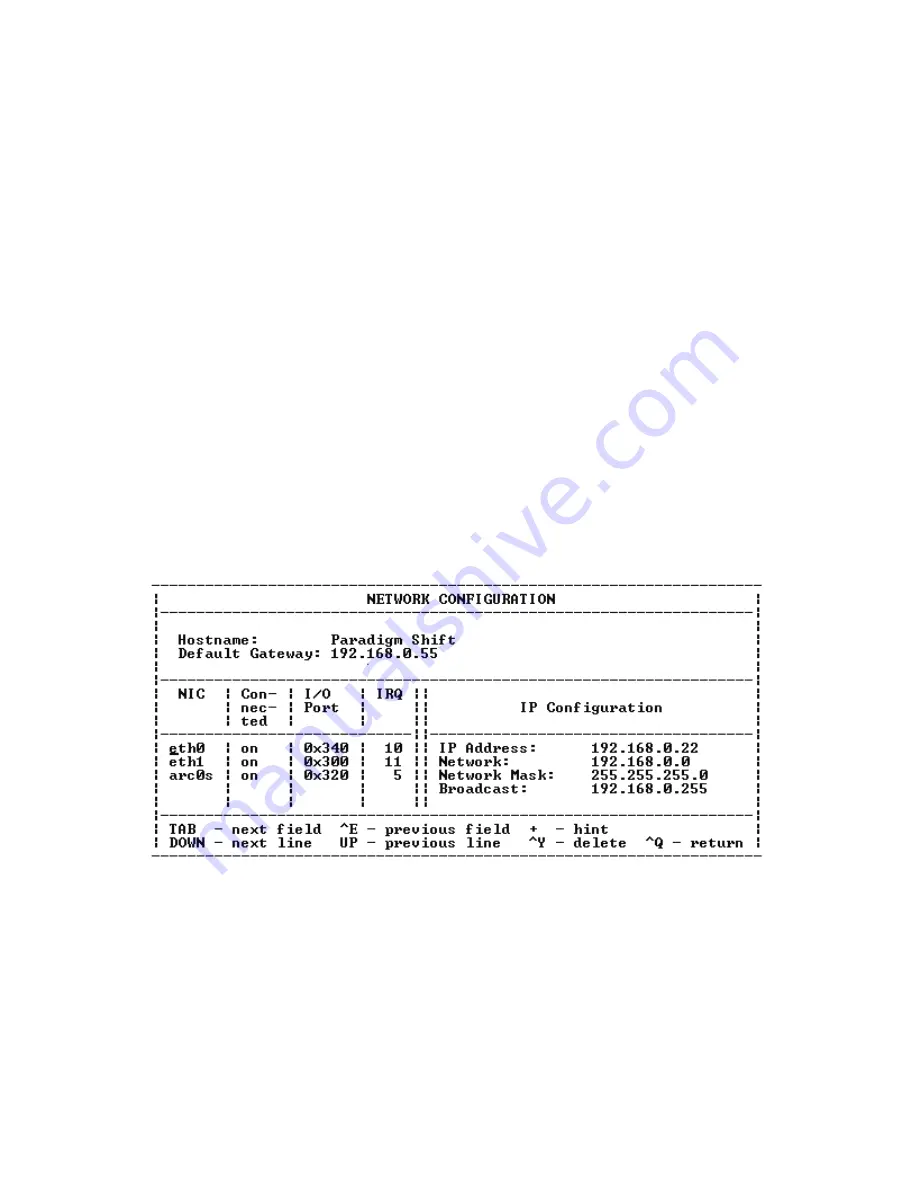
5
3270 3319 Rev B
Configure eth0 from the NETWORK
CONFIGURATION screen
Configure the Ethernet 0 (eth0) network interface
card (NIC) at the NETWORK CONFIGURATION
screen:
1.
At the setup menu (Figure 4 on page 4), use the
TAB
key to move the cursor to Network
Configuration.
2.
Press
ENTER
. The NETWORK
CONFIGURATION screen displays (Figure 6).
Note:
The bottom of the NETWORK
CONFIGURATION screen shows the navigation
commands. The most commonly used commands
are
TAB
,
+
, and
^
Q
(
CTRL
key and
Q
key pressed
simultaneously). The
^
Q
(return) command
steps the display back through the program.
3.
Use the
TAB
key to move the cursor to eth0.
4.
Use the
TAB
key to move the cursor to the IP
Address field in the IP Configuration column.
5.
Type the IP address that you received from the
network administrator.
6.
Press the
TAB
key to move the cursor to the
Network field in the IP Configuration column.
7.
Type the same address that you entered in the
IP Address field, but substitute a
0
for the last
number.
8.
Press the
TAB
key to move the cursor to the
Network Mask field in the IP Configuration
column.
9.
Type the subnet mask address that you received
from the network administrator.
10. Press the
TAB
key to move the cursor to the
Broadcast field in the IP Configuration column.
11. Type the same address that you entered in the
IP Address field, but substitute 255 for the last
number.
12. Use the
^
Q
command to return to the setup
menu (Figure 4 on page 4).
13. Go to
Configure eth1 from the NETWORK
Figure 6:
Sample NETWORK CONFIGURATION screen for eth0








