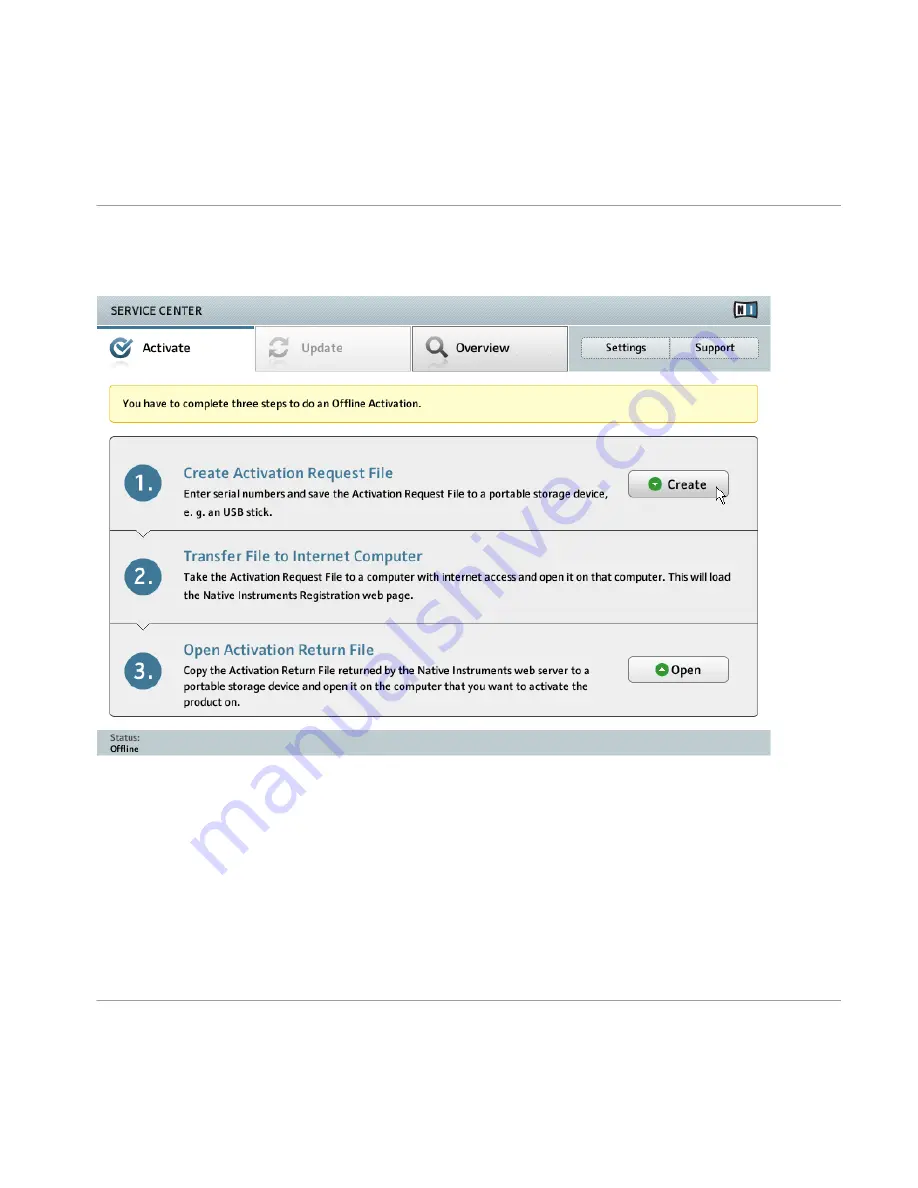
3.3.2
Create the Activation Request File
The offline activation screen of Service Center.
►
On the
Activate
screen, click
Create
. The
Activate
screen will display fields in which to
enter the serial number (see next step).
Product Activation with Service Center
Activating Your Product Offline
Traktor Kontrol S4 - Setup Guide - 27
Содержание Kontrol S4
Страница 1: ...Setup Guide...






























