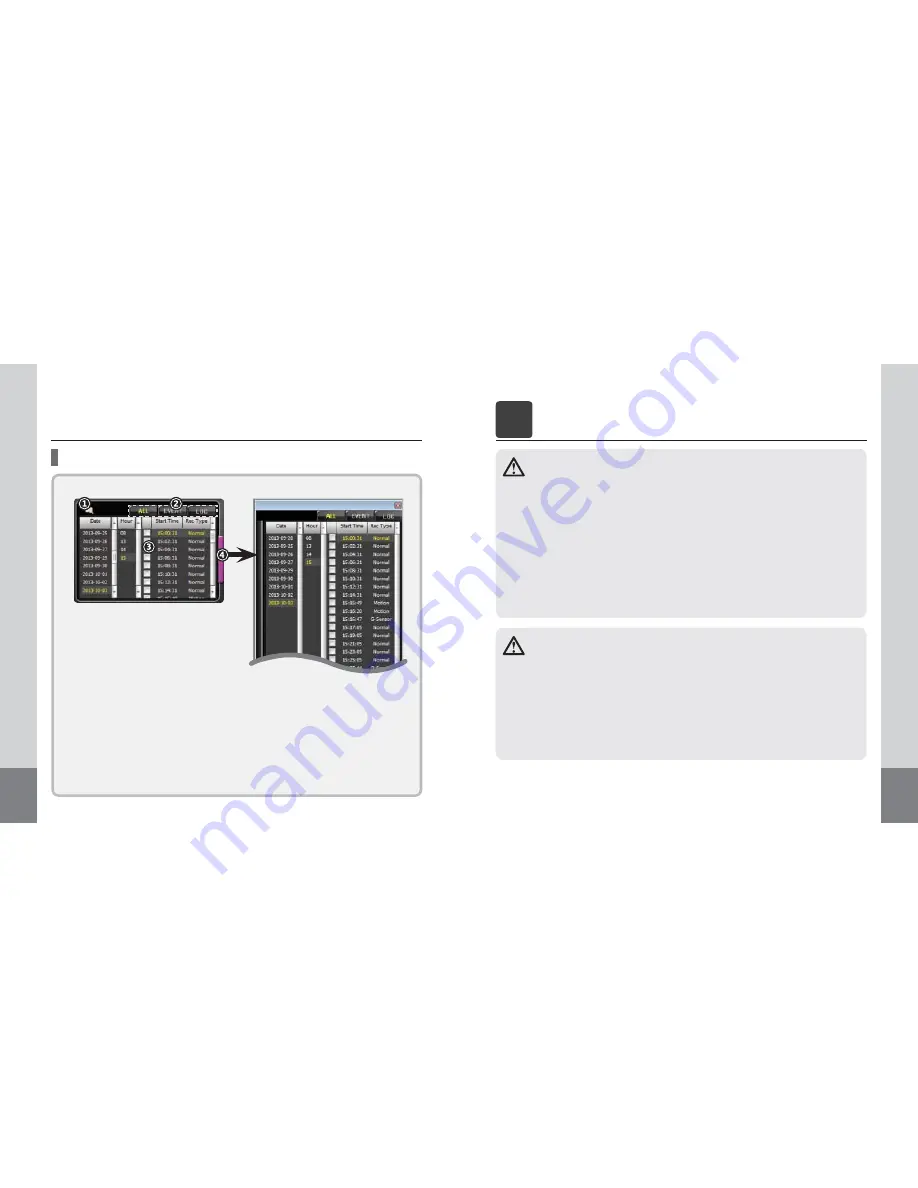
16
File list
1. A file list can be divided into all files, event files,
and log files for sorting.
2. Click [ALL], and all the files on the SD card will be
displayed in the list.
3. Click [EVENT], and event files on the SD card will
be displayed in the list.
* The event is divided into G-sensor and motion.
4. The log data such as power, recording ON/OFF,
time information of recovered file will be dis-
played by clicking [LOG].
2. Sort file
1. Click [File open] button in the file list.
2. Select the file to be imported, and then click the
[OK] button.
3. If connected drive can’t be checked, please try
to open “open other folder”.
1. Import file
1. Please click the required file by date and time
for playback.
3. File Play
4. Extend file list
1. Click [Extend List] button to view more files at
a time.
2. Click [Extend List] button to extend the list, and
a separate window of file list will appear on
the right side. Click it again, and normal file list
screen will be returned.
Normal file list screen
Extend file list screen
9
5
2 CH DRIVING VIDEO RECORDER
Preparations for use & operation
- Please use only recommended SD card. Manufacturer is not responsible for use of non-recom-
mended SD Card.
- To remove the SD card, first turn off the vehicle engine, and check that the POWER LED light is off
(not more than 10 sec. required). Then, remove the SD card. Please wait for audible tone and all
indicators lights to be off prior to removing the SD Card. Failure to do so may result in loss of data
or damaged SD Card.
- Incorrectly inserting SD Card may cause malfunction. Do not subject card to impurities as
data loss may occur.
- If the SD card has not been formatted in 1 week (168 hours), the “Format” text will show when
the viewer is executed. The “Format” text will also show on the monitor when the SD card is
inserted in the camera. Please format the SD card at viewer setup.
* Please use new 64GB SD card, to insure proper operation with the DR-220N.
- It does not support 64GB SD card’s format function in DR-220N viewer.
- The format for 64GB SD card (exFAT) can be possible over version of Windows 7. (Please use private
format program in lower version PC than WIN 7.)
- In case of 64GB SD card, the viewer setting value is initialized after format according to system
characteristic.
- Please save viewer’s setting value after formatting 64GB SD card and confirming product operation
same as first time use.
Before using the SD card, check the followings :
These are the precautions for 64GB SD card use. Please note below.












