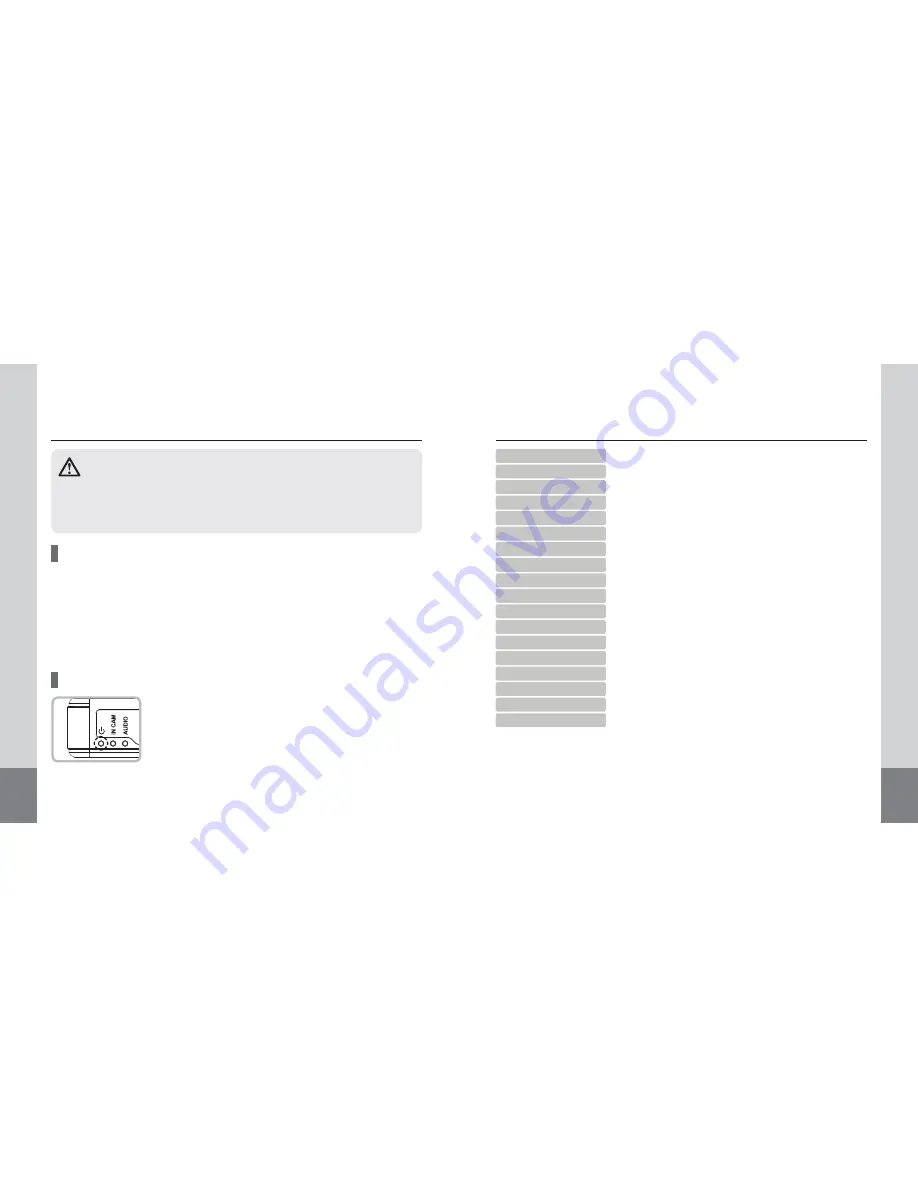
10
Power ON/OFF
This product has no power on/off button. To power on, start the engine while the power cable has been
connected to the vehicle.
After powering on, the POWER / IN CAM / AUDIO LEDs will come on, and the
camera will make a beeping sound. Recording will start in approximately 10 - 15 seconds with beep
sound.
* If all 3 LED are blinking quickly with continuous beeping sound, the recording is not working. Please
check SD card or camera connection.
Once the engine is stopped, the power maintains for 3 ~ 5 seconds by internal super capacitor and after
audible tone, the last file saves with beep sound.
• GPS RECEPTION : Power LED is slowly blinking green.
• NO GPS RECEPTION : Power LED is slowly blinking red.
• Event : Power LED is quickly blinking green.
Basic Operation
This product is a model integrated with GPS antenna. If powered on, GPS
signals will be first detected with signal sounds. Then, GPS functions will be
enabled to capture the user’s driving route, speed, duration and distance.
- Do not operate while driving.
- Recording is possible only when the SD card is inserted.
- Please take out SD card after confirming of final melody. (About 3~4seconds) If device turns off and
take out SD card before final melody sound, the recording files could be broken.
Before operating this product, please note the following.
15
A fi eld where recorded images are viewed
Indicates 3G-sensor information display.
Controls the volume. (Mute / ,-)
Previous File/Backward/Play(Pause)/Forward/Next File
Controls play speed. (1/4 x speed ~ 4 x speed)
Exits the program.
Maximize the program
Displays full screen video.
Video maintain / release in 1:1 ratio.
Minimizes the program window. (into the Task Bar)
Displays a list of the playable fi les saved on the SD card.
Shows additional fi le lists.
Displays the driving route on the map.
Shows additional map info.
Displays the current GPS info. received during driving.
Captures and outputs the video being played to a report.
Backs up video or saves playing video as an image fi le.
Displays confi guration window where the user can select detailed settings.
1. Play Screen
2. 3G-sensor
3. Volume Control
4. Image Control
5. Play Speed Control
6. Exit
7. Maximize
8. Full Screen
9. Keep/Off the Aspect Ratio
10. Minimize
11. File List
12. Extend File List
13. Map Info.
14. Extend Map Info.
15. GPS Info.
16. Output of Event Report
17. Backup
18. Confi guration












