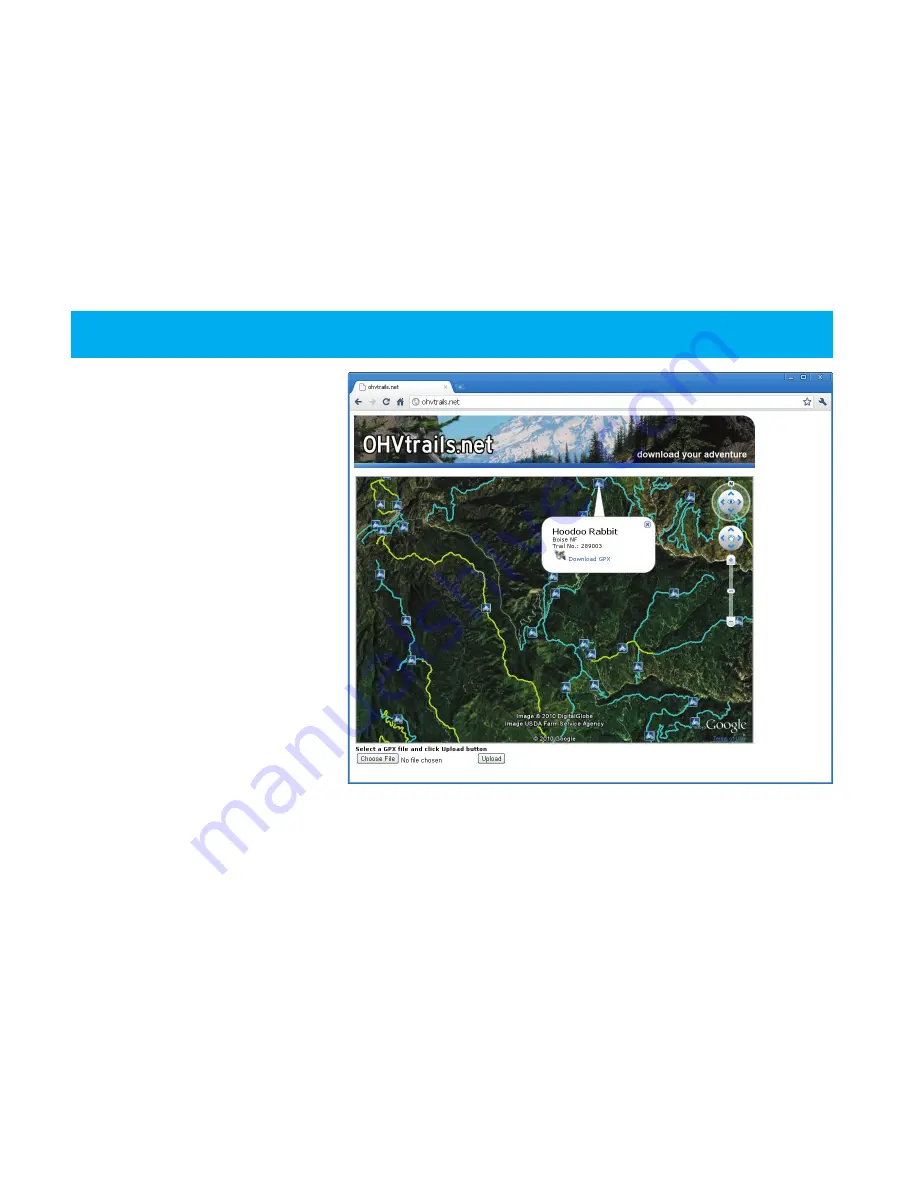
46
Trail Tech Voyager
OHVtrails.net
OHVtrails.net
www.OHVtrails.net - Choose a Trail to Download
Download your adventure at
www.OHVtrails.net.
Download trails and load them
directly into Voyager. Entire trail
systems are at your fingertips.
Hiking trails not allowed;
all included trails are either
motorcycle, ATV, or snowmobile.
Hold down shift and click to tilt
the camera into 3D Google Earth
mode.
You can also upload trails for
overlay viewing online among the
stock trails.
Содержание Voyager
Страница 1: ...MOTO GPS ...

















