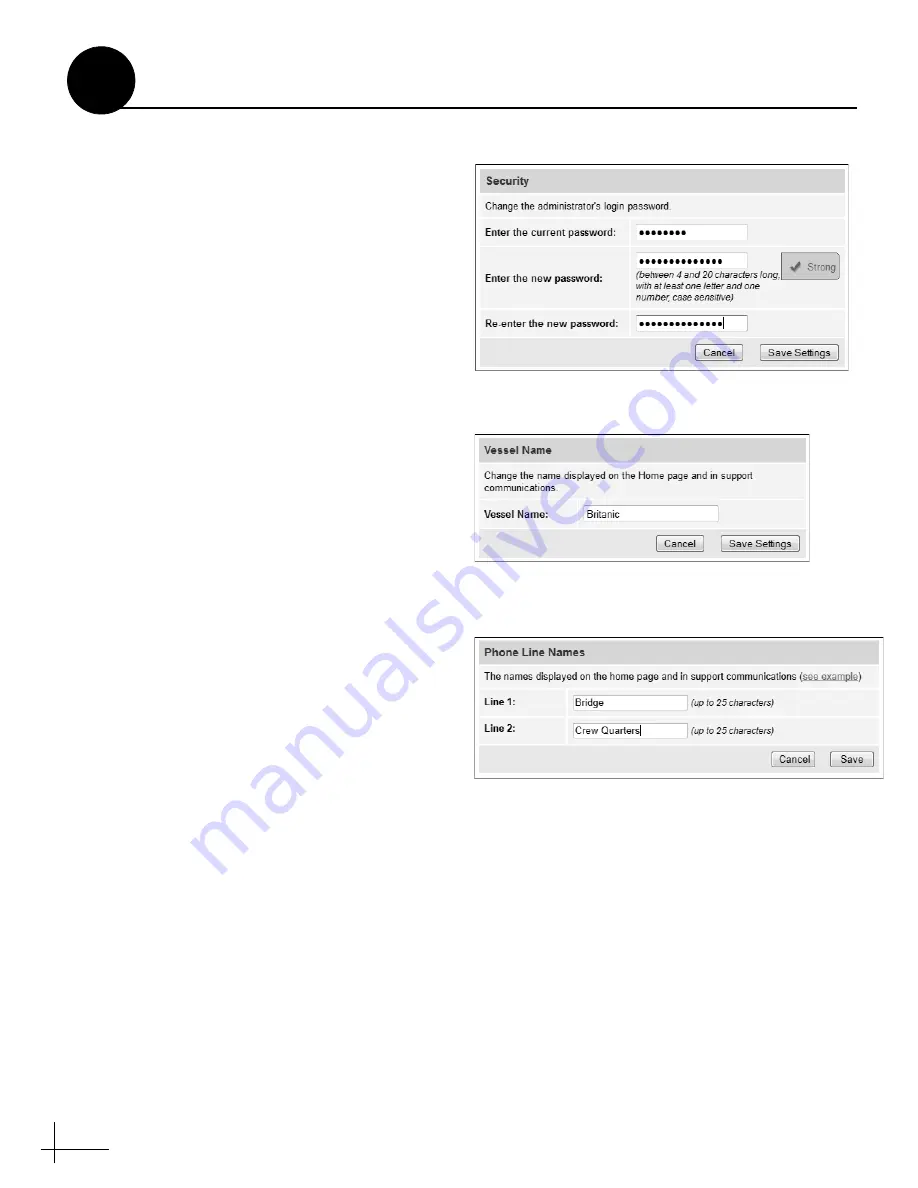
24
Follow these steps to customize the web interface
for the customer’s use.
Set the Administrator Password
The user must be logged in as an administrator to
make changes to the system’s configuration.
Follow these steps to change the administrator
password to something unique.
a.
At the TracPhone V7-IP web interface, click
the
Settings
tab. Then click
Account
.
b.
In Security, click
Edit
.
c.
For the current password, enter the default
password: “
password
d.
Enter and then re-enter the new password.
Then click
Save Settings
.
Enter the Vessel Name
The vessel name is displayed on the home page
and in all support communications. Follow these
steps to enter the correct vessel name.
a.
At the TracPhone V7-IP web interface, click
the
Settings
tab. Then click
Account
.
b.
In Vessel Name, click
Edit
.
c.
Enter the vessel name (see Figure 37). Then
click
Save Settings
.
Assign Phone Line Names
The phone line names are displayed on the home
page and in all support communications. Follow
these steps to assign a name (i.e., location) to each
phone line.
a.
At the TracPhone V7-IP web interface, click
the
Settings
tab. Then click
Other
.
b.
In Phone Line Names, click
Edit
.
c.
Enter names for Lines 1 and 2 (see Figure 38).
Then click
Save
.
Figure 36: Setting the Administrator Password
Figure 37: Entering the Vessel Name
Figure 38: Assigning Phone Line Names
Customize the Web Interface
14






























