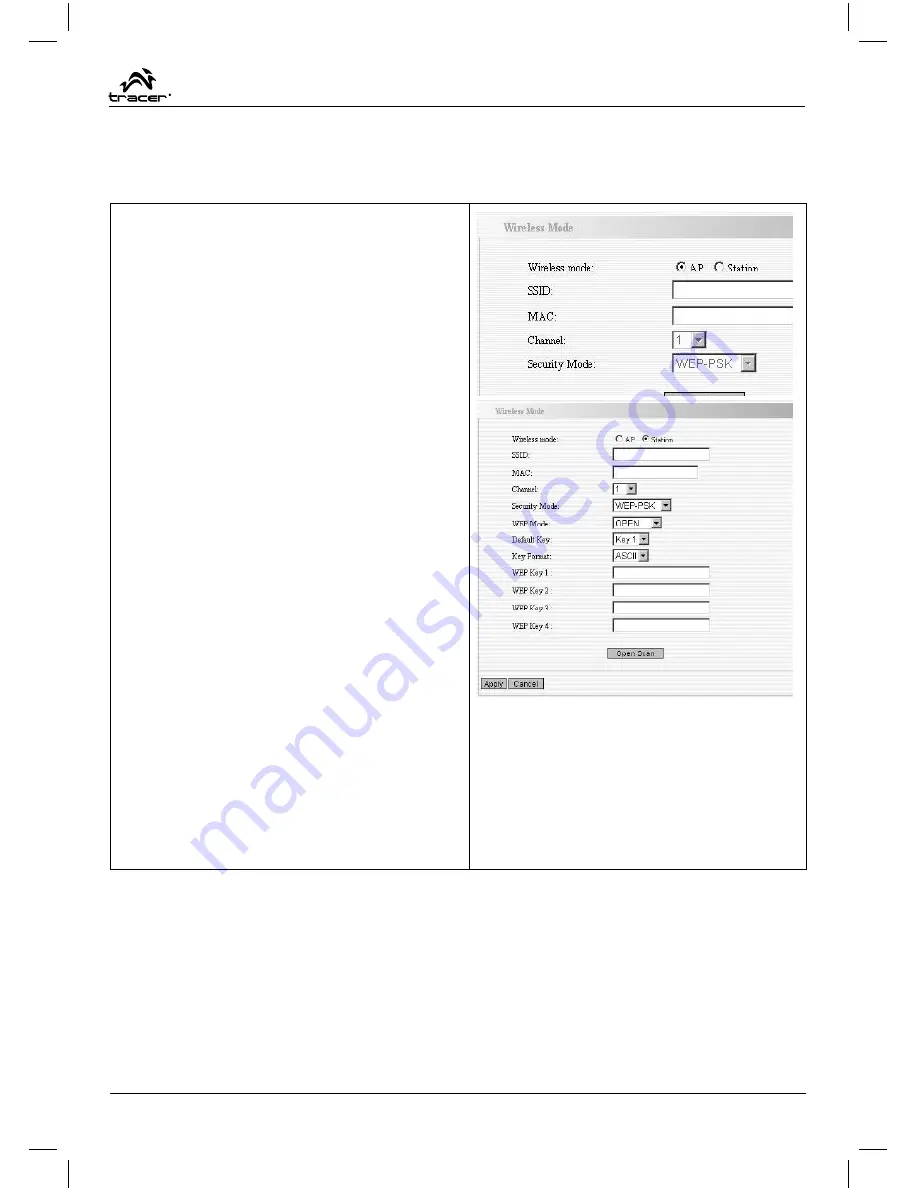
www.tracer.eu
45
Wireless-N Broadband Router 11N – User Guide
Chapter 6: Wireless Settings
This section mainly deals with the wireless settings, including Basic Settings, Security Setting, Access Control and Advanced Settings.
Wireless Mode
AP Mode:
router serves as an access point in this mode to be connec-
ted. The work stations around will be connected with router by SSID
to share the Internet resources. To con
fi
gure the AP mode, open the
Basic Setting and Security Setting windows in the Wireless Setting
folder.
Station Mode:
In this mode, router is used as a work station to be
connected with an AP by scanning the AP’s SSID and provides the
security authentication. Generally speaking, AP mode is passive to be
connected with work station, but Station mode always takes the initia-
tive in connecting with AP.
SSID:
SSID is the unique ID name of access point. The wireless work
station must keep the same SSID name with the AP’s for connections.
By enabling Open Scanning button, the device can search available
APs.
MAC:
To connect certain AP, you need to know the AP’s MAC address.
By enabling Open Scanning button to
fi
nd out the available AP’s MAC
address.
Channel:
You can use the channel same as the AP. By enabling Open
Scanning button to
fi
nd out the available AP’s channel.
Security Mode: router provides the following security authentication
methods:
(1) WEP:
selects ASCII format (5 or 13 ASCII characters except illegal
characters.) or Hex format (10 or 26 Hex characters).
(
2) WPA/WPA2-personal (PSK)
is safer than other encryption
methods because the key is subject to change all the time. WPA-PSK/
WPA2-PSK utilizes the TKIP or AES encryption algorithm.
WEP Mode:
The shared key requires the same WEP keys between
the access point and work station.
Default KEY:
After entering the WEP keys, select one key as the de-
fault one, for example, Key 1
KEY Format: AASCII: Enter 13 characters with case sensitive („a-
z”, „A-Z” and „0-9”). Hex: enter 26 Hex characters („A-F”, „a-f” and
“0~9”).
KEY 1:
If the KEY 1 is selected as default key, the key will be ena-
bled.
KEY 2:
If the KEY 2 is selected as default key, the key will be ena-
bled.
KEY 3:
If the KEY 3 is selected as default key, the key will be ena-
bled.
KEY 4:
If the KEY 4 is selected as default key, the key will be ena-
bled.
WPA/WPA2 Algorithm:
When the WPA-PSK /WPA2-PSK authenti-
cation is selected, you can select one from two: TKIP and AES. For
example, if the wireless provider selects TKIP, the wireless receiver
(client) also needs to select TKIP for this authentication way.
Password:
When WPA-PSK /WPA2-PSK authentication type is selec-
ted, enter the access password provided by AP users here.
Apply:
Click
“Apply”
to make the settings go into effect.
Cancel:
Click
“Cancel”
to throw all setting saved last time.






























