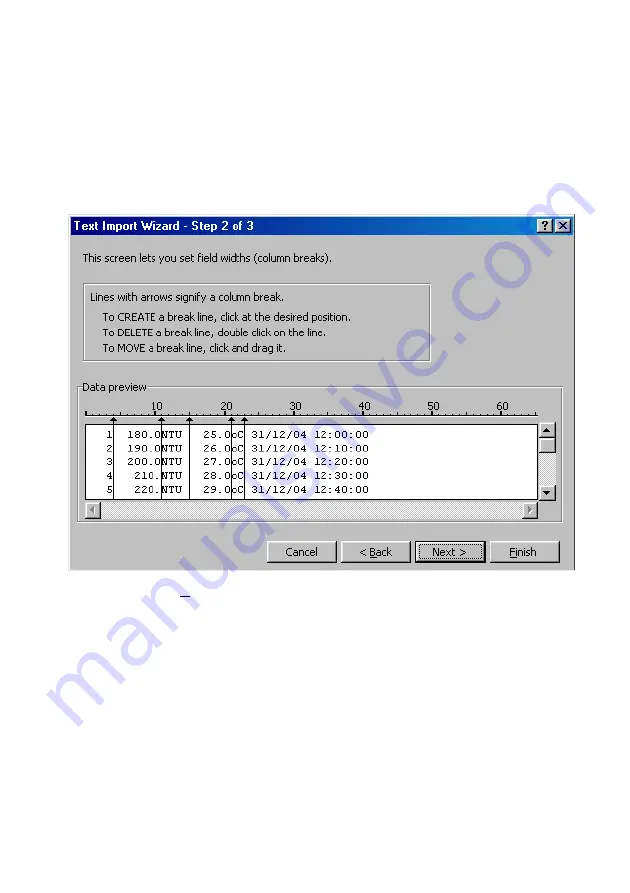
Page 30
5. Step 2 of the Text Import Wizard allows you to select the points at
which each data field will break into a new column. The sample
screens below show where TPS recommends the breaks be inserted.
Please note that the date and time are placed at the beginning of
each line if WinTPS was used to download the data from the
instrument.
Press “Next >” after the column breaks have been inserted.
6. Simply press “Finish” at step 3 of the Text Import Wizard. TPS
recommends that the data format for each column be set once the
data is in spreadsheet format.
For help on formatting the data columns, charting, graphing or other
operations please consult the Microsoft
Excel
help file. Alternatively
please contact TPS and we will try to provide further assistance.























