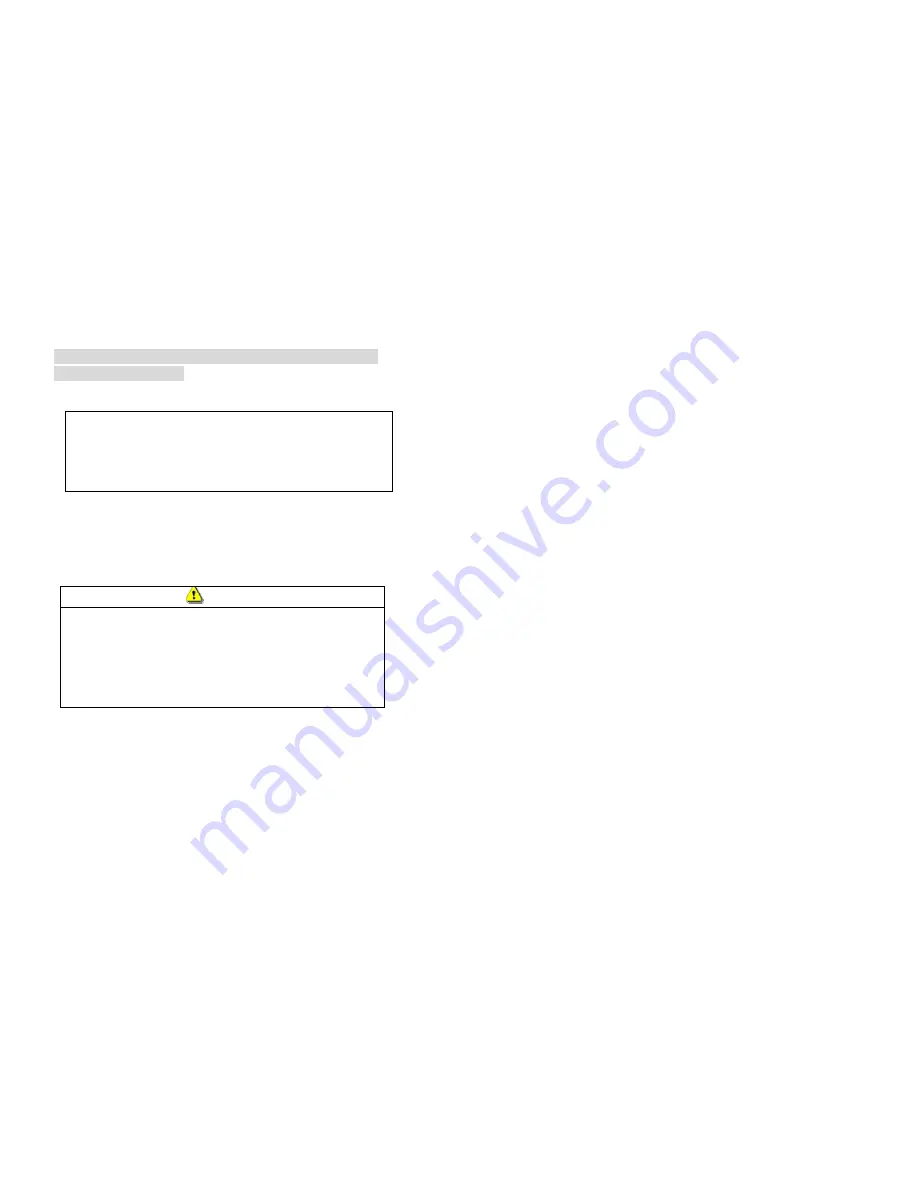
Safety Information
This section presents important information intended to ensure safe and
effective use of this product.
Before use
§
Please be sure to read the user’
s manual carefully before using
your printer.
§
Store this manual in an accessible location for read it
conveniently and troubleshooting.
F
Safety Precautions
Please take precautions to the followings. Otherwise, damage to the product
may occur.
Attention
§
If paper jam is occurred, please disconnect the power first and
wait for 10 seconds before clearing the jammed paper.
§
Do not use in locations subject to high humidity or dusty
environment.
§
Do not place heavy objects on top of this products.
F
Caution
Paper roll
§
Be sure to use paper rolls that meet the specifications.
§
Do not use paper rolls that have the paper glued to the core, because
this may damage the printer.
Contents
Chapter 1 Installation
Unpacking.......................................................................................................3
Appearance....................................................................................................4
Connecting the Printer to the Host Computer...........................................5
Serial Interface...................................................................................5
Parallel Interface................................................................................7
Connecting the Cash-drawer to the Printer...............................................9
Connection of the Power Supply Adapter ...............................................10
Loading Paper Roll......................................................................................11
Cleaning the Print Head .............................................................................13
Chapter 2 Using the printer
Operation of Control Panel........................................................................15
Switch............................................................................................................15
Buttons..........................................................................................................15
Indicators ......................................................................................................16
Chapter 3 Troubleshooting
Genearl Problems .......................................................................................18
Chapter 4 Reference Information
Features and Specifications ......................................................................20
Printing control Commands .......................................................................21
Appendix ......................................................................................................32



































