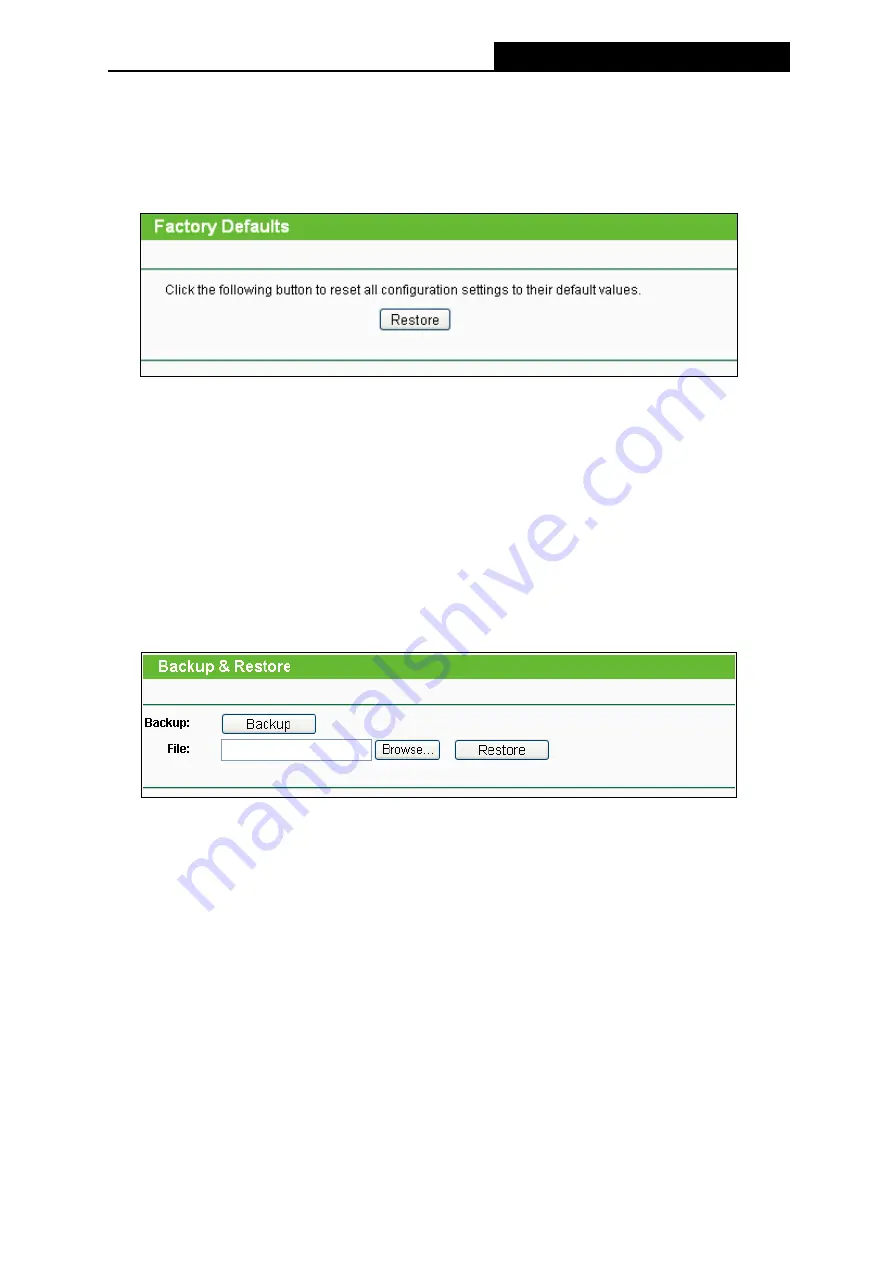
TL-MR3220
3G/4G Wireless N Router User Guide
-76-
otherwise, the Router may be damaged.
4) The Router will reboot after the upgrading has been finished.
4.16.4 Factory Defaults
Choose menu “
System Tools
→
Factory Defaults
”, and you can restore the configurations of
the Router to factory defaults on the following screen
Click the
Restore
button to reset all configuration settings to their default values.
•
The default
User Name
: admin
•
The default
Password
: admin
•
The default
IP Address
: 192.168.0.1
•
The default
Subnet Mask
: 255.255.255.0
Note:
Any settings you have saved will be lost when the default settings are restored.
4.16.5 Backup & Restore
Choose menu “
System Tools
→
Backup & Restore
”, you can save the current configuration
of the Router as a backup file and restore the configuration via a backup file as shown below.
Click the
Backup
button to save all configuration settings as a backup file in your local
computer.
To upgrade the Router's configuration, follow these instructions.
•
Click the
Browse…
button to locate the update file for the Router, or enter the exact
path to the Setting file in the text box.
•
Click the
Restore
button.
Note:
The current configuration will be covered by the uploading configuration file. The upgrade process
lasts for 20 seconds and the Router will restart automatically. Keep the Router on during the
upgrading process to prevent any damage.
4.16.6 Reboot
Choose menu “
System Tools
→
Reboot
”, you can click the
Reboot
button to reboot the
Router via the below screen.
Содержание TW-MR3220
Страница 1: ...TW MR3220 3G 4G Wireless N Router Rev 2 1 1 1910011711...
Страница 11: ...Appendix C Specifications 90 Appendix D Glossary 91 Appendix E Compatible 3G 4G USB Modem 93...
Страница 16: ...TL MR3220 3G 4G Wireless N Router User Guide 5...
Страница 100: ...TL MR3220 3G 4G Wireless N Router User Guide 89 6 Now click OK to keep your settings...






























