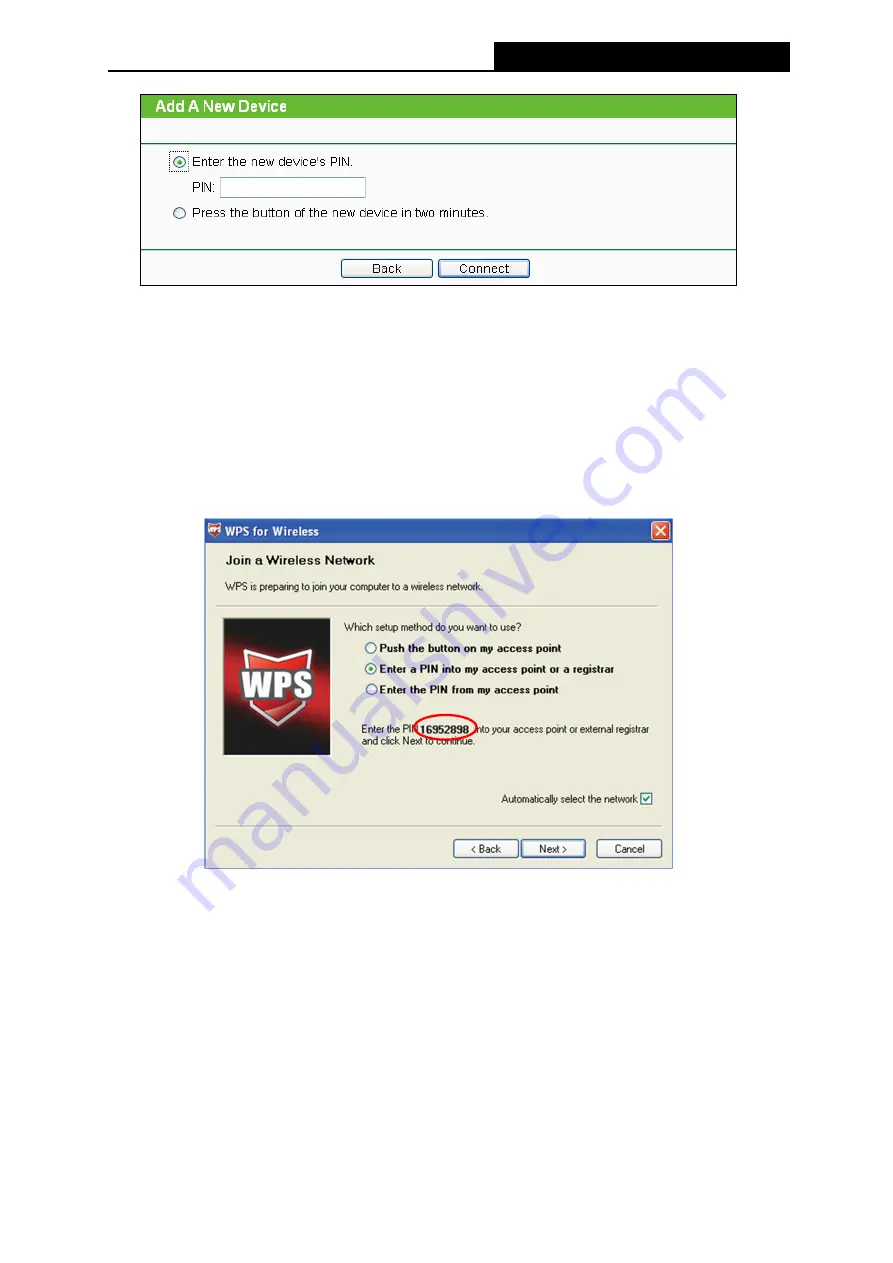
TL-MR3220
3G/4G Wireless N Router User Guide
-17-
Step 2: Choose
Enter the new device's PIN
and enter the PIN code of the wireless adapter in
the field behind
PIN
in the above figure. Then click
Connect.
Note:
The PIN code of the wireless adapter is always displayed on the WPS or QSS configuration
screen.
Step 3: For the configuration of the wireless adapter, please choose
Enter a PIN into my
access point or a registrar
in the
configuration utility of the WPS as below, and click
Next
.
The WPS Configuration Screen of wireless adapter
Note:
In this example, the default PIN code of this adapter is 16952898 as the above figure
shown.
Method Two: Enter the PIN from my Router
Step 1: Get the Current PIN code of the Router i (each Router has its unique PIN code. Here
takes the PIN code 12345670 of this Router for example).
Step 2: For the configuration of the wireless adapter, please choose
Enter a PIN from my
access point
in the
configuration utility of the WPS as below, and enter the PIN code
of the Router into the field behind
Access Point PIN
. Then click
Next.
Содержание TW-MR3220
Страница 1: ...TW MR3220 3G 4G Wireless N Router Rev 2 1 1 1910011711...
Страница 11: ...Appendix C Specifications 90 Appendix D Glossary 91 Appendix E Compatible 3G 4G USB Modem 93...
Страница 16: ...TL MR3220 3G 4G Wireless N Router User Guide 5...
Страница 100: ...TL MR3220 3G 4G Wireless N Router User Guide 89 6 Now click OK to keep your settings...






























