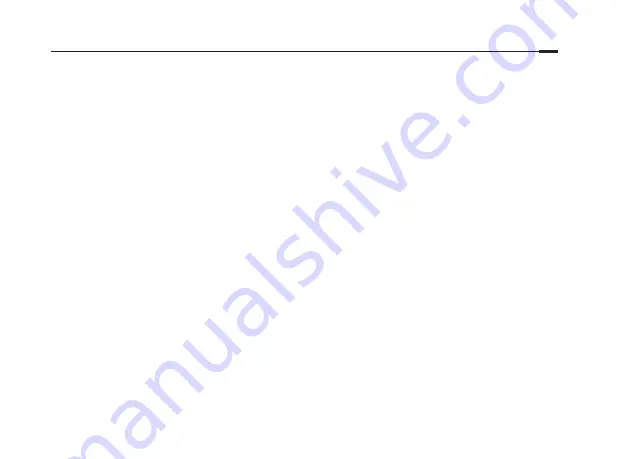
4
English
FAQ (Frequently Asked Questions)
Q1. What can I do if I cannot access the Internet?
A1. Check if the Internet is working properly by connecting a computer directly to the modem via an Ethernet cable. If not,
contact your Internet Service Provider
.
A2. Tap
Quick Setup
on the menu screen to run the setup again
.
A3.
Tap
Reboot & Reset
on the menu screen, select
Reboot
to reboot the router and try again.
A4.
If your Internet Connection Type is
Dynamic IP
, go through
Quick Setup
and enter the MAC address that is registered with
your ISP, then reboot both the modem and the router.
Q2. How do I restore the router to its factory default settings?
A1.
Tap
Reboot & Reset
on the menu screen, and then tap
Reset
.
A2.
While the router is powered on, press and hold the
Reset
button on the router until the router logo displays.
Q3. What can I do if I forgot my administrator password?
A.
Refer to FAQ > Q2 > A2 to reset the router, and then create a new administrator password.
Q4. What can I do if I forgot my wireless network password?
A1.
Tap
Wireless Settings
on the menu screen to obtain the security password, both for 2.4GHz and 5GHz wireless networks.
A2.
For the Guest Network, the password displays on the home screen.
Note
: To learn more about the router, please go to the website
http://www.tp-link.com
to download the user guide of your router.
Содержание Touch P5
Страница 7: ...5 Ethernet Ethernet 2 3 4 1 3 2 5 4 6...
Страница 8: ...6 1 2 3 WAN Ethernet 4 5 6 Save Quick Setup Ethernet SSID SSID...
Страница 15: ...13 Ethernet Ethernet WAN 5 6 1 3 2 5 4 6...
Страница 16: ...14 1 2 3 Ethernet 4 5 6 Save Quick Setup Ethernet...
Страница 35: ...33 Ethernet Ethernet WAN 5 6 1 3 2 5 4 6...
Страница 36: ...34 1 2 3 Ethernet 4 5 6 Save Quick Setup Ethernet...
Страница 51: ...49 Ethernet Ethernet Internet 2 3 4 1 3 2 5 4 6...
Страница 52: ...50 1 2 3 Internet WAN Ethernet 4 5 6 Save Quick Setup Ethernet SSID SSID...
Страница 55: ......
Страница 56: ......
Страница 57: ......







































