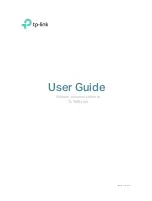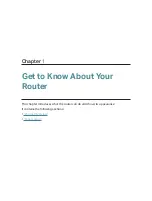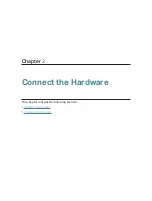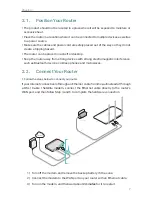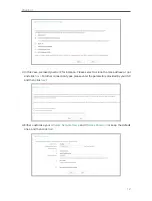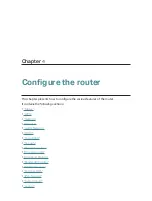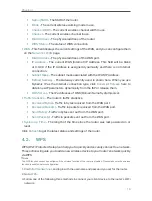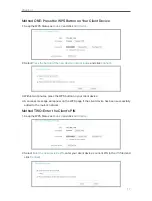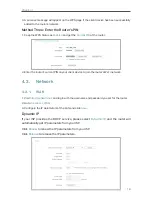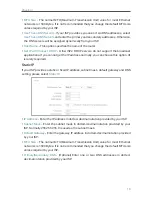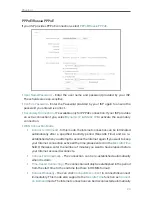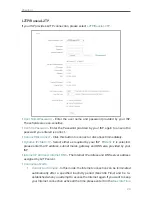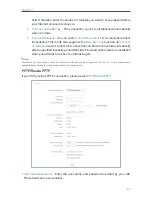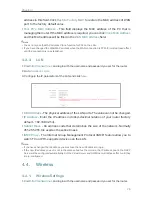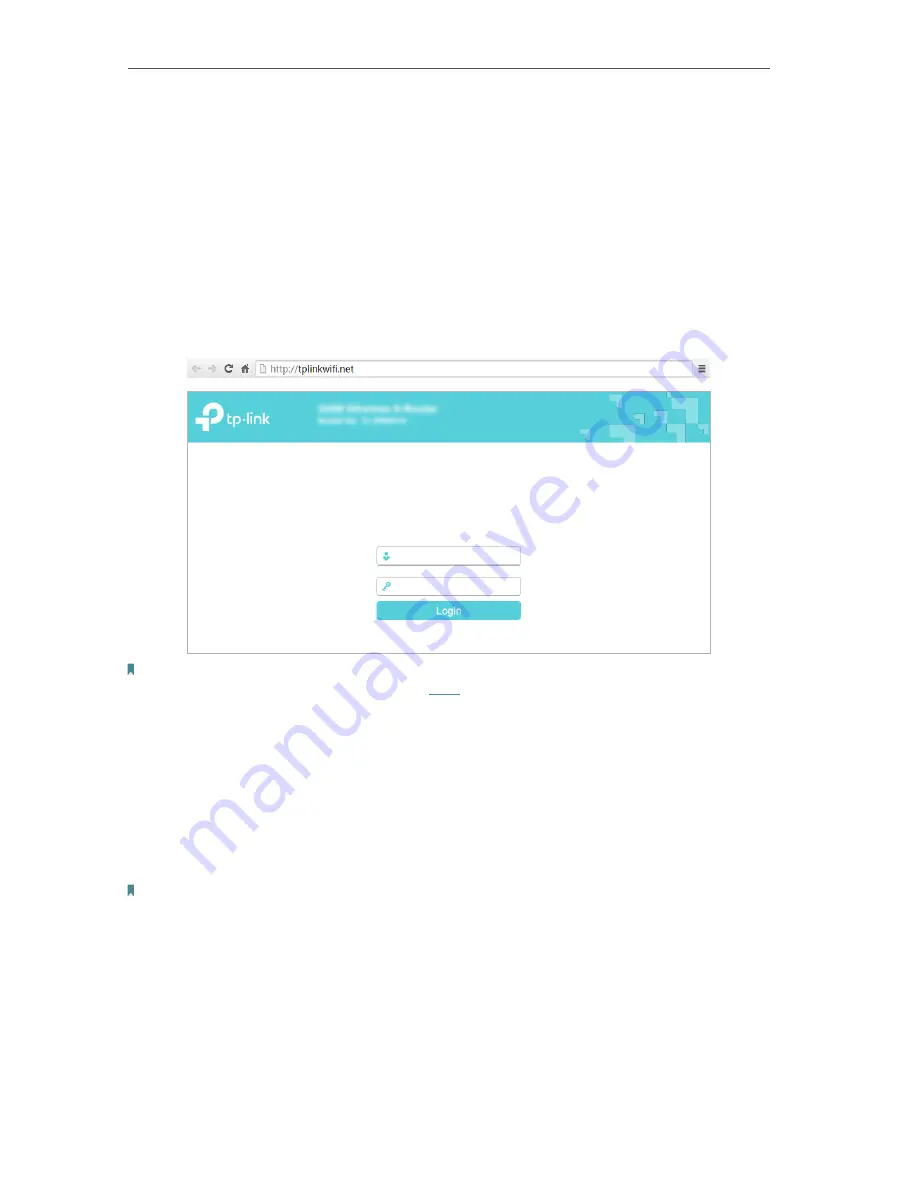
11
Chapter 3
3. 1. Log in to the Router
With the web-based utility, it is easy to configure and manage the router. The web-
based utility can be used on any Windows, Macintosh or UNIX OS with a Web browser,
such as Microsoft the Internet Explorer, Mozilla Firefox or Apple Safari.
Follow the steps below to log in to your router.
1. Set up the TCP/IP Protocol in
Obtain an IP address automatically
mode on your computer.
2. Visit
http://tplinkwifi.net
, and log in with the username and password you set for the router.
The default one is
admin
(all lowercase) for both username and password.
Note:
If the login window does not appear, please refer to the
section.
3. 2. Configure the Router
The Quick Setup Wizard will guide you through the process to set up your router.
1. Go to
Quick Setup
and click
Next
to start.
1. Select
Auto Detect
and click
Next, and then
the router will detect your connection type
automatically.
Note:
• You can also choose the connection type manually. Contact your ISP if you are not sure about the Internet
connection information.
• If you use DSL line and you are only provided with an account name and a password by your ISP, choose
PPPoE
.
• If you use cable TV or fiber cable, choose
Dynamic IP
.
• If you are provided with more information such as IP address, Subnet Mask and Default Gateway, choose
Static IP
.