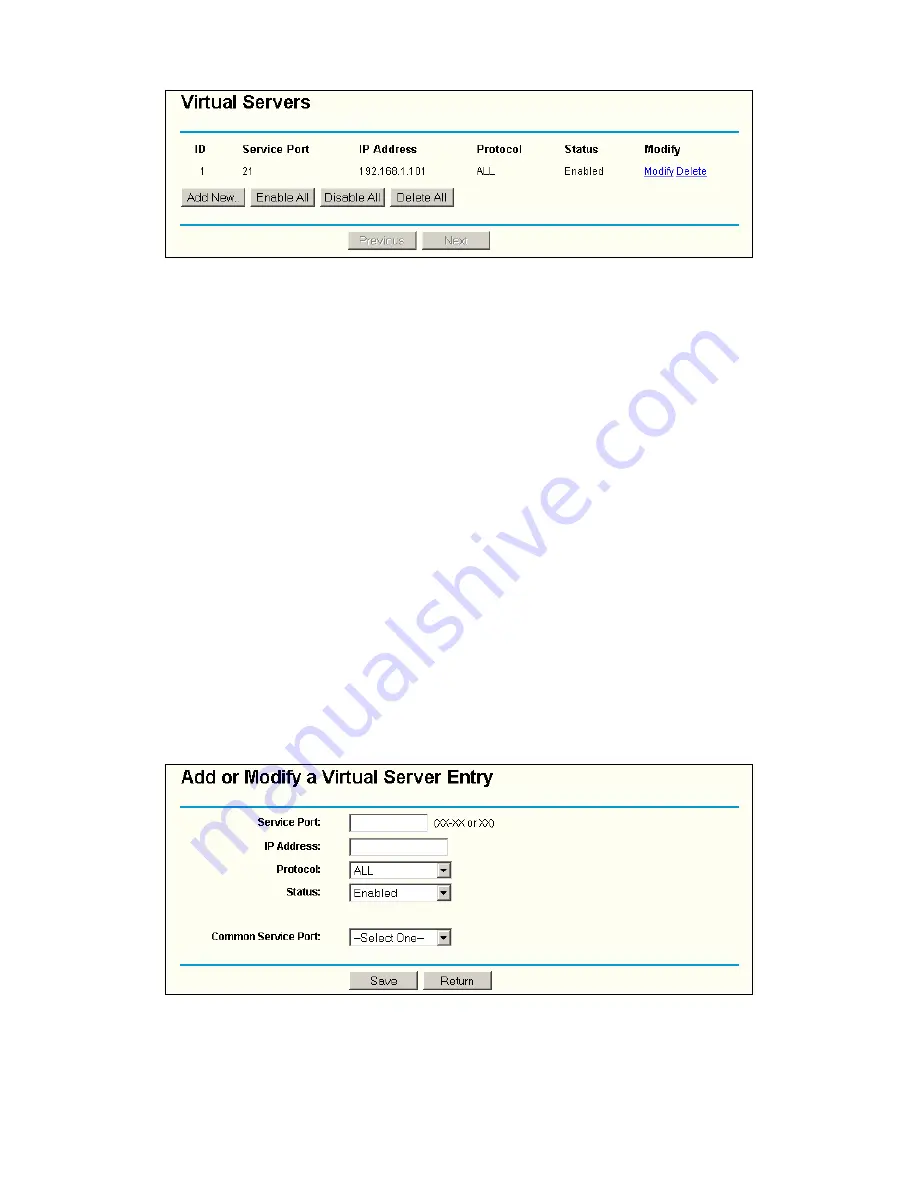
41
Figure 4-27
Virtual Servers
¾
Service Port -
The numbers of External Ports. You can type a service port or a range of
service ports (the format is XXX – YYY, XXX is the start port, YYY is the end port).
¾
IP Address -
The IP Address of the PC providing the service application.
¾
Protocol -
The protocol used for this application, either
TCP
,
UDP
, or
All
(all protocols
supported by the router).
¾
Status -
The status of this entry either
Enabled
or
Disabled
.
To setup a virtual server entry:
1. Click
the
Add New button
. (pop-up Figure 4-28)
2. Select the service you want to use from the Common Service Port list. If the
Common
Service Port
list does not have the service that you want to use, type the number of the
service port or service port range in the
Service Port
box.
3. Type the IP Address of the computer in the
Server IP Address
box.
4. Select the protocol used for this application, either
TCP
or
UDP
, or
All
.
5. Select
the
Enable
checkbox to enable the virtual server.
6. Click
the
Save
button.
Figure 4-28 Add or Modify a Virtual Server Entry
)
Note:
















































