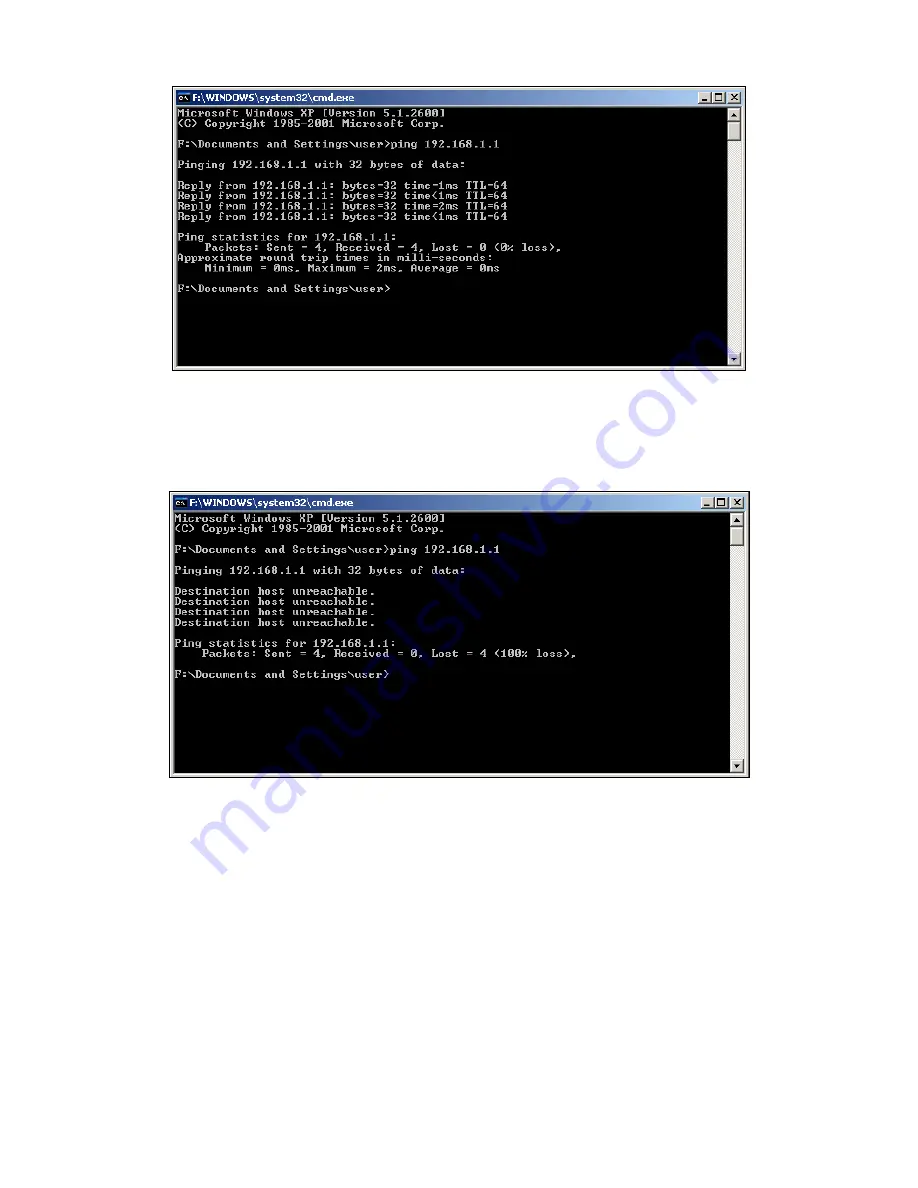
9
Figure 3-1 Success result of Ping command
If the result displayed is similar to that shown in Figure 3-2, it means that your PC has not
connected to the router.
Figure 3-2 Failure result of Ping command
Please check the connection following these steps:
1. Is the connection between your PC and the router correct?
)
Note:
The 1/2/3/4 LEDs of LAN port which you link to on the router and LEDs on your PC's adapter
should be lit.
2. Is
the
TCP/IP
configuration for your PC correct?
















































