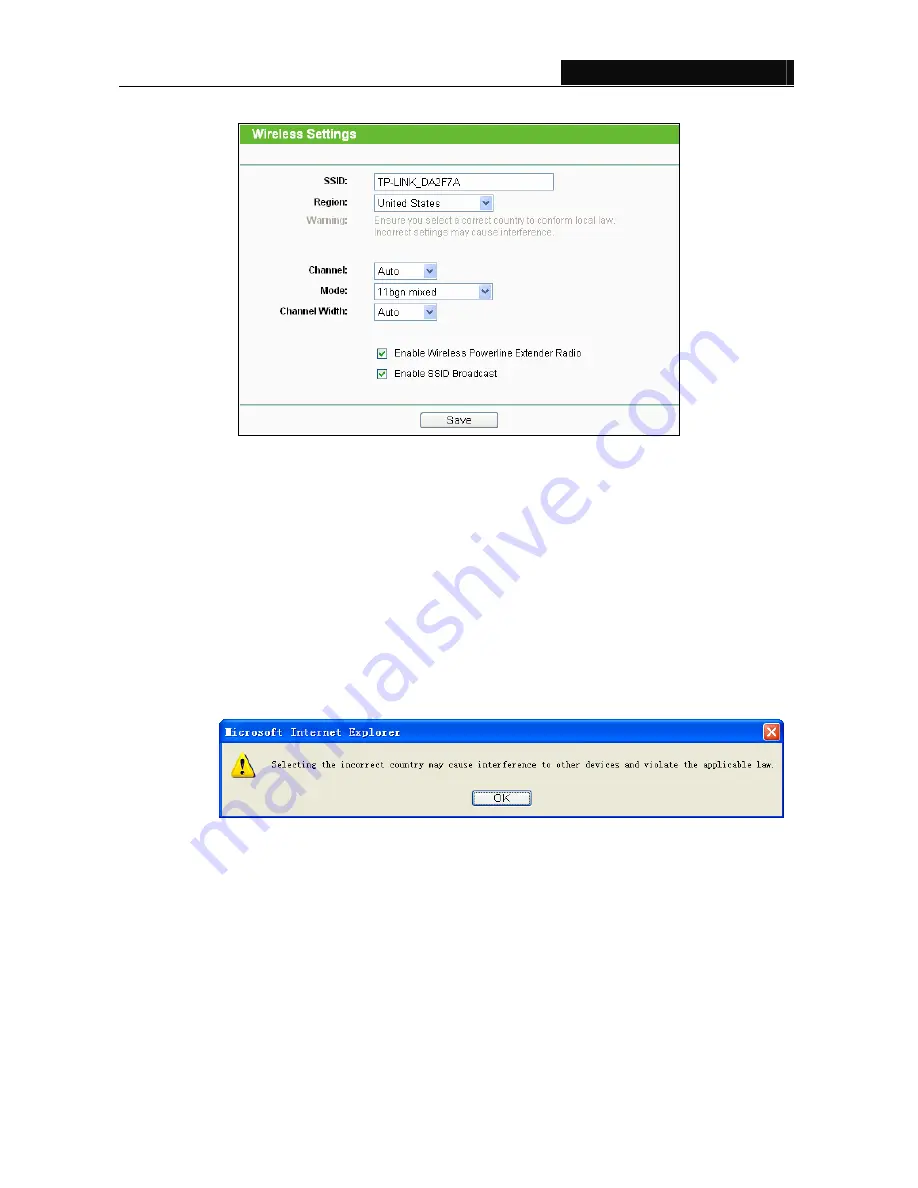
TL-WPA281/TL-WPA271
Wireless N Powerline Extender
19
Figure 3-11 Wireless Settings
¾
SSID
(Set Service Identifier)
-
Identifies your wireless network name. Enter a value of up to 32
characters. The same Name (SSID) must be assigned to all wireless devices in your network. The
default SSID is TP-LINK_XXXXXX (XXXXXX indicates the last six unique characters of each
device’s MAC address). This value is case-sensitive. For example,
TEST
is not the same as
test
.
¾
Region
-
Select your region from the pull-down list. This field specifies the region where the
wireless function of the Powerline Extender can be used. It may be illegal to use the wireless
function of the Powerline Extender in a region other than one of those specified in this filed. If your
country or region is not listed, please contact your local government agency for assistance.
When you select your local region from the pull-down list, click the
Save
button
,
then the Note
Dialog appears. Click
OK
.
Note Dialog
¾
Channel
-
This field determines which operating frequency will be used. It is not necessary to
change the wireless channel unless you notice interference problems with another nearby access
point. If you select
Auto
, then the Powerline Extender will choose the best channel automatically.
¾
Mode -
Select the desired wireless mode. The options are:
•
11b only -
Only 802.11b wireless stations can connect to the device.
•
11g only -
Only 802.11g wireless stations can connect to the device.
•
11n only -
Only 802.11n wireless stations can connect to the device.






























