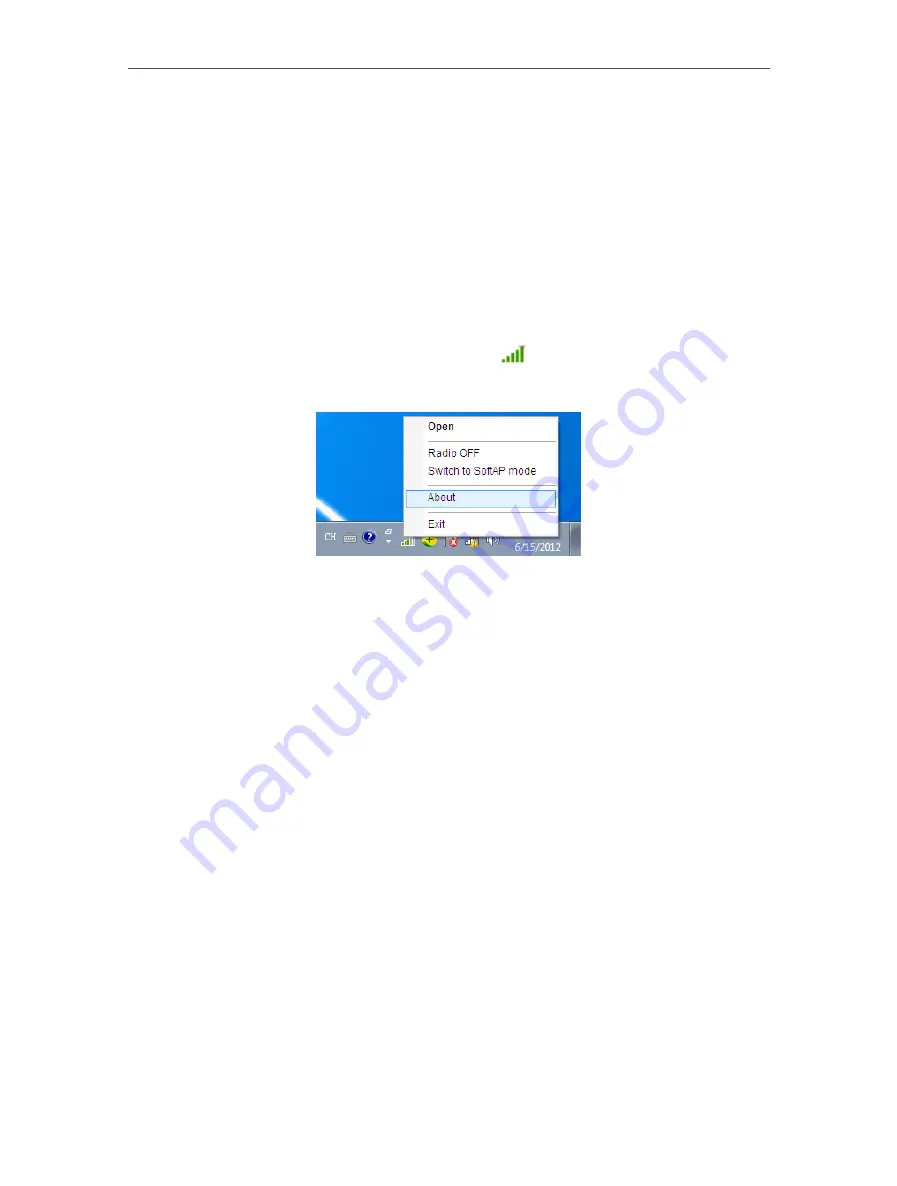
24
Chapter 3
Windows
When another wireless device connects to the network shared by your adapter, it will
be asked to enter the corresponding security key.
IP Address:
Displays the IP address of the adapter when it works in SoftAP mode. You
can also check if the network shared by your adapter is working properly by checking
this IP Address. For example, if the IP Address is 0.0.0.0, it means that the Internet
connection is failed.
3 3 5 About
You can view the adapter’s information in the
About
screen, such as the UI version
(Utility version) and the Driver version. Right-click
(TP-LINK Utility icon) on the task
bar and select
About
, then the About screen displays.
3 4 Uninstall Driver and Utility
The software uninstallation steps vary a bit in different systems, please follow the
appropriate instructions for your Windows operating system:
•
Windows 8/8 1/10
Uninstall driver:
Go to
Start
>
Apps
, find the TP-LINK application. Click
Uninstall - TL-WN725N_WN723N
Driver
, then follow the on-screen instructions to complete the uninstallation.
Uninstall utility:
Go to
Start
>
Apps
, and find the TP-LINK application. Click
Uninstall - TP-LINK
Wireless Configuration Utility
, then follow the on-screen instructions to complete the
uninstallation.
•
Windows XP/7
Uninstall driver:
Go to
Start
>
All Programs
>
TP-LINK
>
Uninstall - TL-WN725N_WN723N Driver
. Follow
the on-screen instructions to complete the uninstallation.
Содержание TL-WN723N
Страница 1: ...REV4 1 0 1910011877 TL WN723N User Guide 150Mbps Mini Wireless N USB Adapter...
Страница 7: ...Chapter 2 Connect to a Computer...
Страница 12: ...10 Chapter 3 Windows...
Страница 31: ...29 Chapter 4 Mac OS X...
Страница 33: ...31 Chapter 4 Mac OS X...
Страница 43: ...Chapter 5 Linux...






























