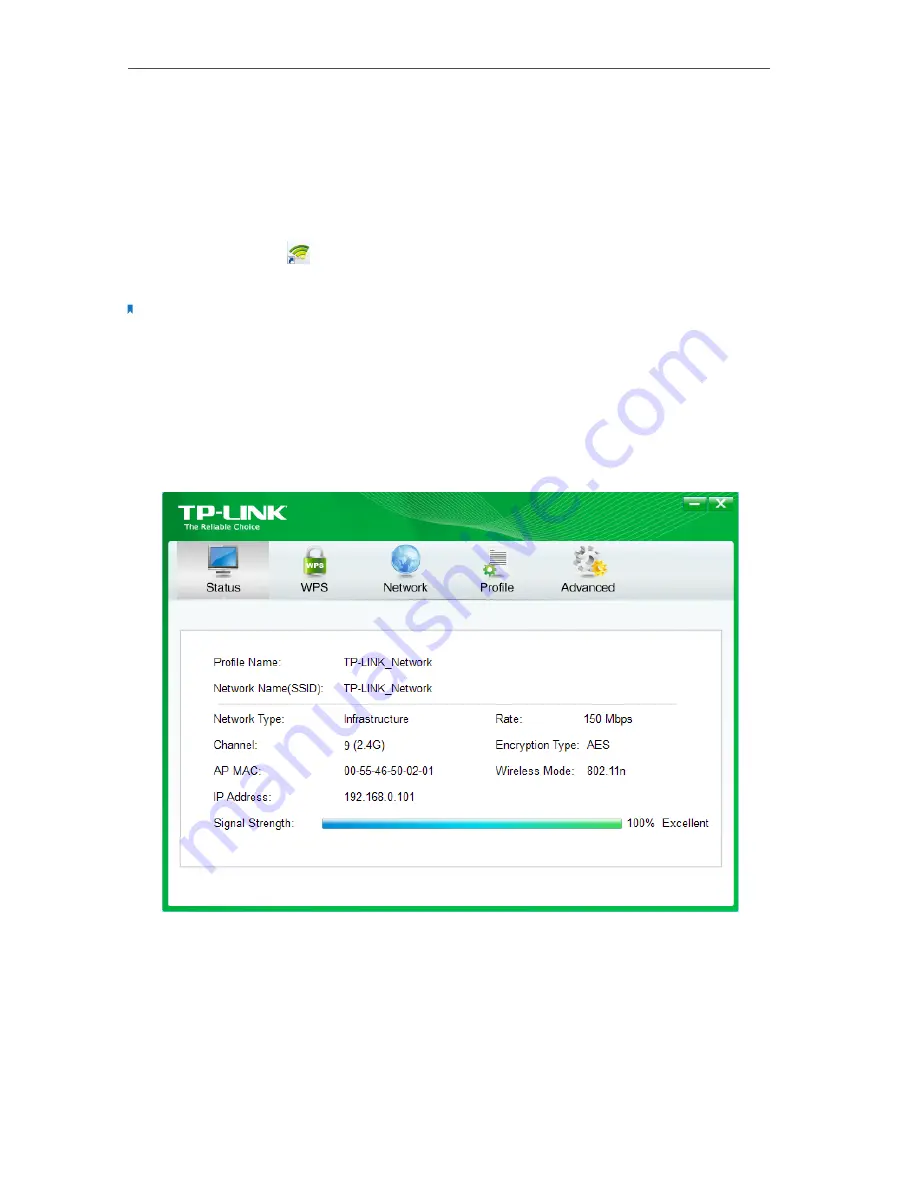
19
Chapter 3
Windows
- Turn on or off the SoftAP mode and power saving mode, switch between
TP-LINK Utility and Windows Wireless Utility (for Windows XP only).
- Configure the settings of the network shared by your adapter, and view the IP
address of your adapter when it works on SoftAP mode.
– View your adapter’s Utility version and its Driver version.
Open TP-LINK Utility
and click the
Status
,
Profile
or
Advanced
tab to manage the
corresponding section of your adapter.
Note:
For Windows Vista, TP-LINK Utility is not supported.
3 3 1 Status
You can view the IP address and MAC address of the adapter, the signal strength of the
Wi-Fi network, and other information of the network status as shown in the following
figure.
3 3 2 Profile
The Profile screen lets you save and manage different Wi-Fi connection settings as
profiles so that you can quickly and simply connect to your network. Moreover, you
can join a hidden Wi-Fi network that does not broadcast its SSID by adding a profile,
provided that you know its wireless settings, such as SSID, security type, and encryption
Содержание TL-WN723N
Страница 1: ...REV4 1 0 1910011877 TL WN723N User Guide 150Mbps Mini Wireless N USB Adapter...
Страница 7: ...Chapter 2 Connect to a Computer...
Страница 12: ...10 Chapter 3 Windows...
Страница 31: ...29 Chapter 4 Mac OS X...
Страница 33: ...31 Chapter 4 Mac OS X...
Страница 43: ...Chapter 5 Linux...






























