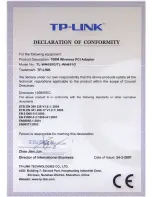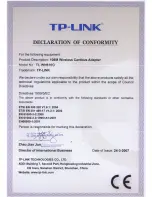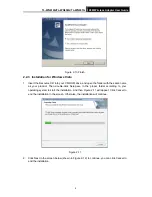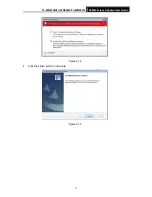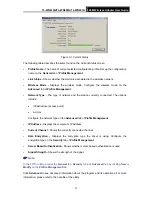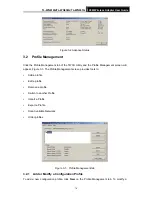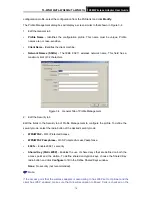TL-WN610G/TL-WN650G/TL-WN651G
108M Wireless Adapter User Guide
2
Chapter 1 Introduction
Thank you for choosing the
TL-WN610G/TL-WN650G/ TL-WN651G 108M Wireless Adapter
!
1.1 Overview of the Product
The adapter gives you the flexibility to install your PC or Notebook PC in the most convenient
location available, without the cost of running network cables.
The adapter's auto-sensing capability allows high packet transfer rate of up to 108Mbps for
maximum throughput, or dynamic range shifting to lower speeds due to distance or operating
limitations in an environment with a lot of electromagnetic interference. It can also interoperate
with all 11Mbps wireless (802.11b) products. Your wireless communications are protected by up
to 152-bit WEP and WPA encryption for high security.
It adopts
2x to 3x eXtended Range
TM
WLAN transmission technology
so that transmission
distance is 2-3 times of traditional 11g/b solutions, up to 855.36m tested in China. Transmission
range is extended to 4-9 times.
It adopts
108M Super G
TM
WLAN Transmission Technology
, which offers the highest
throughput performance available on the market today, link rates of up to 108Mbps. In dynamic
108M mode, the device can attach 802.11b, 802.11g and 108Mbps Super G
TM
devices at the
same time in an integrated environment.
1.2 Features
¾
Complies with IEEE802.11g, IEEE802.11b standards
¾
Adopts
108M Super G
TM
and
2x to 3x eXtended Range
TM
wireless LAN transmission
technologies
¾
Supports WPA/WPA2 data security, IEEE802.1x authentication, TKIP/AES encryption,
64/128/152-bit WEP encryption
¾
Supports 108/54/48/36/24/18/12/9/6Mbps or 11/5.5/3/2/1Mbps wireless LAN data transfer
rates
¾
Provides 32-bit PCI interface (TL-WN650G/TL-WN651G) or 32-bit CardBus interface
(TL-WN610G)
¾
Supports Ad-Hoc and Infrastructure modes
¾
Supports roaming between access points when configured in Infrastructure mode
¾
Eases to configure and provides monitoring information
Содержание TL-WN610G
Страница 1: ...Rev 1 0 1 1910010040...
Страница 5: ......
Страница 6: ......
Страница 29: ...TL WN610G TL WN650G TL WN651G 108M Wireless Adapter User Guide 22 Figure 3 13 Advanced Statistics...