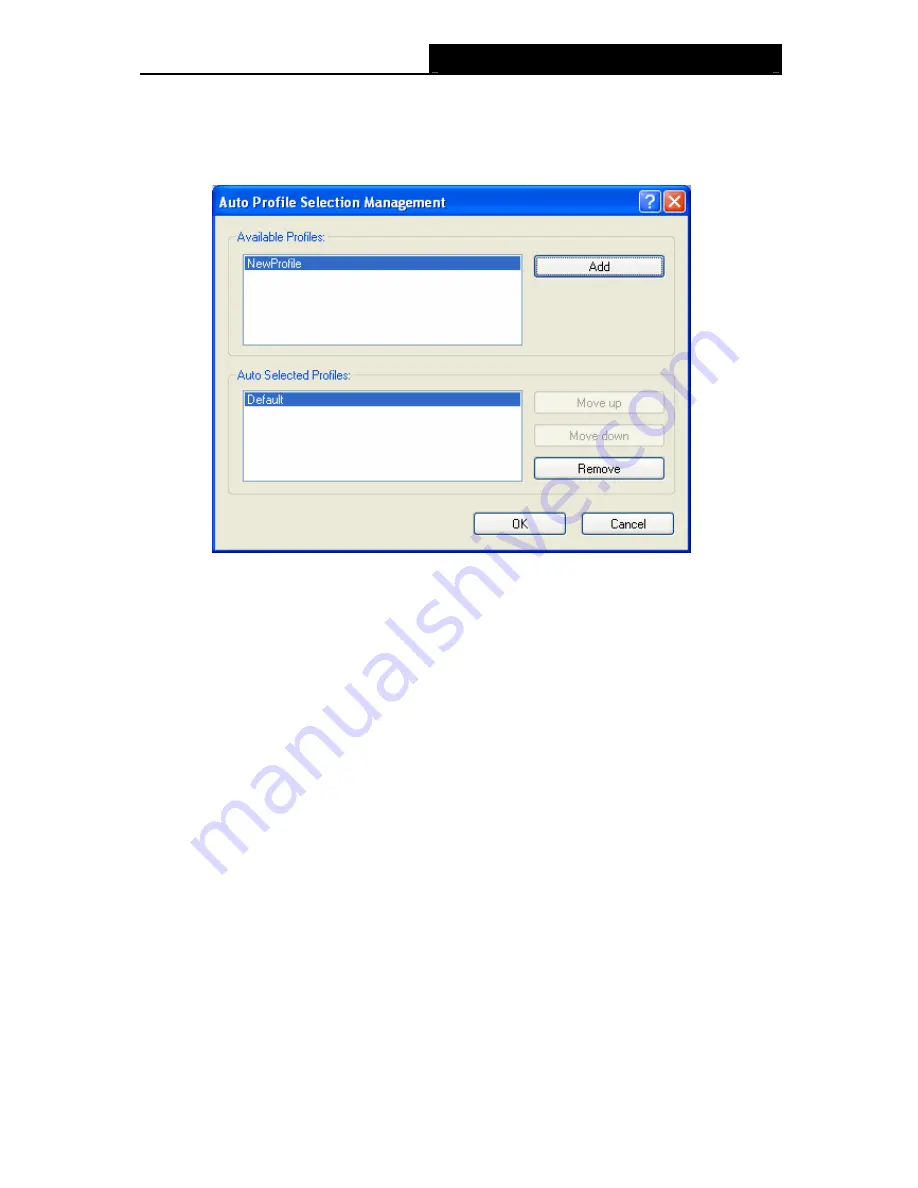
TL-WN422G
High-Gain Wireless USB Adapter User Guide
23
Figure 3-2), click
Order Profiles…
.
1. On the Profile Management screen (shown in
2. The Auto Profiles Selection management window will appear (shown in
Figure 3-11
) with a
list of all created profiles in the Available Profiles.
Figure 3-11
3. Highlight the profiles to add to auto profile selection, and click
Add
. The profile will appear
in the Auto Selected Profiles box.
4. Highlight a profile in the Auto Selected Profiles box.
5. Click
Move Up
or
Move Down
as appropriate.
)
Note:
The first profile in the Auto Selected Profiles box has highest priority, while the last profile has the
lowest priority.
6. Click
OK
.
7. Check
the
Auto Select Profiles
checkbox on the
Profile Management
tab (shown in
Figure 3-2).
)
Note:
When auto profile selection is enabled by checking
Auto Select Profiles
on the
Profile
Management
tab, the client adapter will scan for an available network. The profile with the
highest priority and the same SSID as one of the found networks will be used to connect to the
network. If the connection fails, the client adapter will try the next highest priority profile that
matches the SSID until an available network is found.



























